Before you map the Smart Order channel manager to any channel, please make sure you have completed the instructions in this guide.
Step 1 - Set up room type and rate plan in the PMS
- Please set up room type before connecting to any channel.
Click on Settings > Room > Room Type > New Room Type
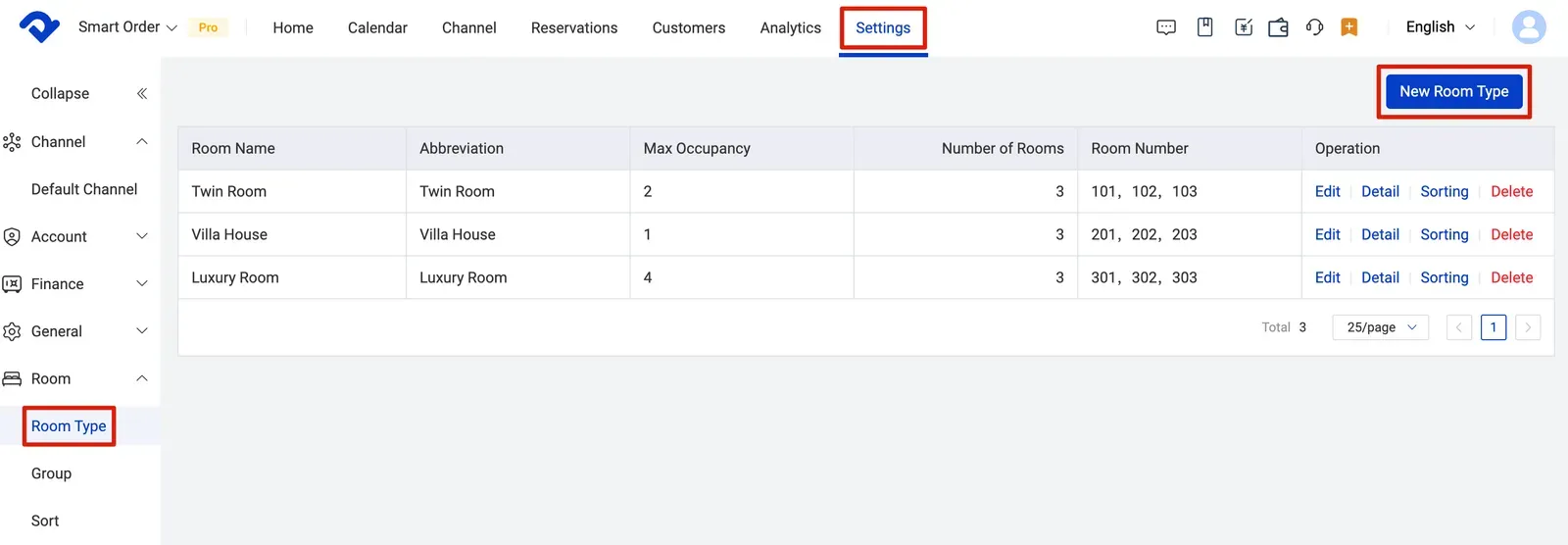
- Please set up rate plan as well before connecting to any channel.
Click on Settings > Rate > Rate Plan > Add New Room Type
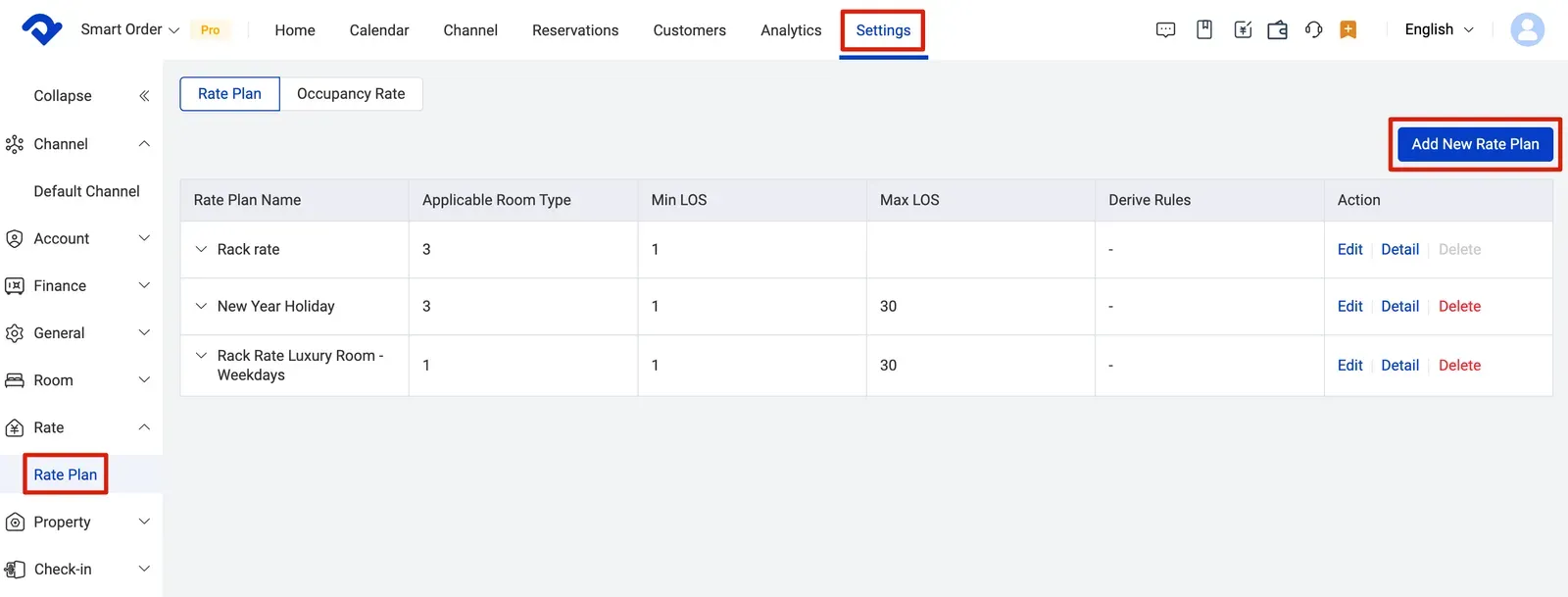
Step 2 - Import reservations into Smart Order PMS
- Please follow the steps below to ensure that all future reservations made are imported into the Smart Order PMS calendar before connecting to any channels. This will affect availability accuracy.
For Airbnb: Please follow Step 4 in Airbnb Connection Guide.
For Booking.com: Please follow Step 4 in Booking.com Connection Guide.
For other channels, please follow the steps below:
Manually export future reservations from your OTA channels. > Download the Excel sheet reservation order import template.xlsx and sort the reservation info into the sheet > Contact our Support Team to upload the sheet info
💡
Please contact us in case you need any help.
Step 3 - Set up rates & availability in the PMS
Set up Rates & Availability in the PMS.
Click on Calendar > Rates & Availability > Bulk Update > Set up Room Type & Rate Plan > Set up Date Range > Select the Days of Week you want > Choose the Setting > And Save the plan.


