Step 1 - Set up room type and rate plan in the PMS
Please follow the steps in Initial Set Up, to set up the Room Type and Rate Plan.
Step 2 - Select Smart Order to be the channel manager
- If you manage a hotel property, log in to Agoda https://ycs.agoda.com/en-us/kipp/public/login and follow the steps.
Go to Property > Property settings > Select Property information > Optional settings > Choose Dingdandao EN to be the channel manager
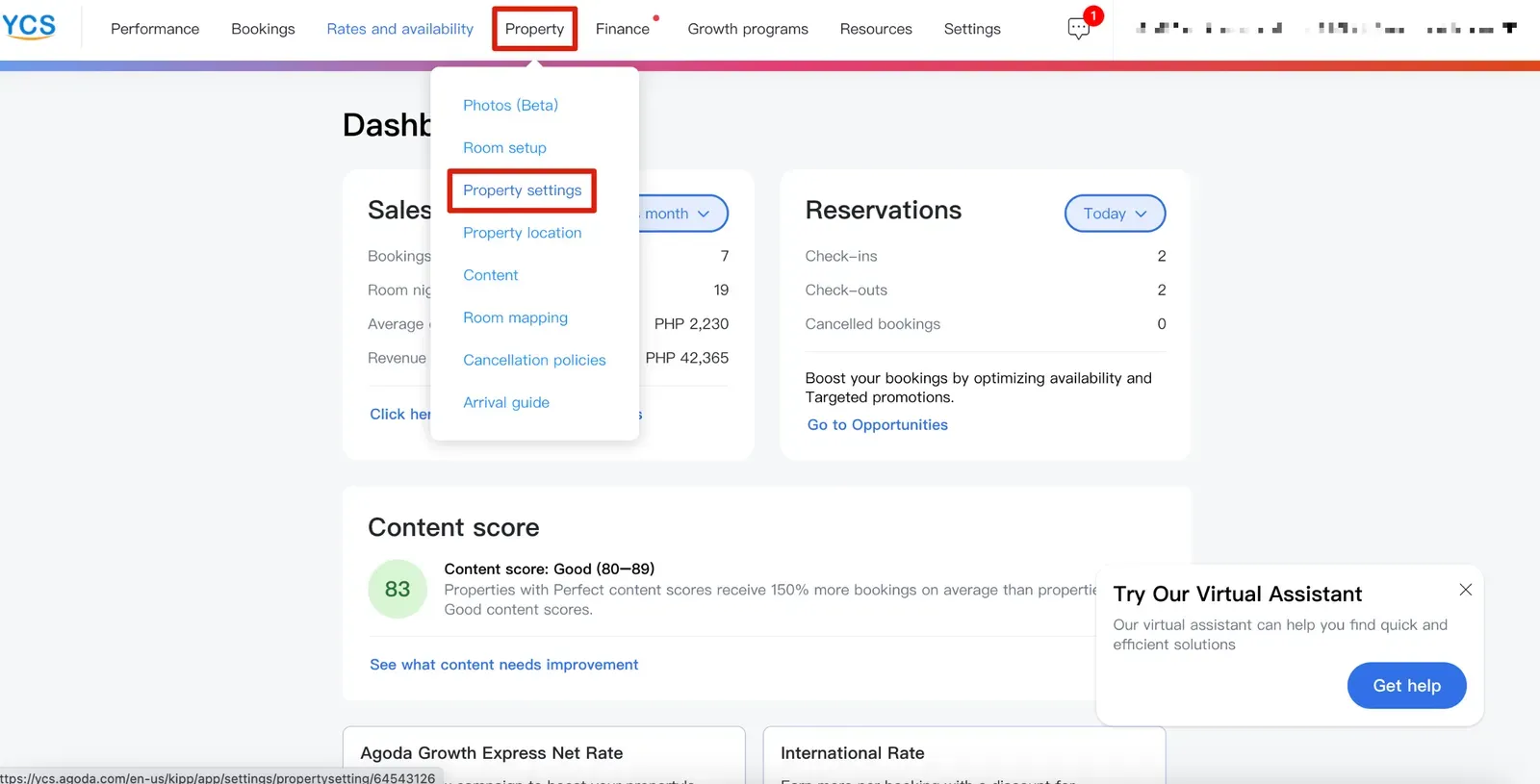
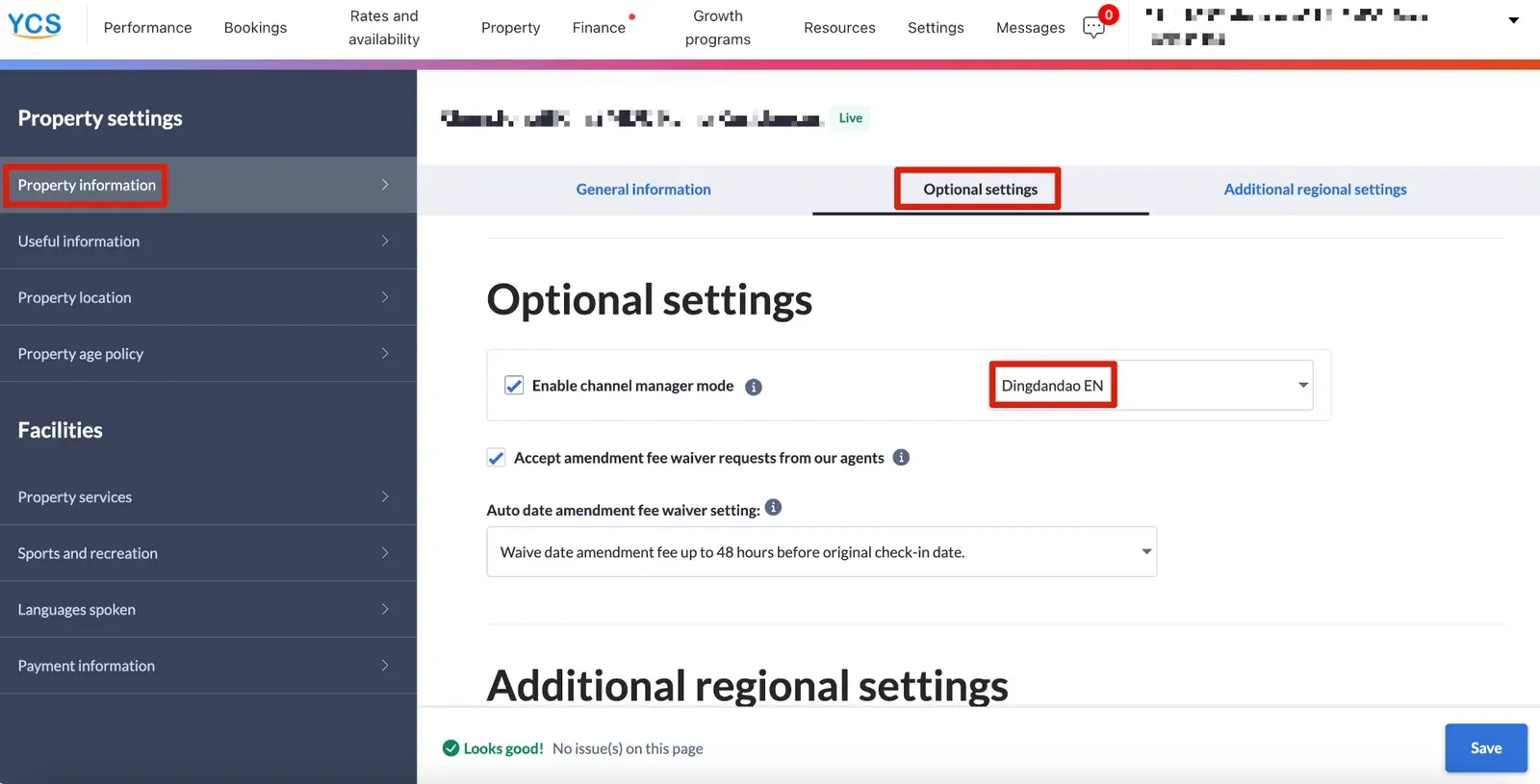
- If you manage a BnB property, log in to Agoda https://www.agoda.com/en-us/list-my-property and follow the steps.
Click More > Go to Rates and availability > Select Pricing > Search Dingdandao EN to be the channel manager and save
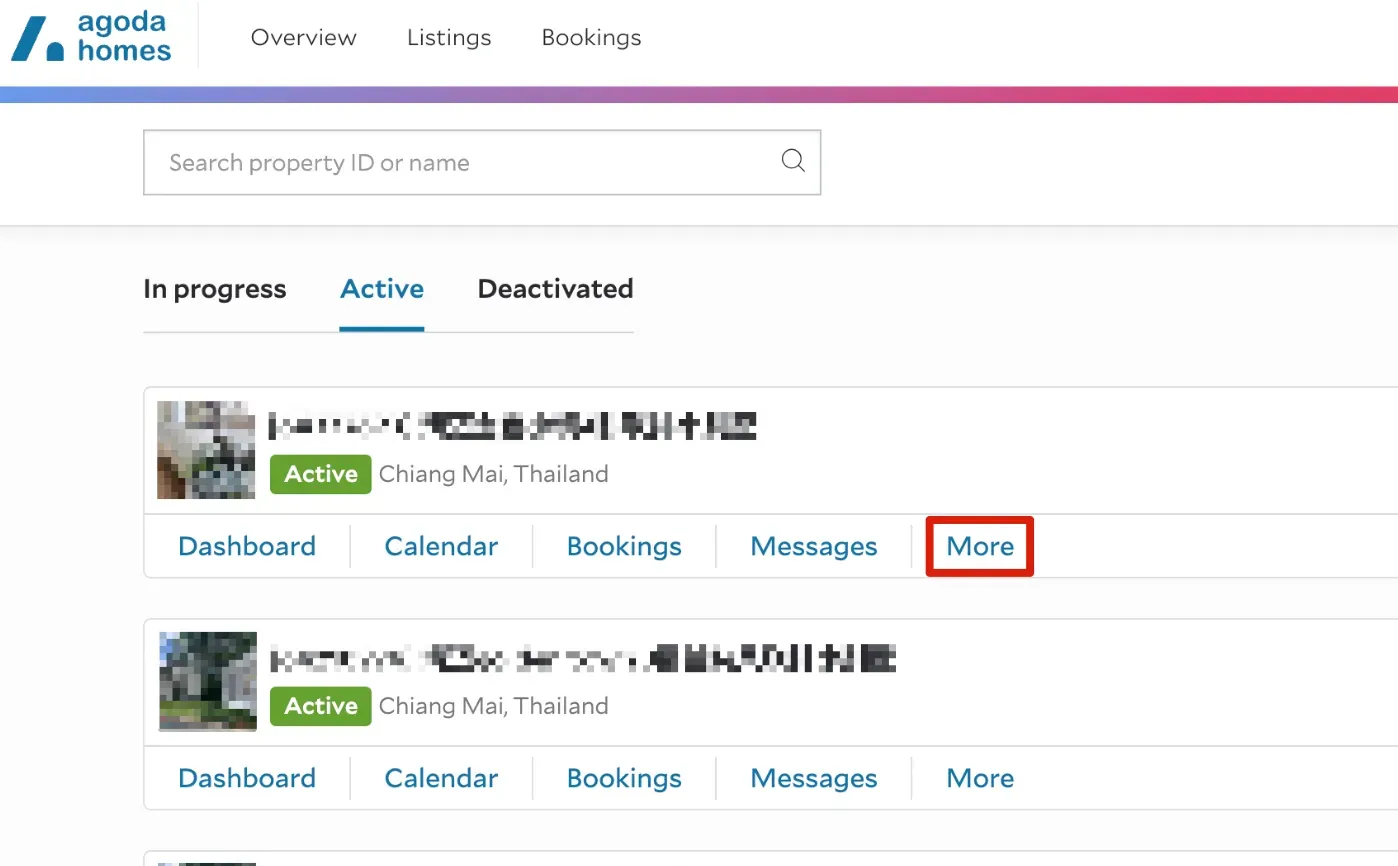
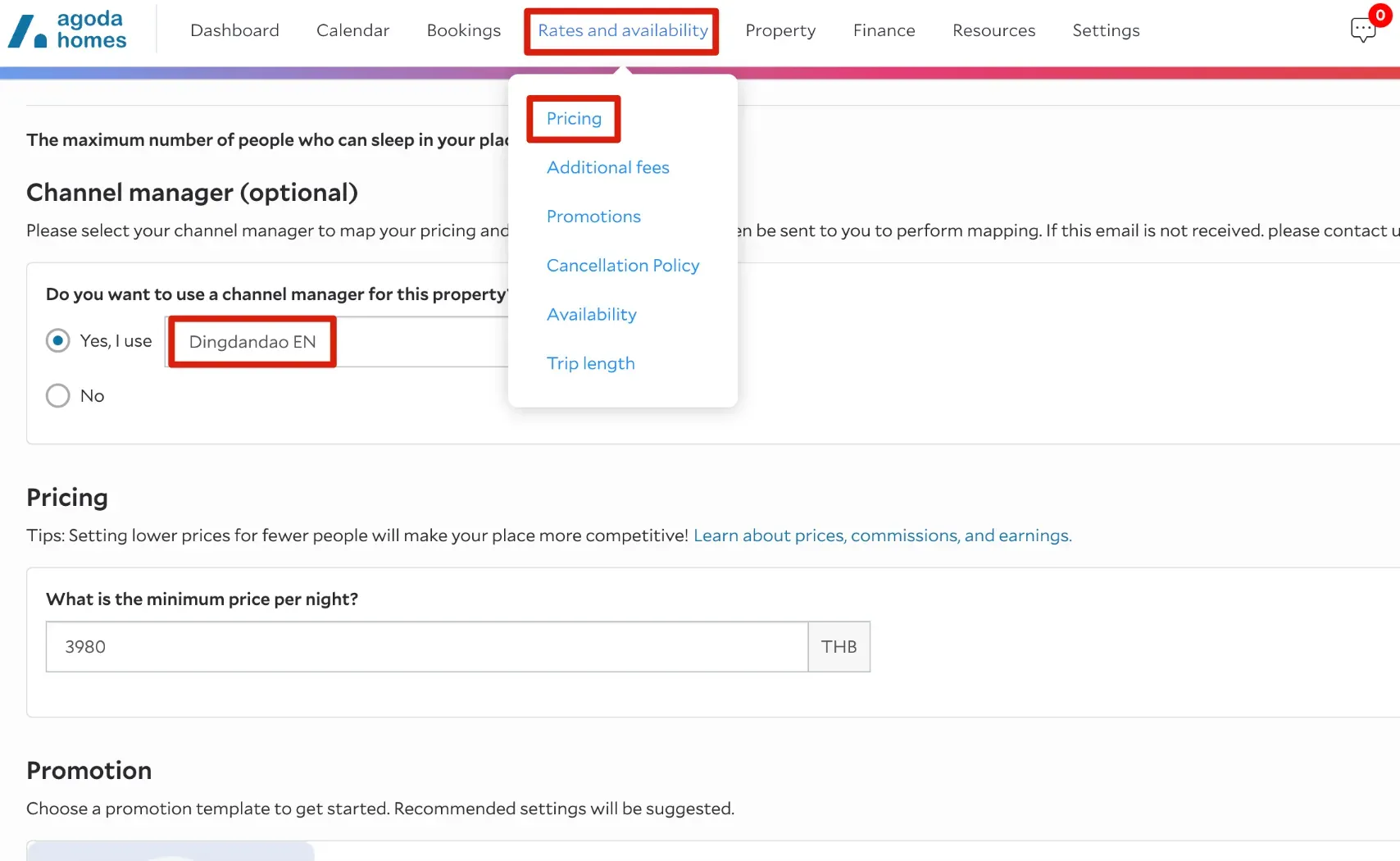
💡
After you switch channel manager in Agoda, please wait at least 2 hours before you start mapping in Smart Order PMS.
Step 3 - Start mapping in the Smart Order PMS
- Log in to the PMS system and start authorization.
Go to Channel > List > Configure Agoda > Click Add Hotel > Click Agree and start authorization > Input Agoda hotel code > Input Hotel name > Select the Agoda Property Type (based on your property type)
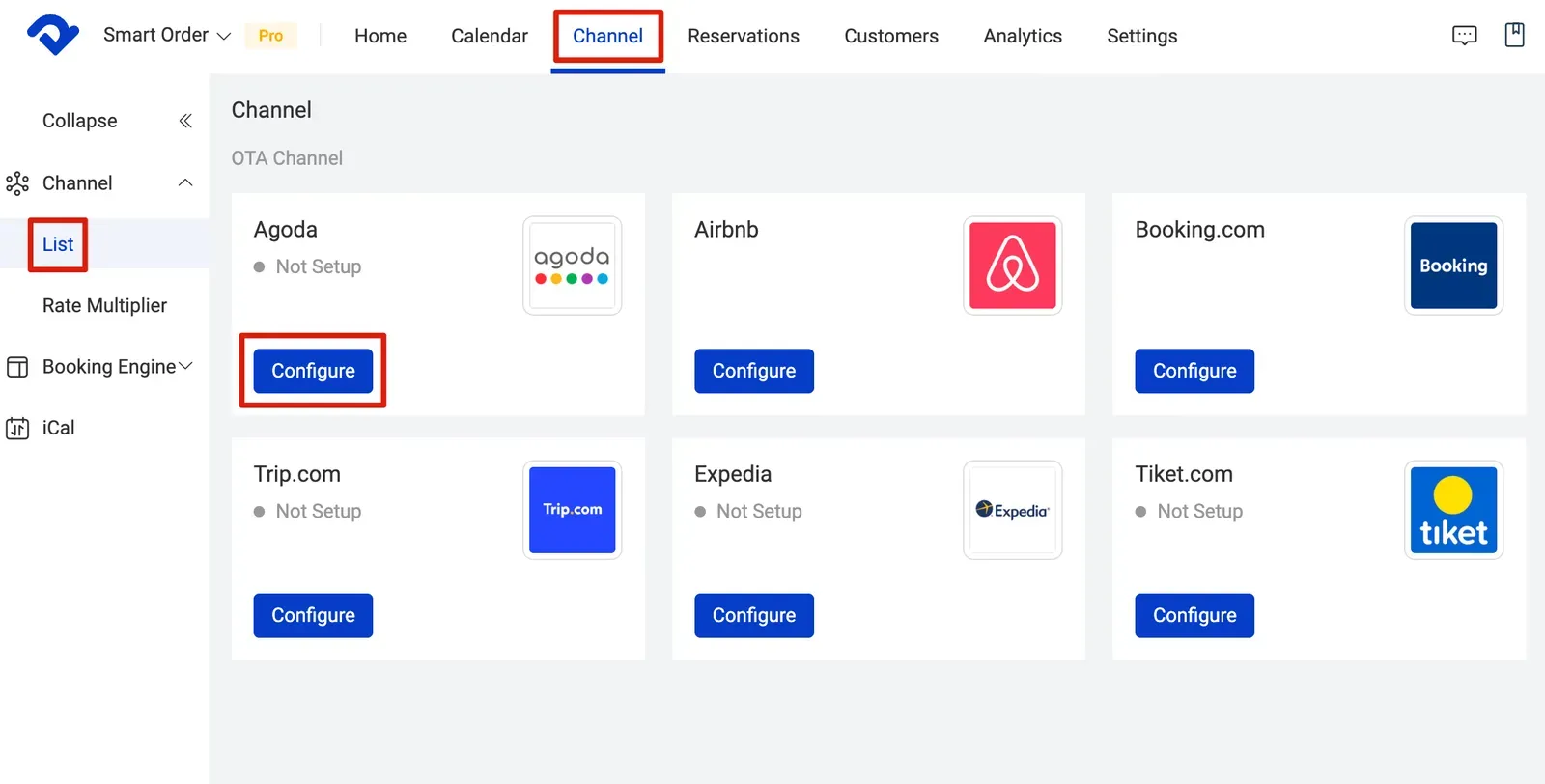
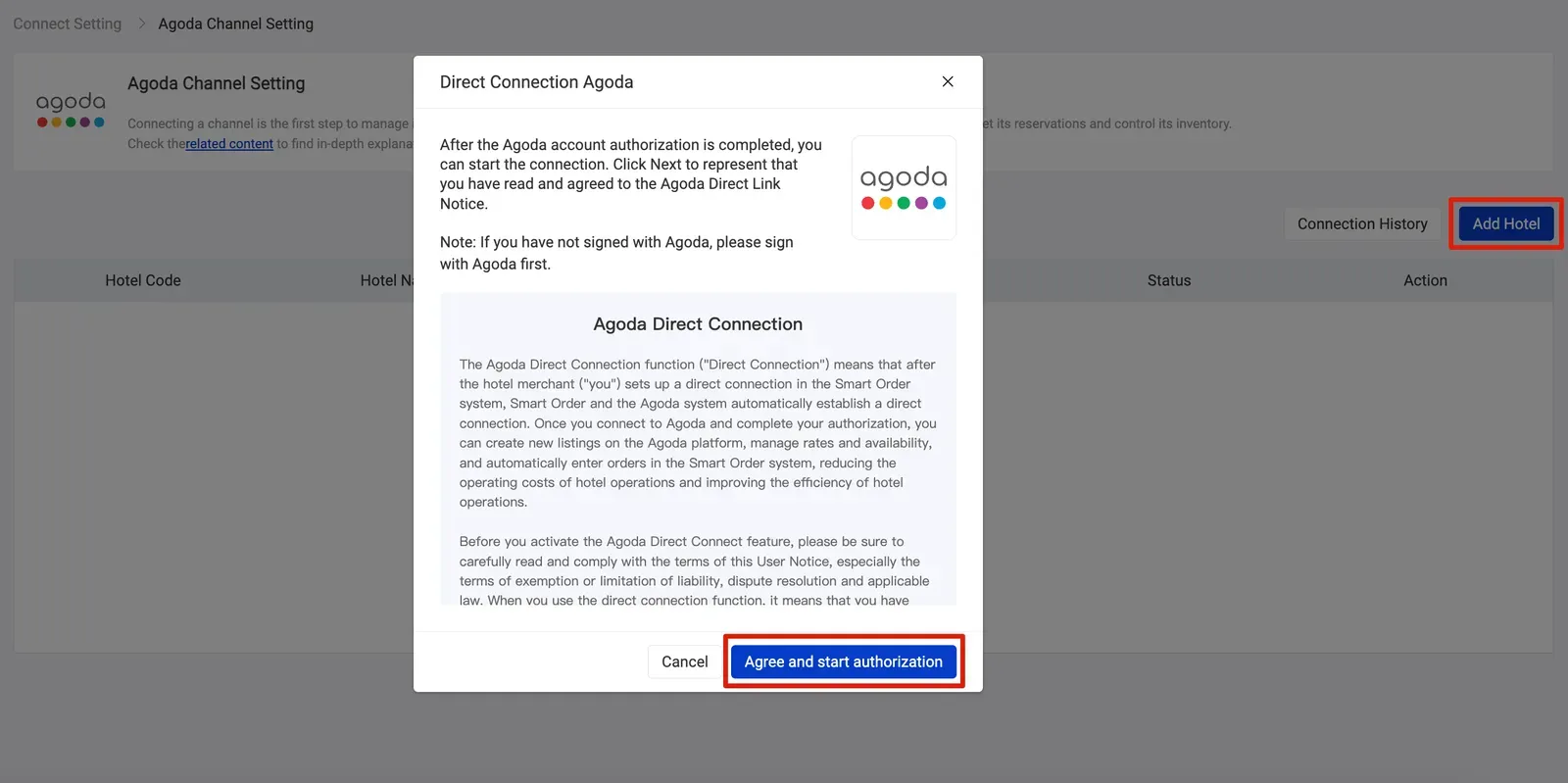
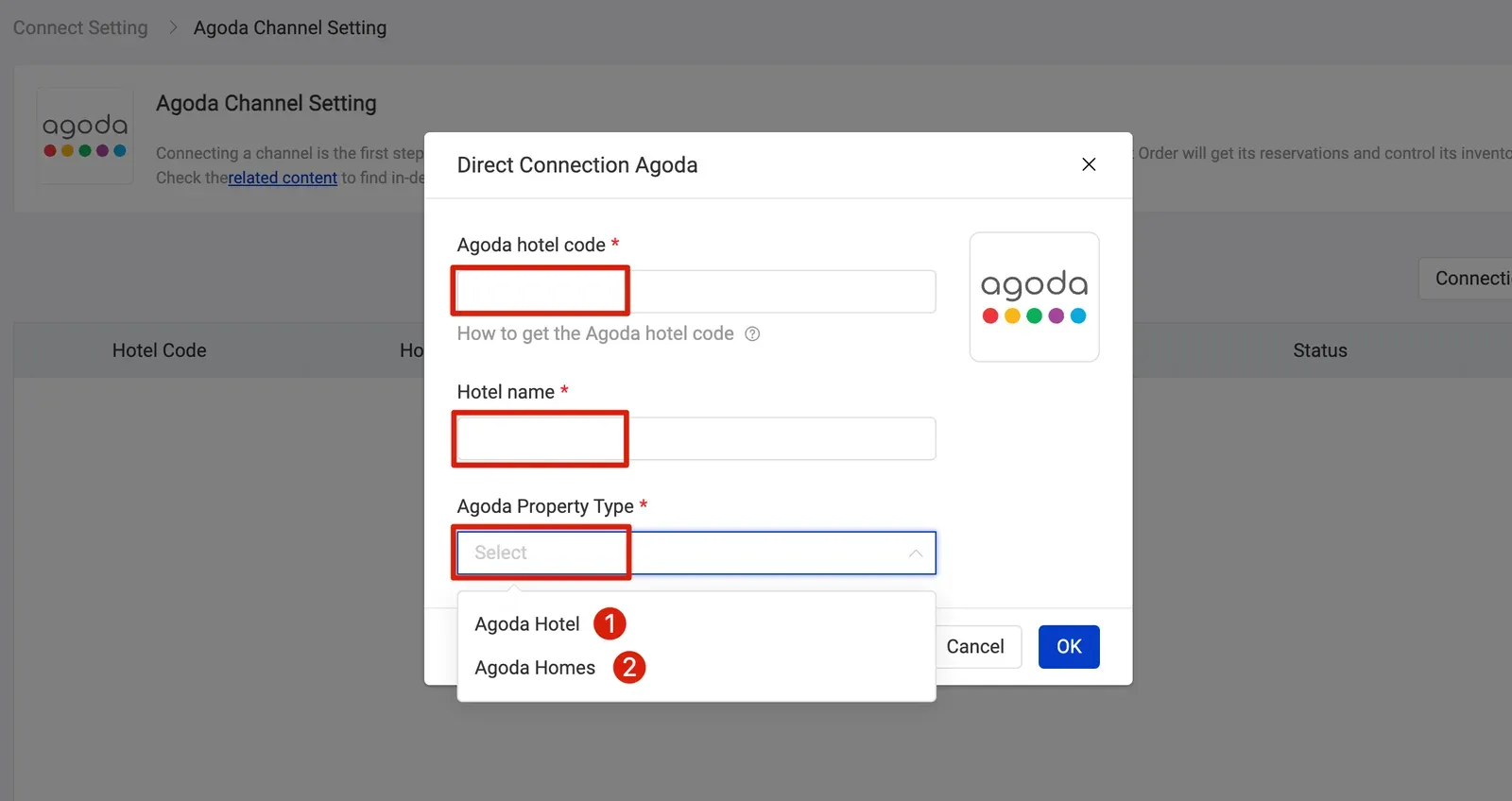
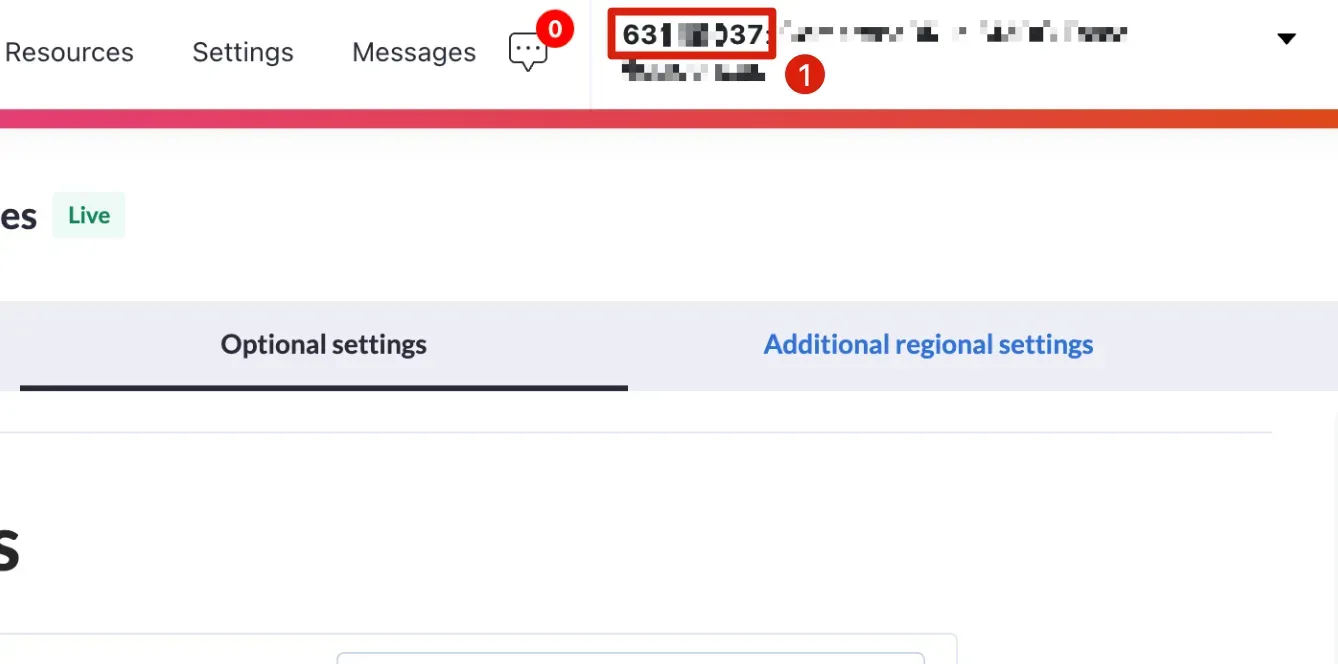
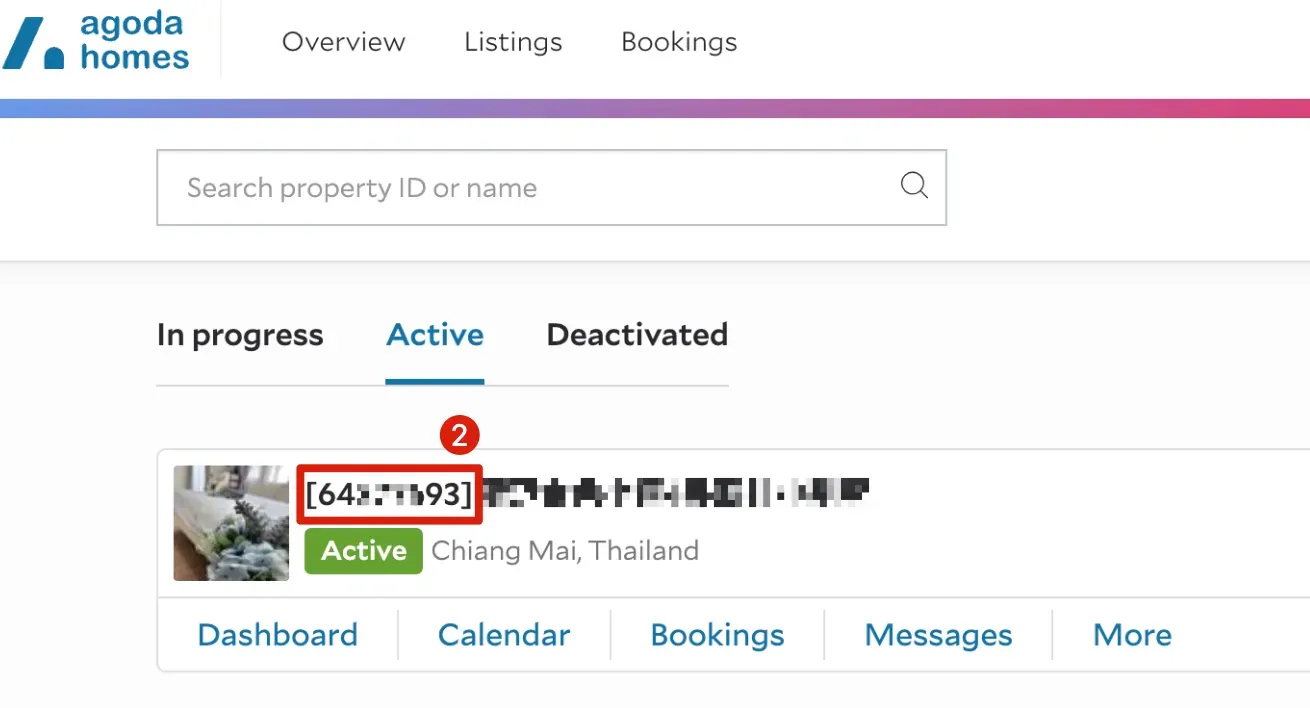
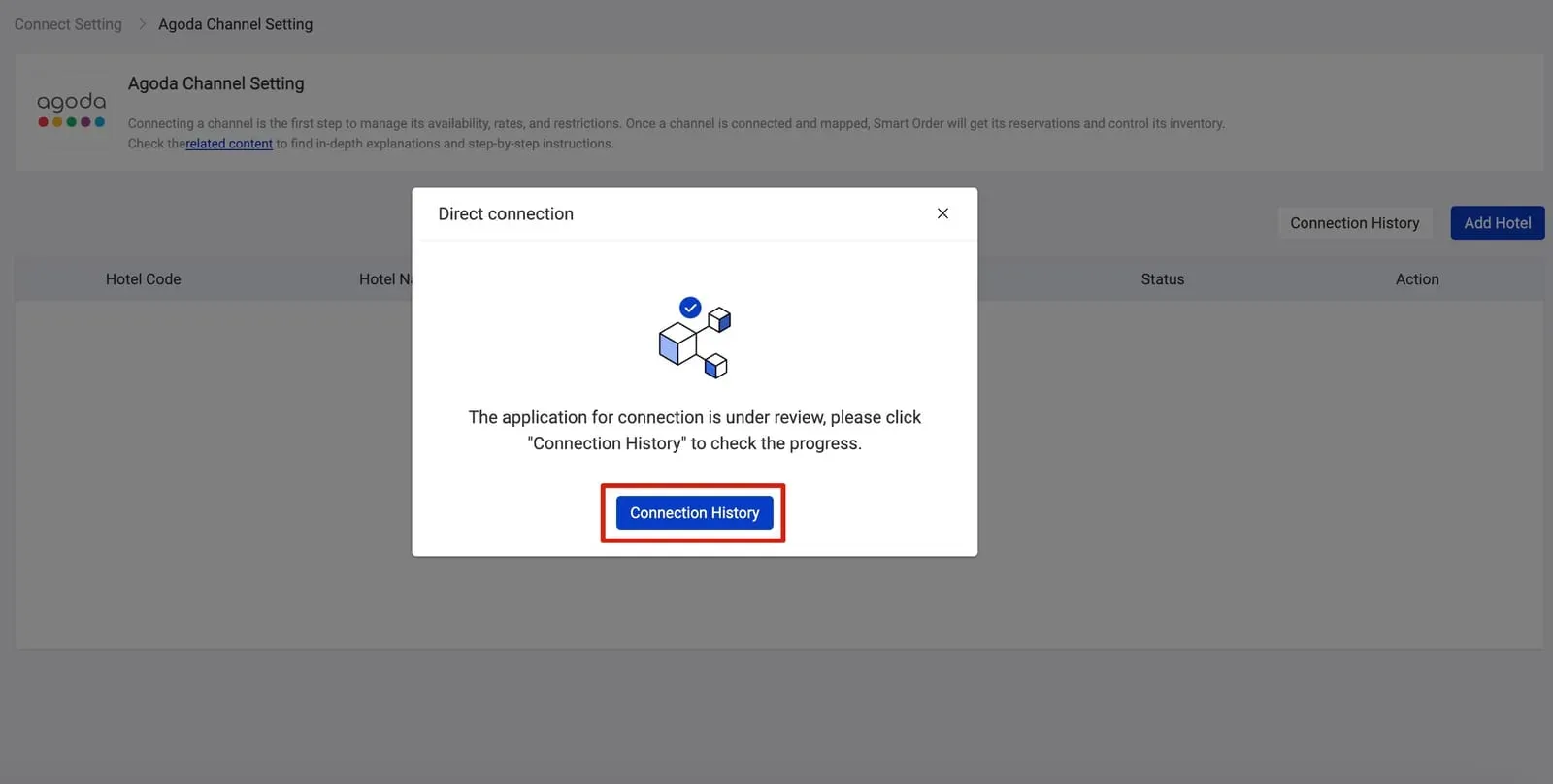
- Start mapping.
Click Mapping > Choose Hotel > Click on Refresh Channel Information > Mapping > Select PMS Room Type > Select PMS Rate Plan > Click on Save
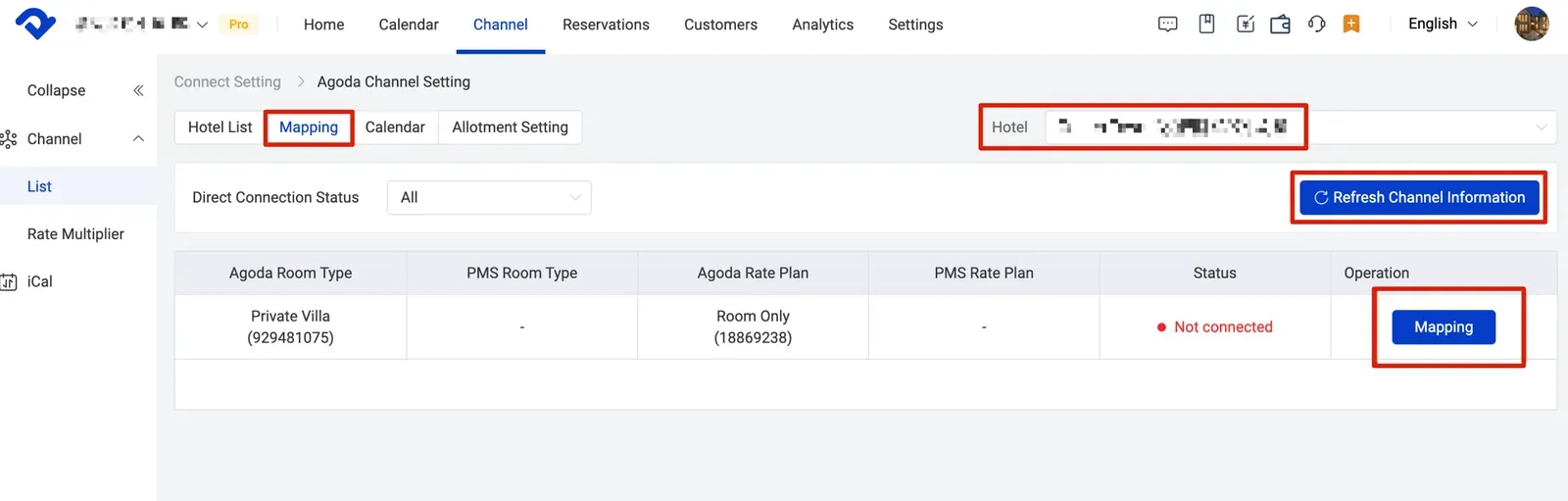
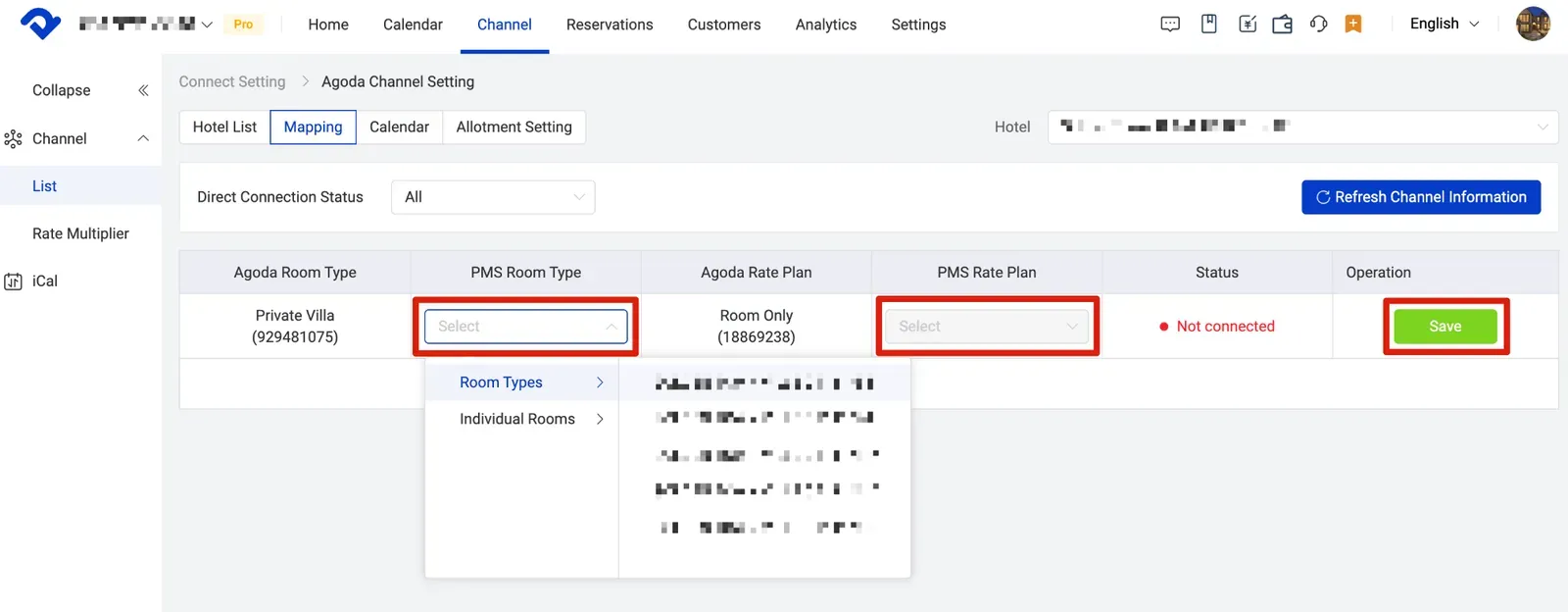
Step 4 - Check the pricing in Agoda
You're almost done! Wait another 5 minutes and check the pricing in Agoda after all the above setups.
💡
Please then contact us in case you have any questions.
