Step 1 - Set up room type and rate plan in the PMS
Please follow the guide Initial Set Up, to set up the Room Type and Rate Plan.
Step 2 - Select Smart Order to be the connectivity provider
- Login to Booking.com https://account.booking.com/sign-in. If there's an existing connection, you need to remove it first.
Click on Account > Connectivity provider > Switch providers.
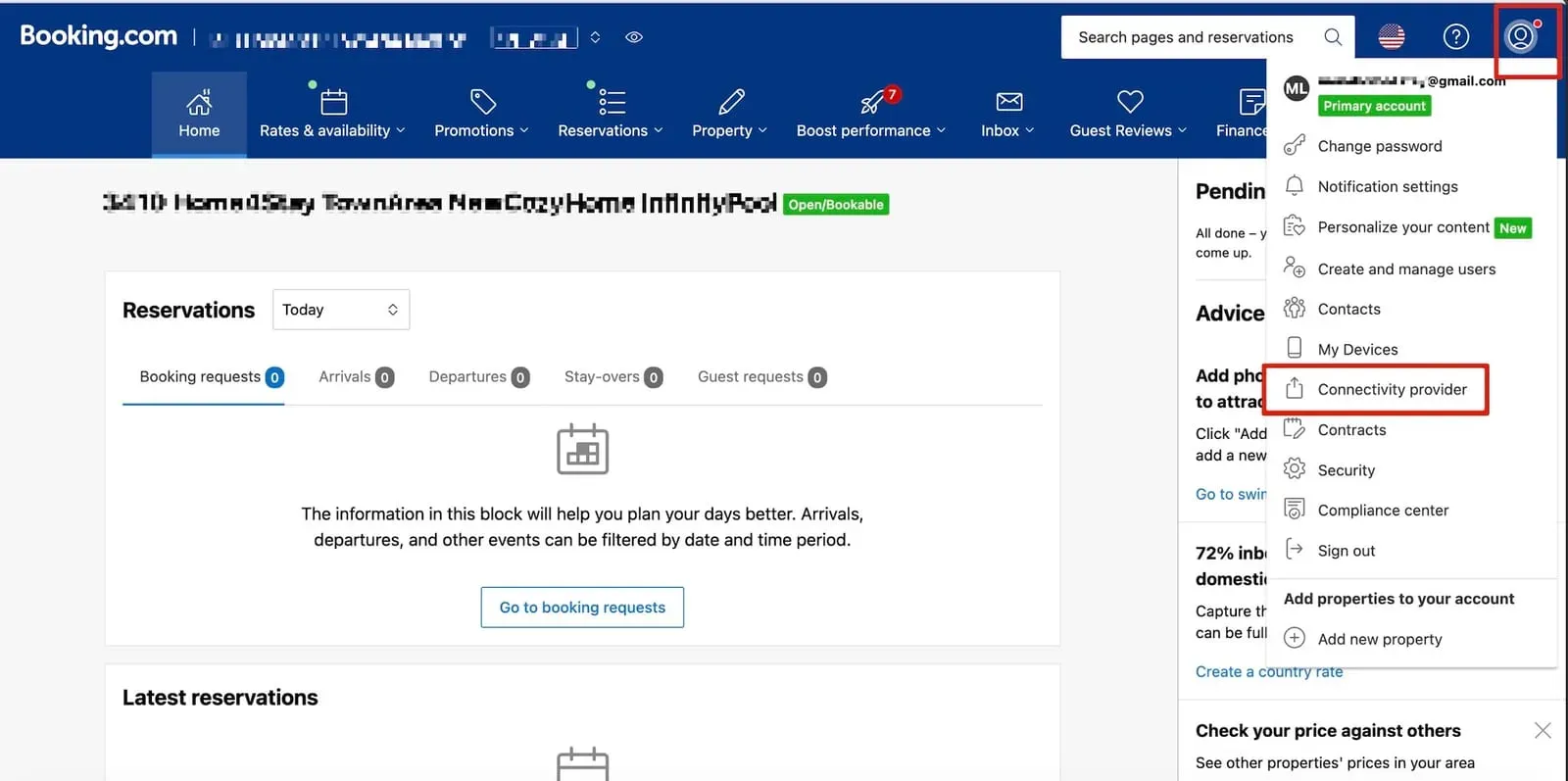
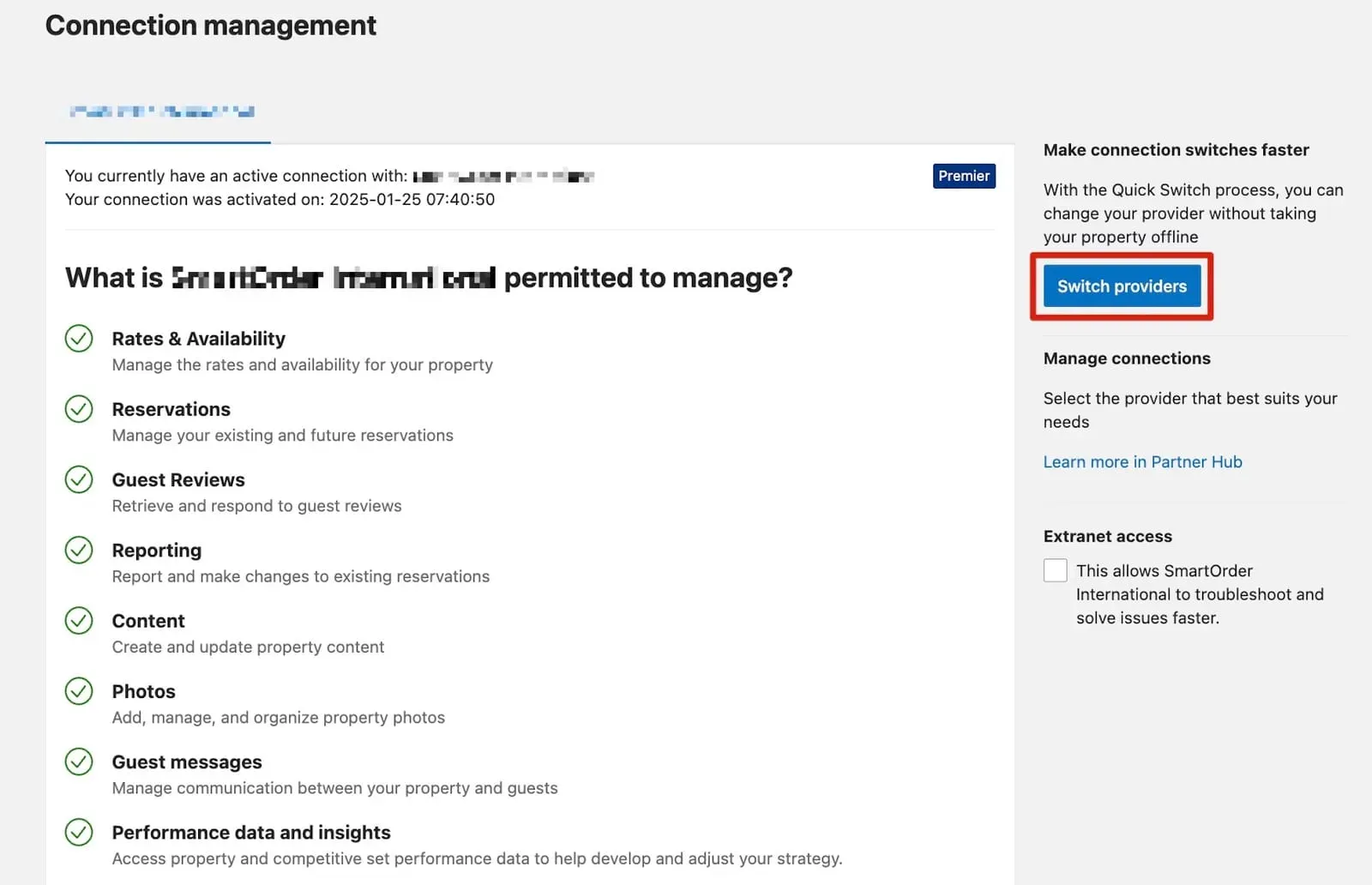
- If there's no existing connection, search SmartOrder International and connect.
Click on Search > Type in SmartOrder International > Check all checkboxes and click Connect
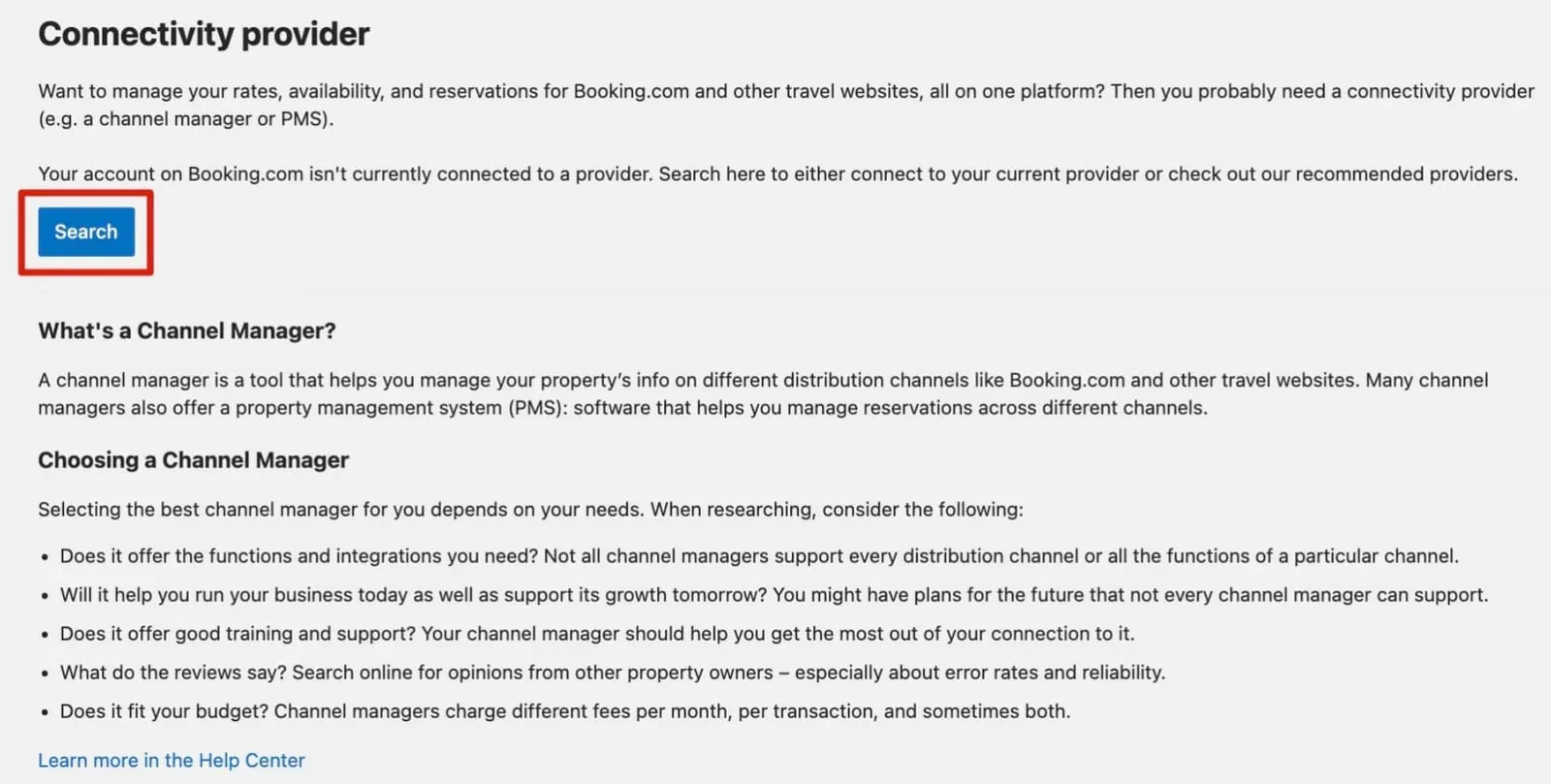

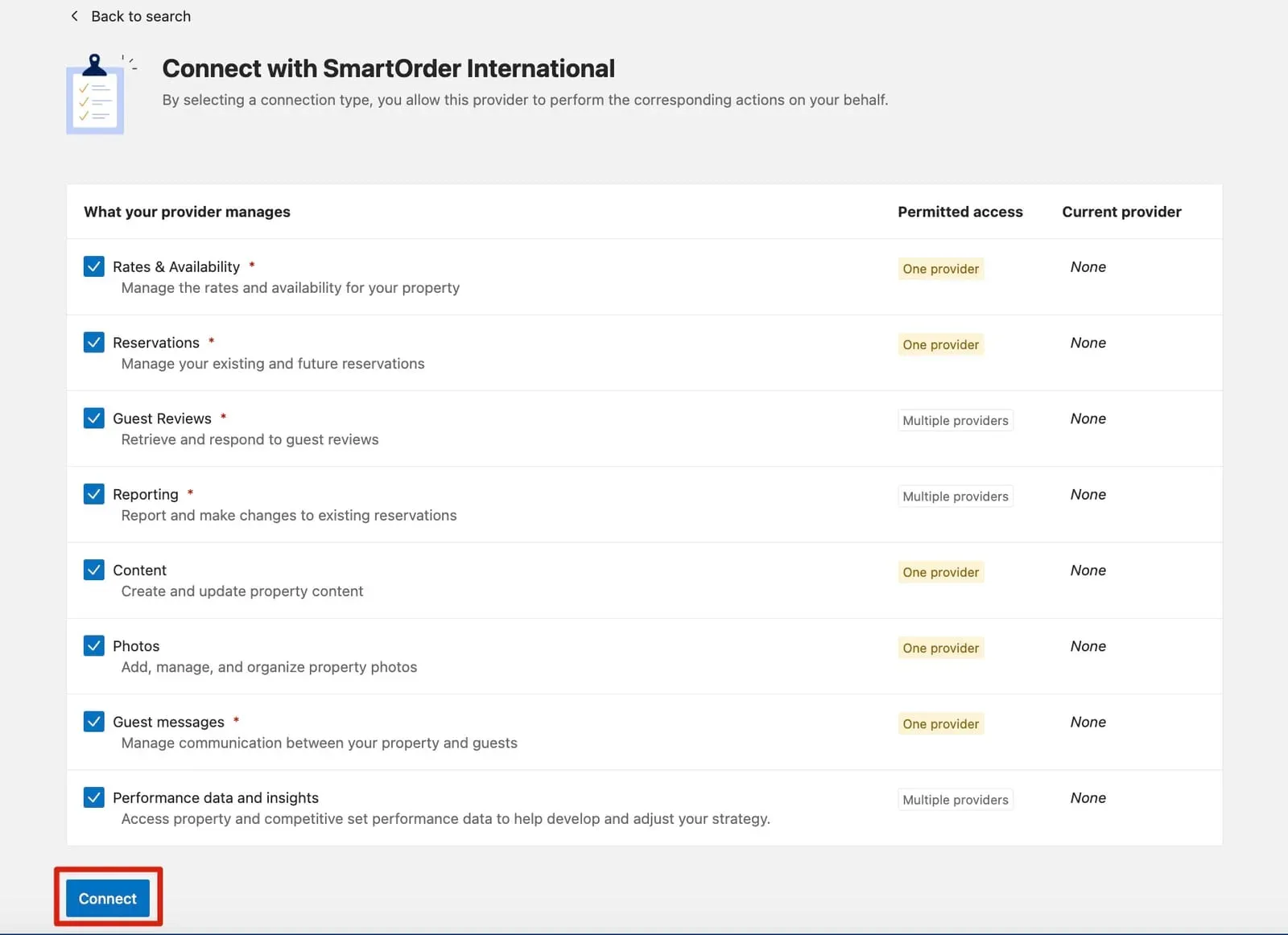
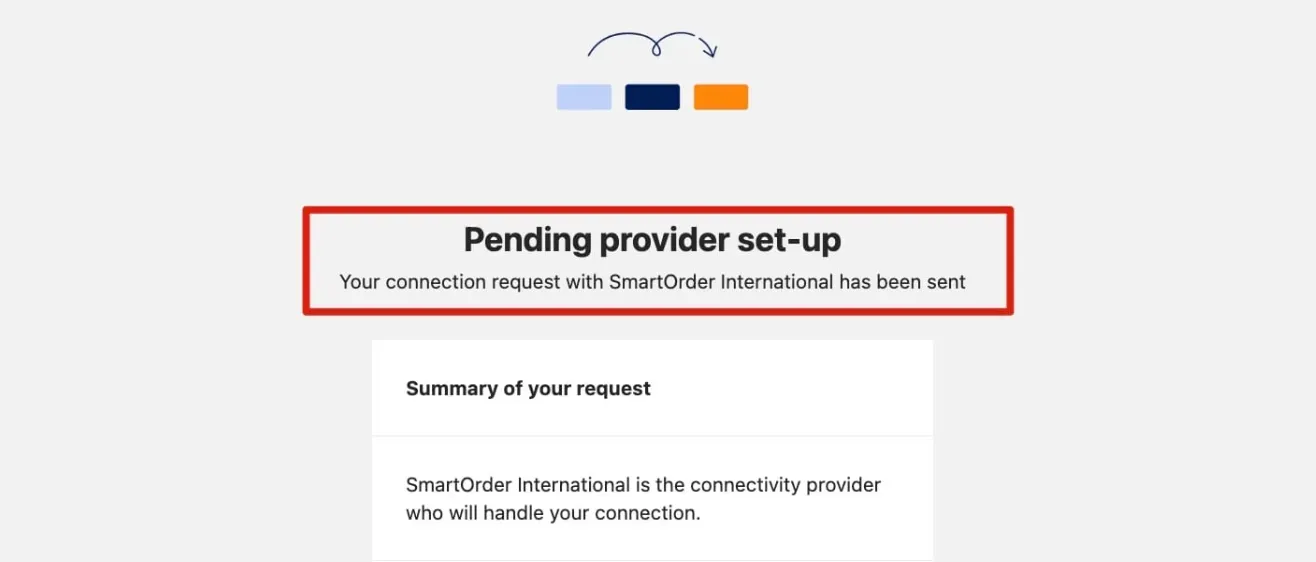
Step 3 - Start mapping in the Smart Order PMS
- Log in to the PMS system and start authorization.
Go to Channel > List > Configure > Click on Add Hotel > Click Agree and start authorization
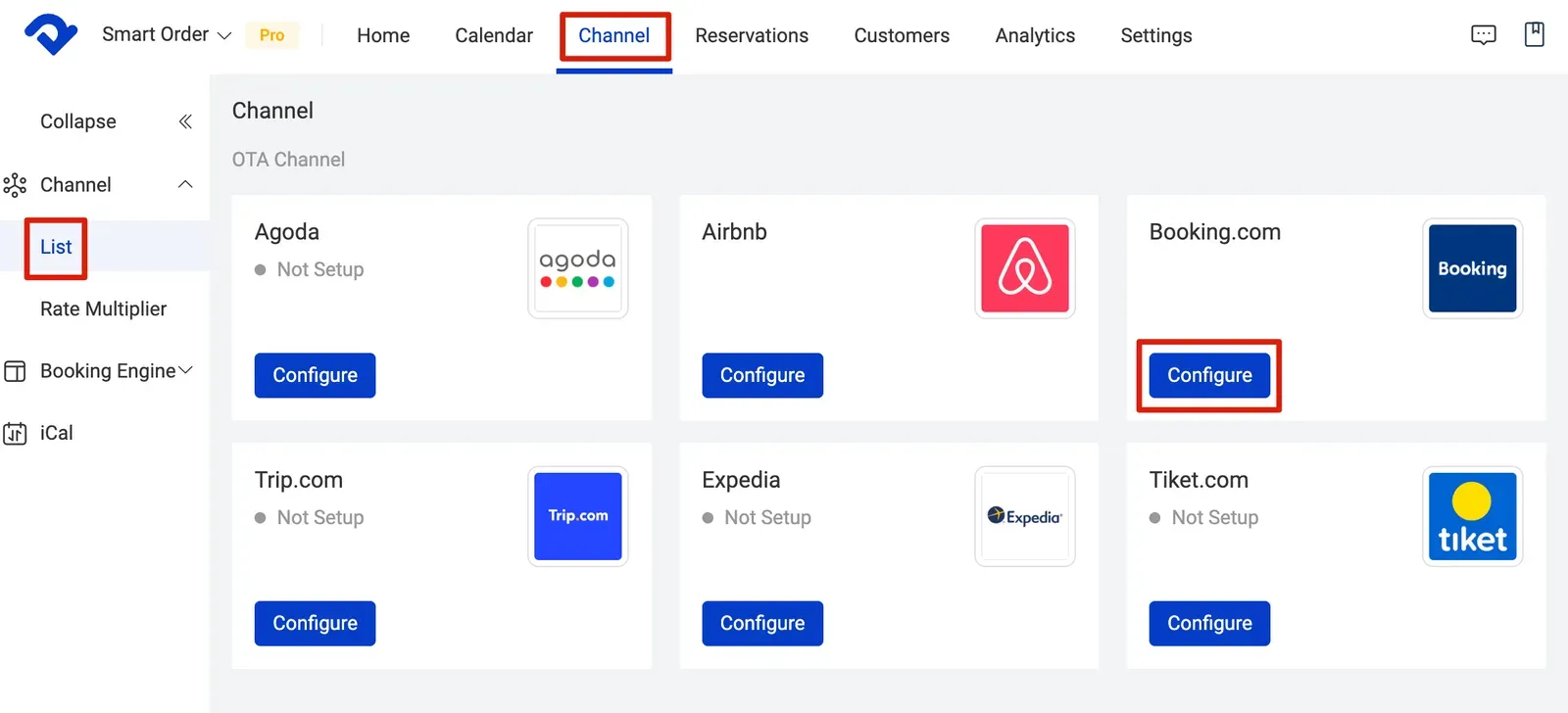
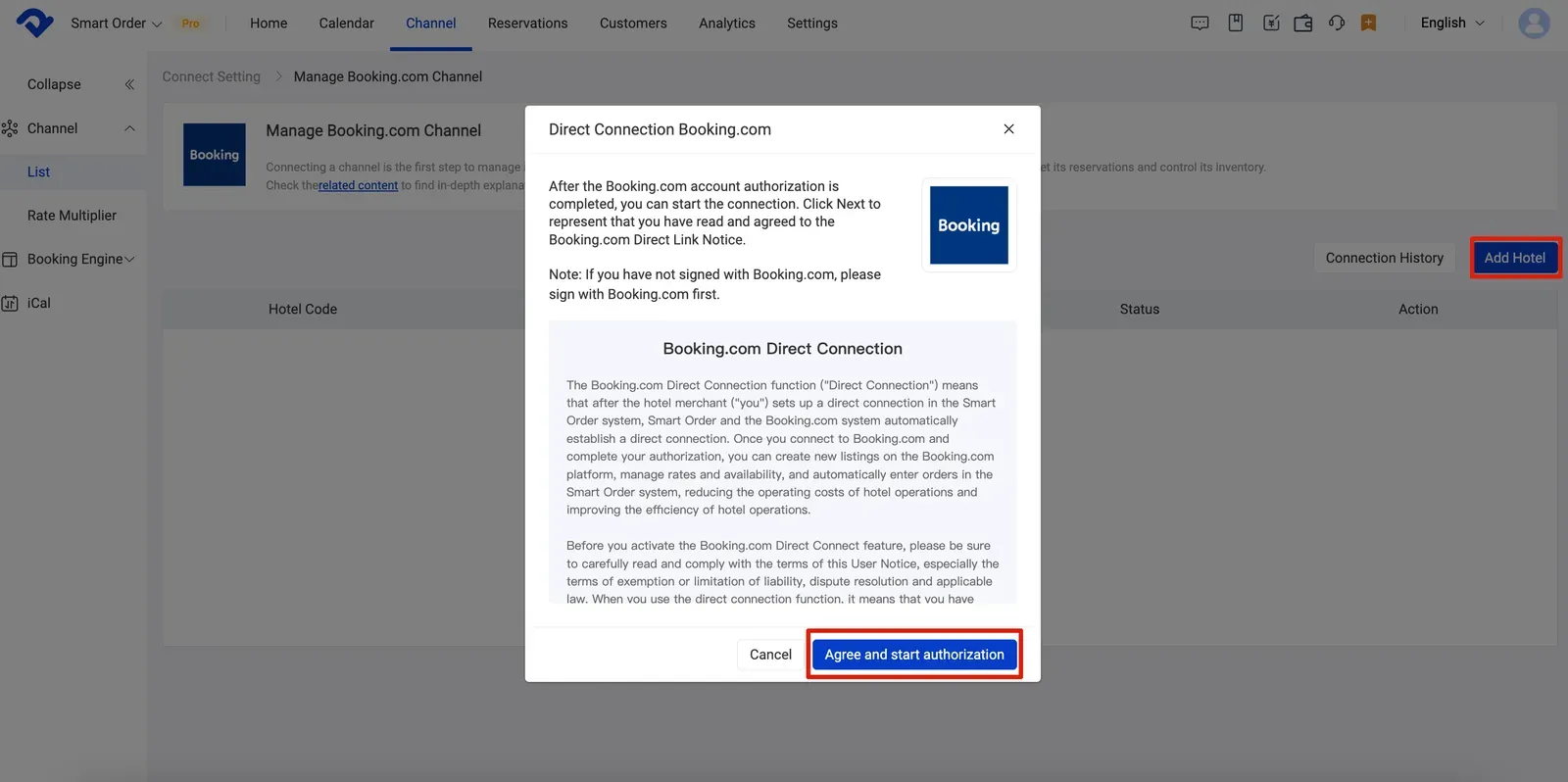
- Fill in the basic info to connect.
Fill in Booking.com hotel code > Fill in Hotel name > Choose the Pricing Model > Check Connection History
💡
Room Based Pricing: A pricing model where the rate is determined by the number of rooms booked, regardless of the number of guests.
Occupancy Based Pricing: A pricing model where the rate is based on the number of guests in a room. You can set up extra person charge in Rate Plan settings.
Occupancy Based Pricing: A pricing model where the rate is based on the number of guests in a room. You can set up extra person charge in Rate Plan settings.
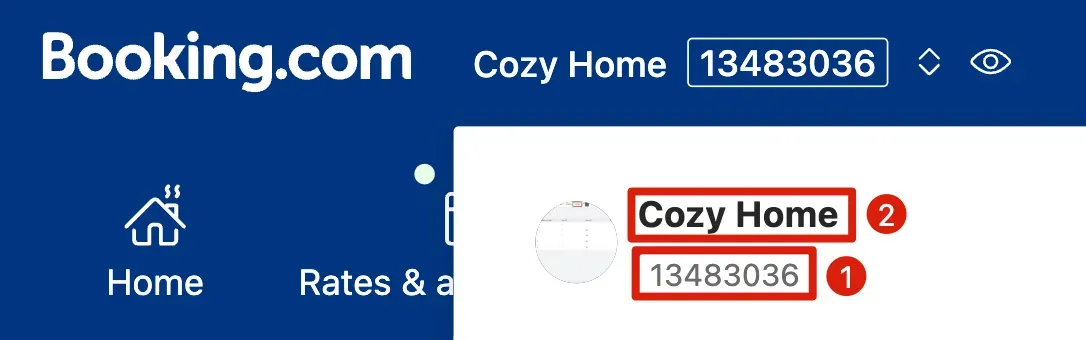
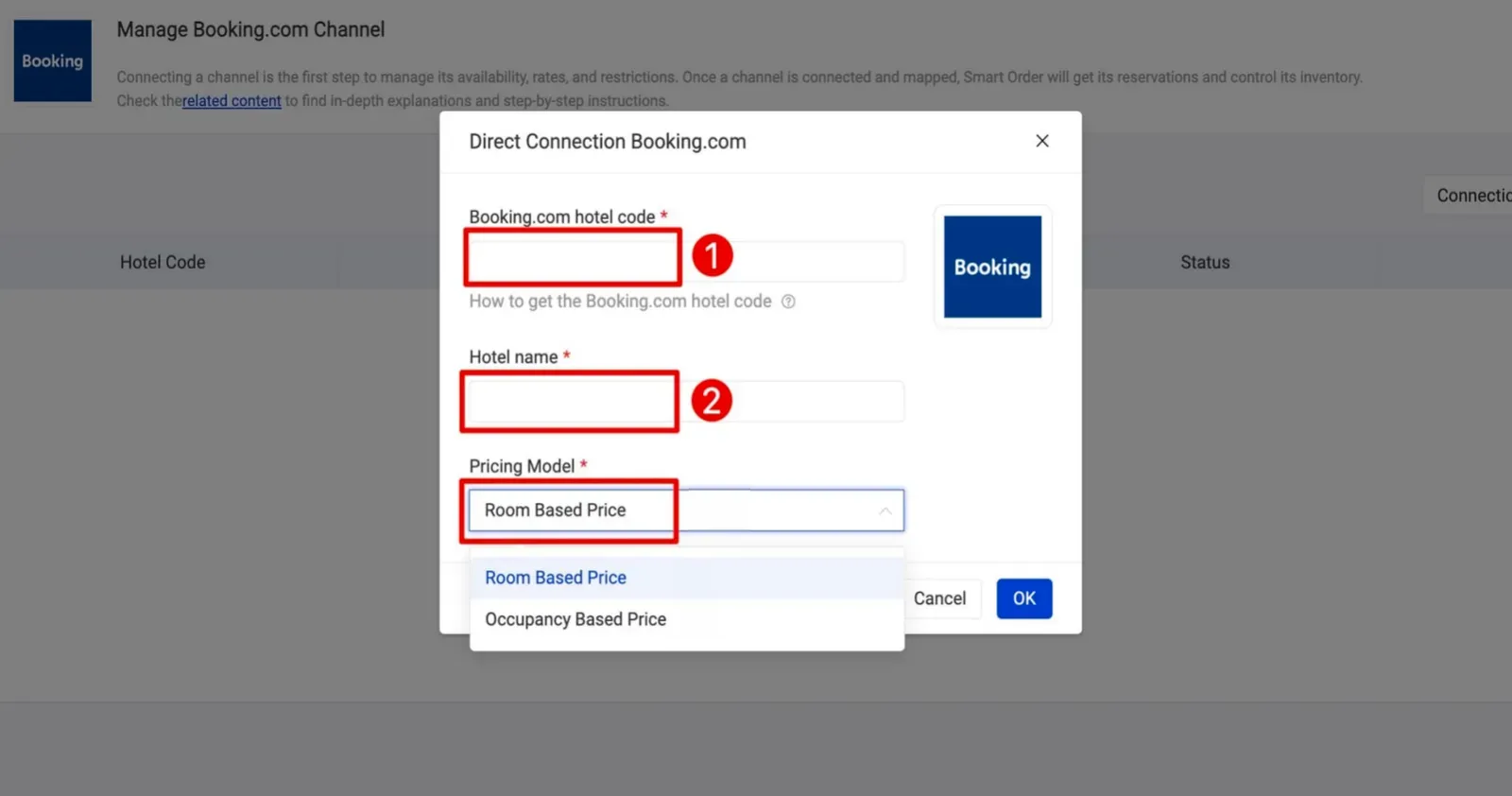
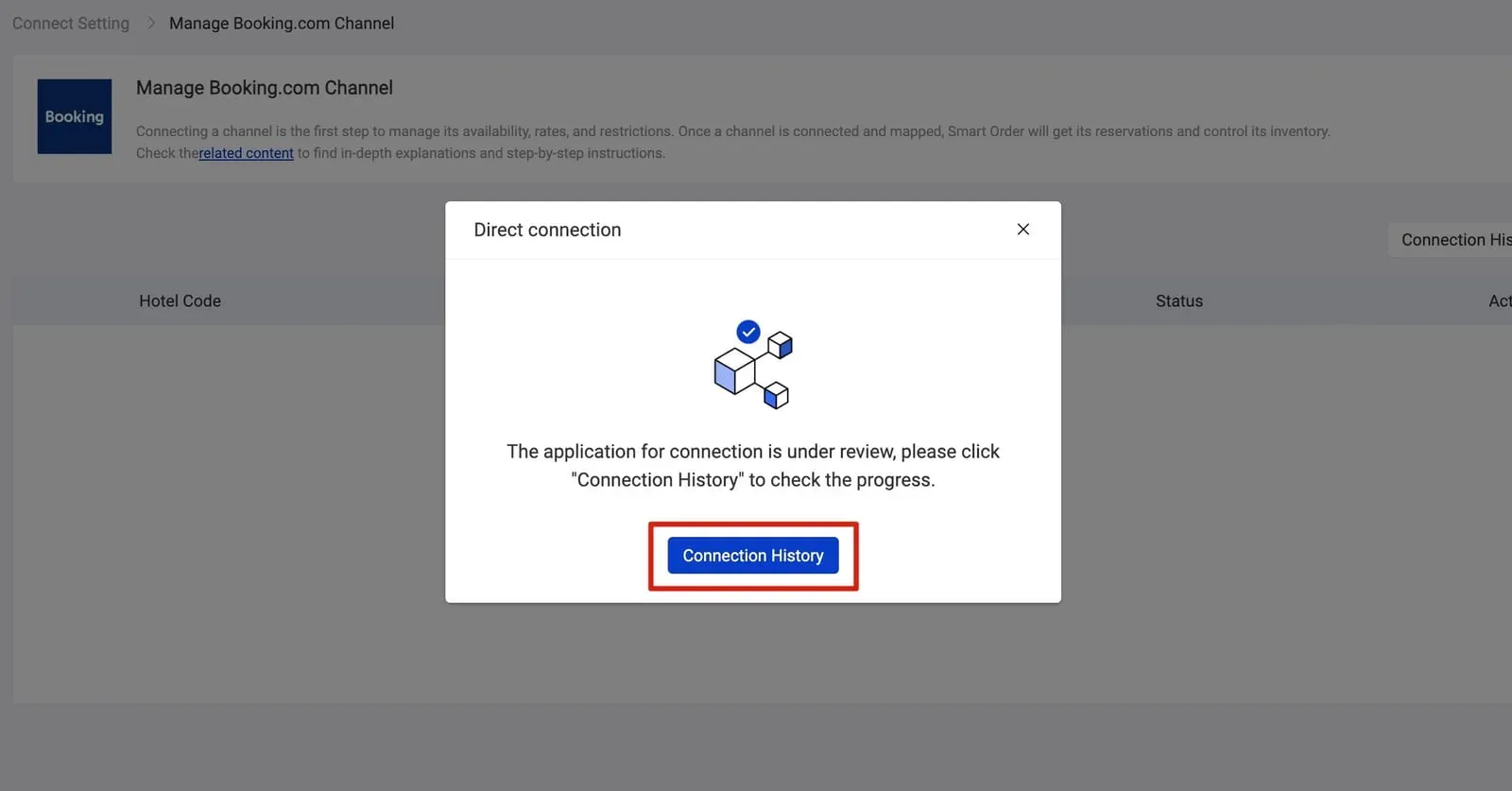
💡
Please then contact us for approval.
- Start mapping.
Click Mapping > Hotel > Refresh Channel Information > Mapping > Select PMS Room Type > Select PMS Rate Plan > Click on Save
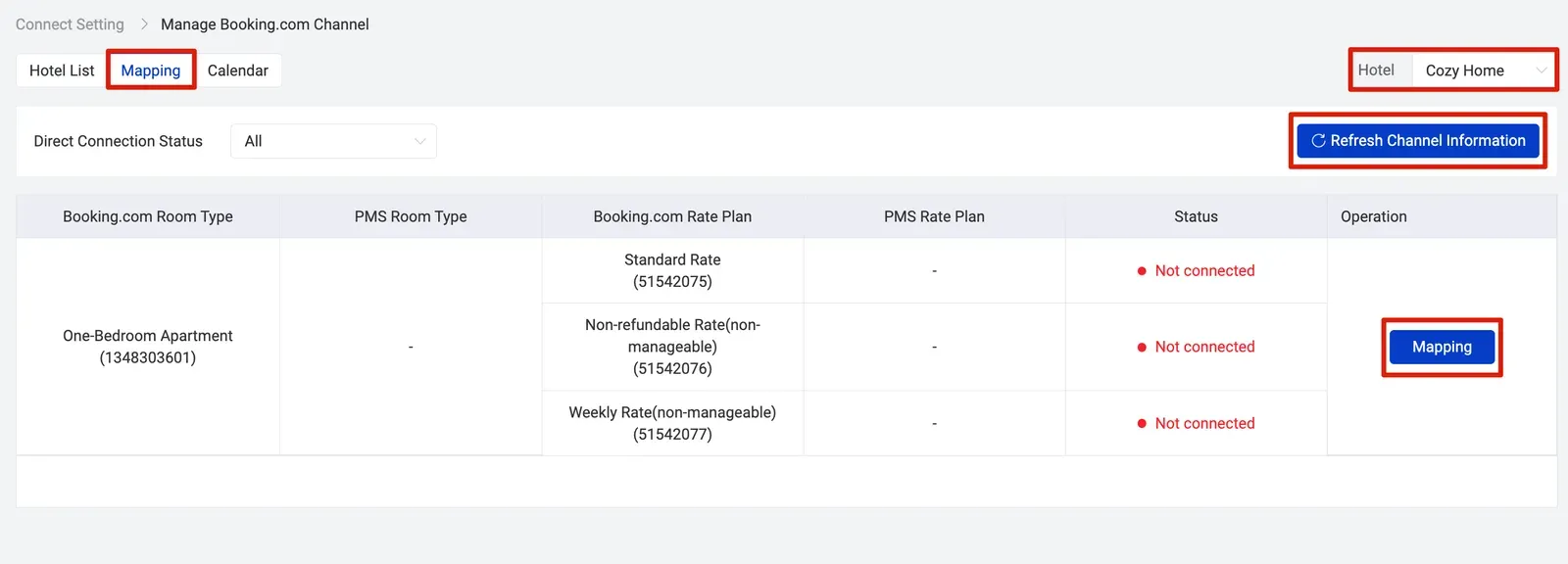
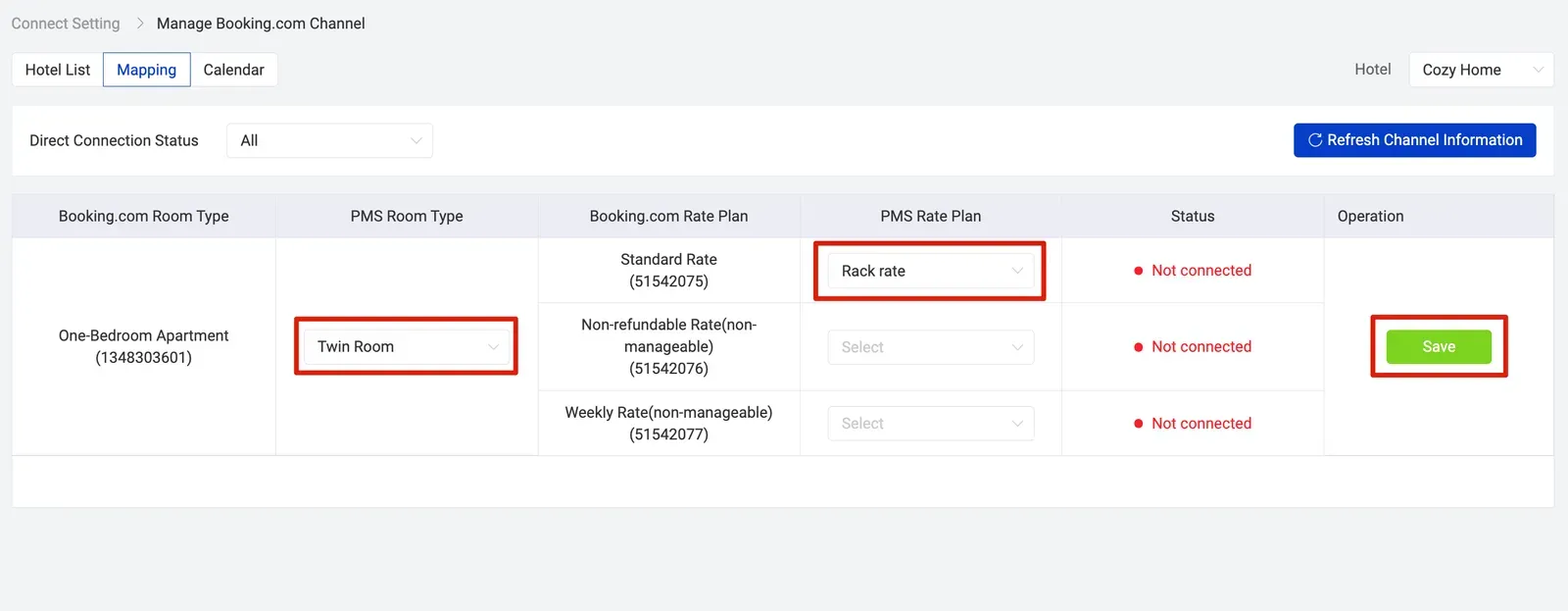
💡
Please do not map non-manageable Rate Plan for Booking.com.
Step 4 - Import future bookings from Booking.com and check the pricing on Booking.com extranet
- You must import future bookings into our PMS since this will affect your availability.
Click Import future bookings
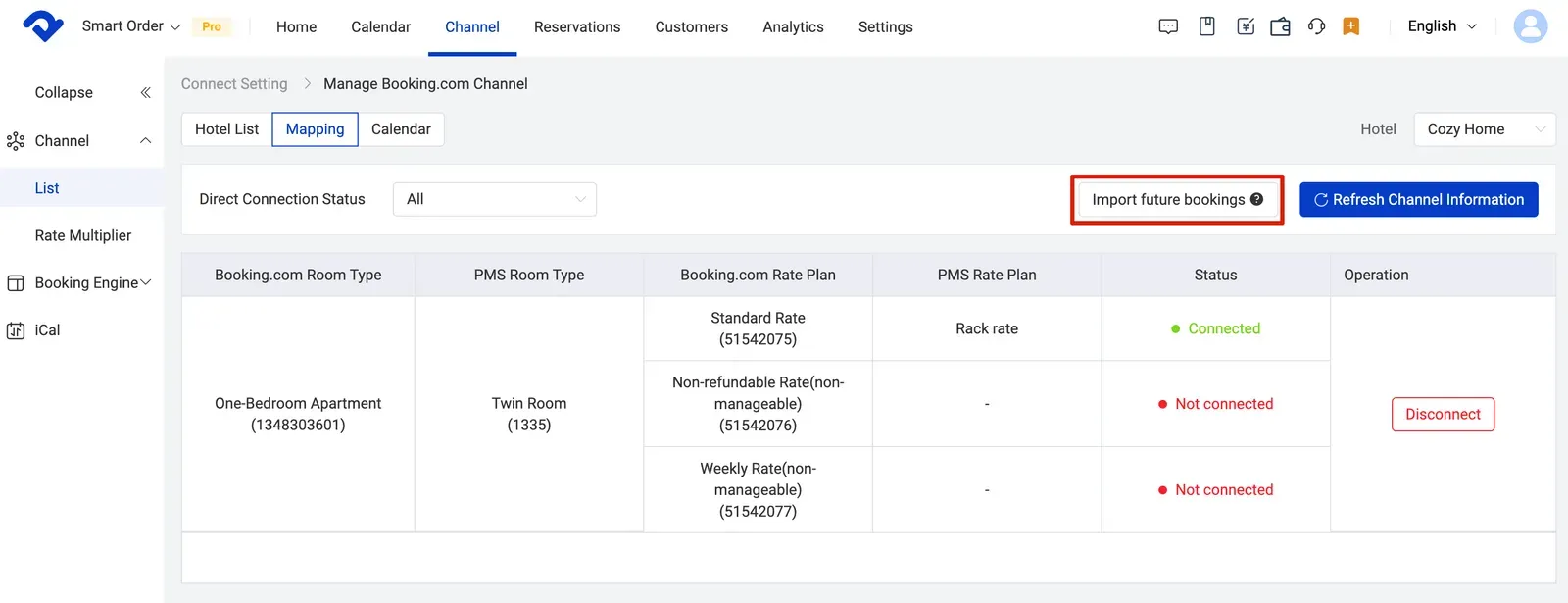
- Please note that you need to manually activate the connection for Booking.com.
Go to Hotel List > Edit > Select Active > Click on Save
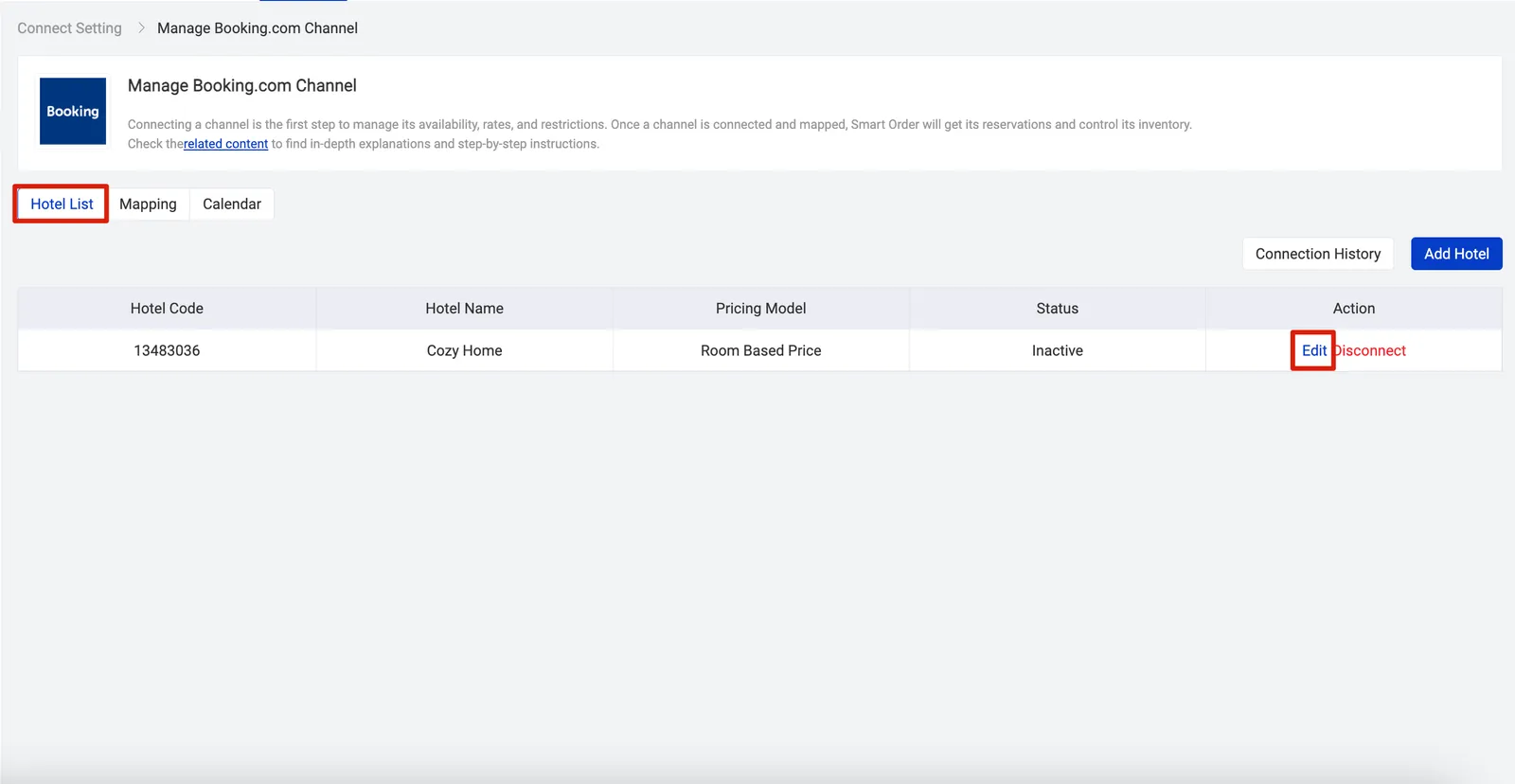
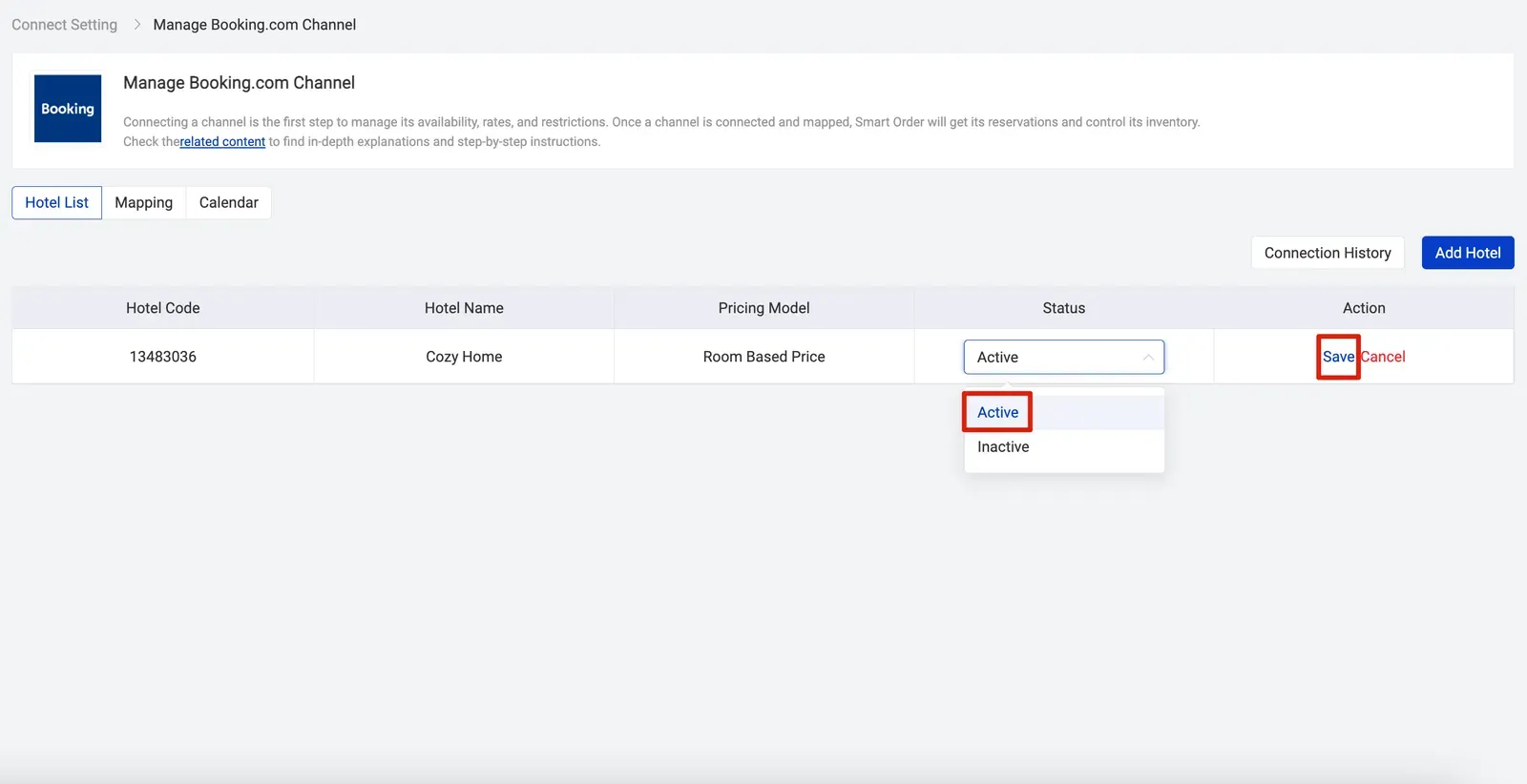
- You're almost done! Wait for another 5 minutes and check the pricing on Booking.com after all the above setup.
💡
Please then contact us in case you have any questions.
