Overview
If it is the check-in date, the Check-in icon will be shown on the reservation page. After the reservation has been checked in, the checkout icon will be shown. And only when the Balance Due has been paid off, the reservation can be settled.
Check in a reservation:
Step1: Go to the Calendar View and select the reservation to open the Details page.
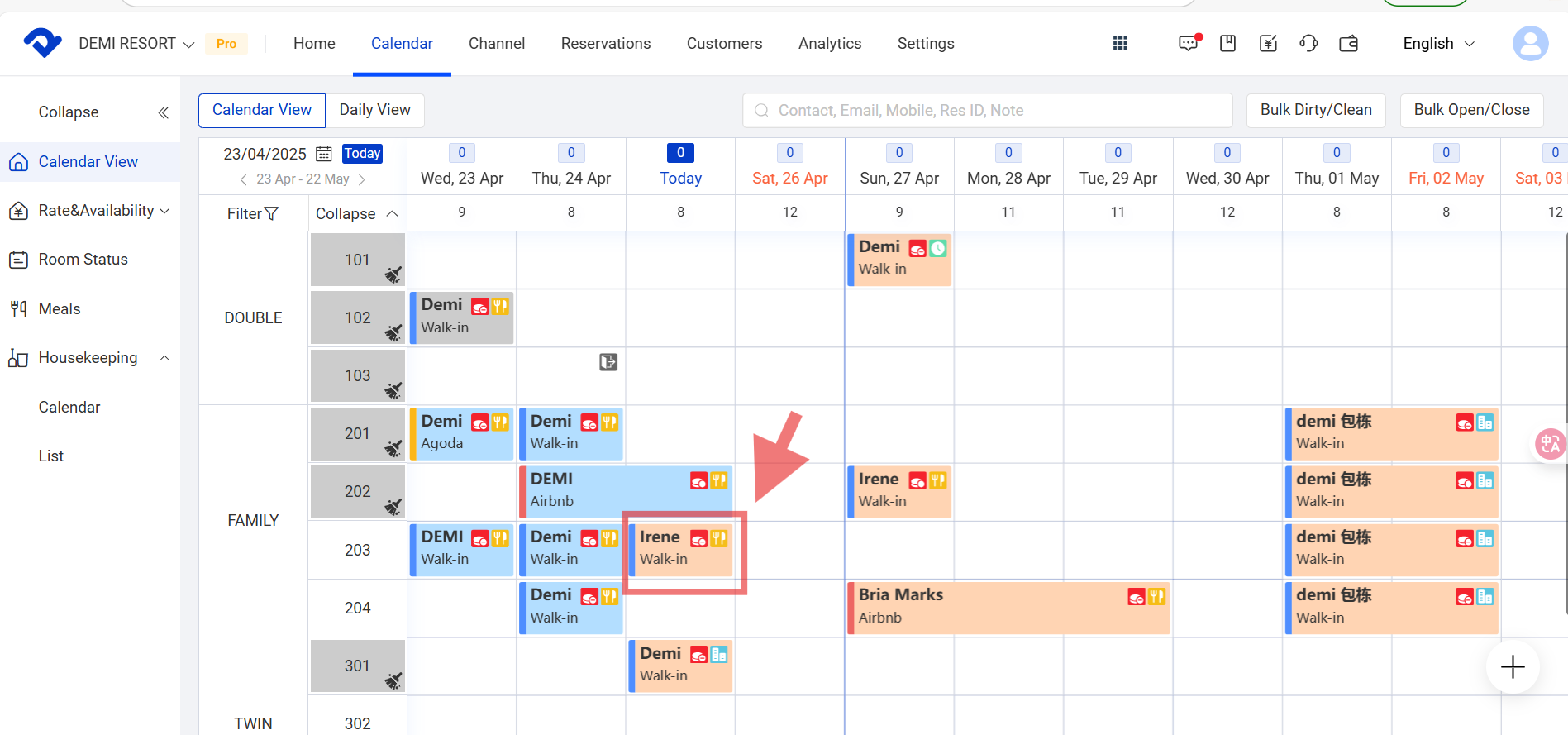
Step2: Click the Check-in icon.

Step3: On the Check-in page, you can assign the room by selecting the room number from the drop-down list.
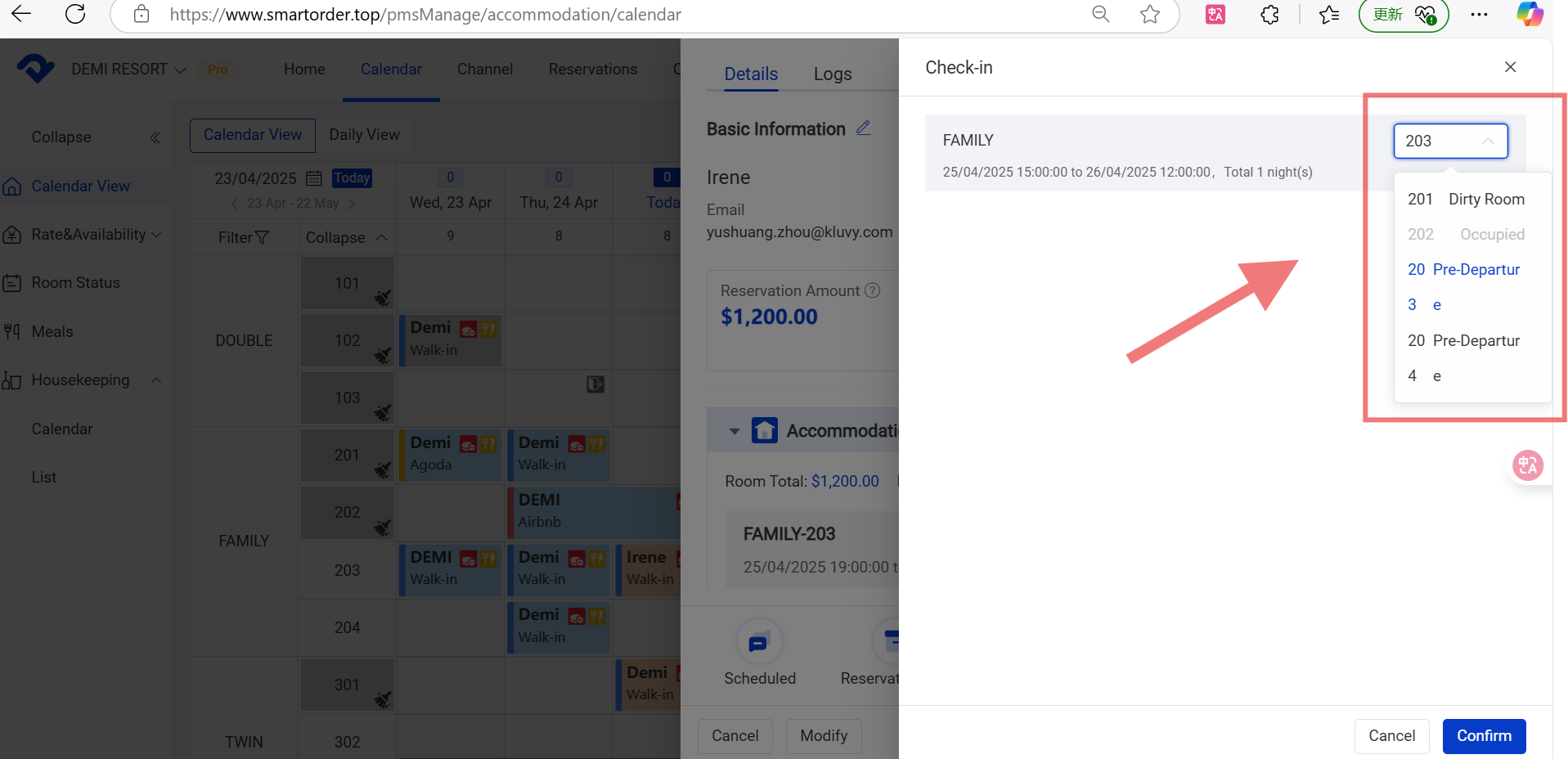
Check out a reservation:
Step: Select the reservation and click the Check-out button.
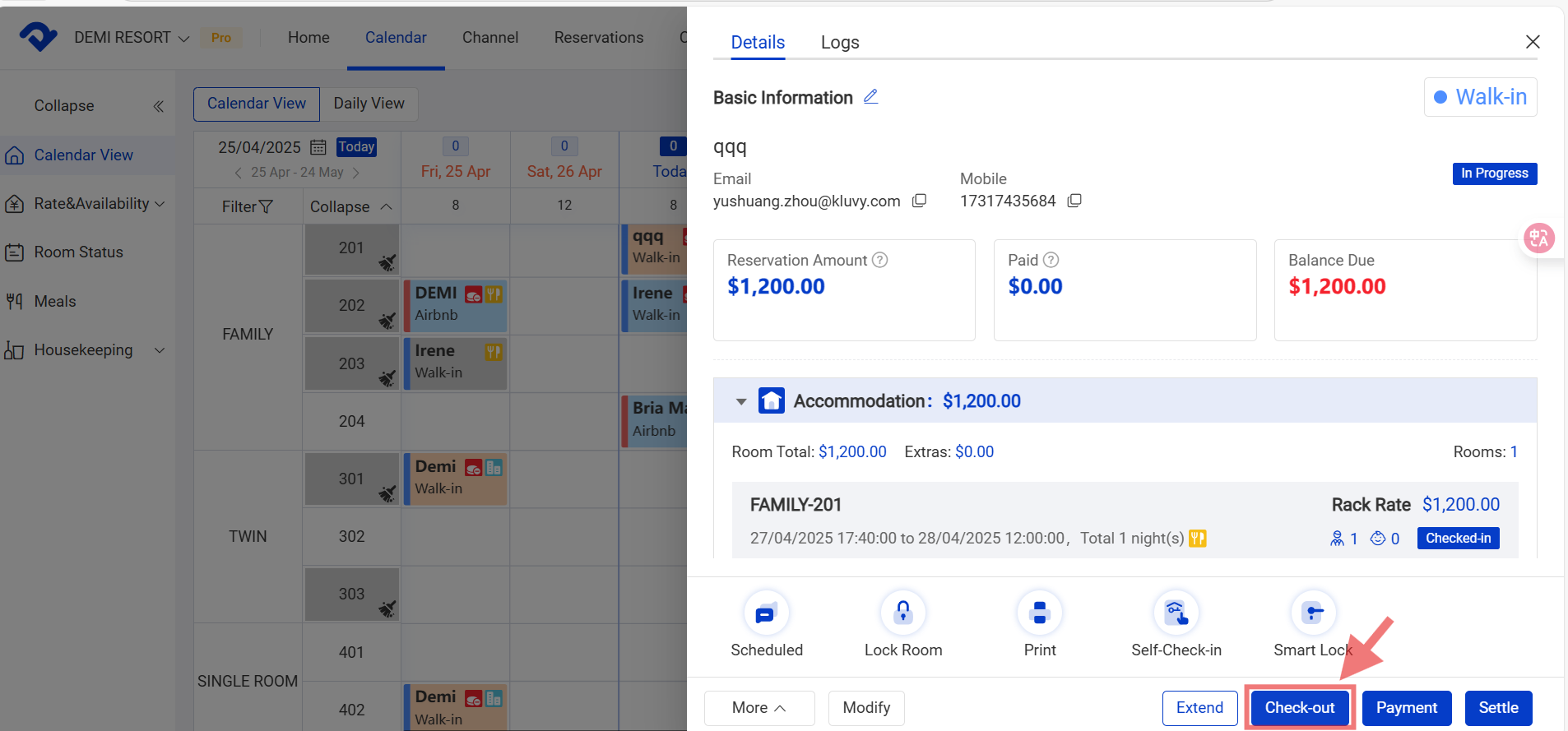
Notes:
- Once you have checked out the reservation, the checked-out room will be available to reserve.
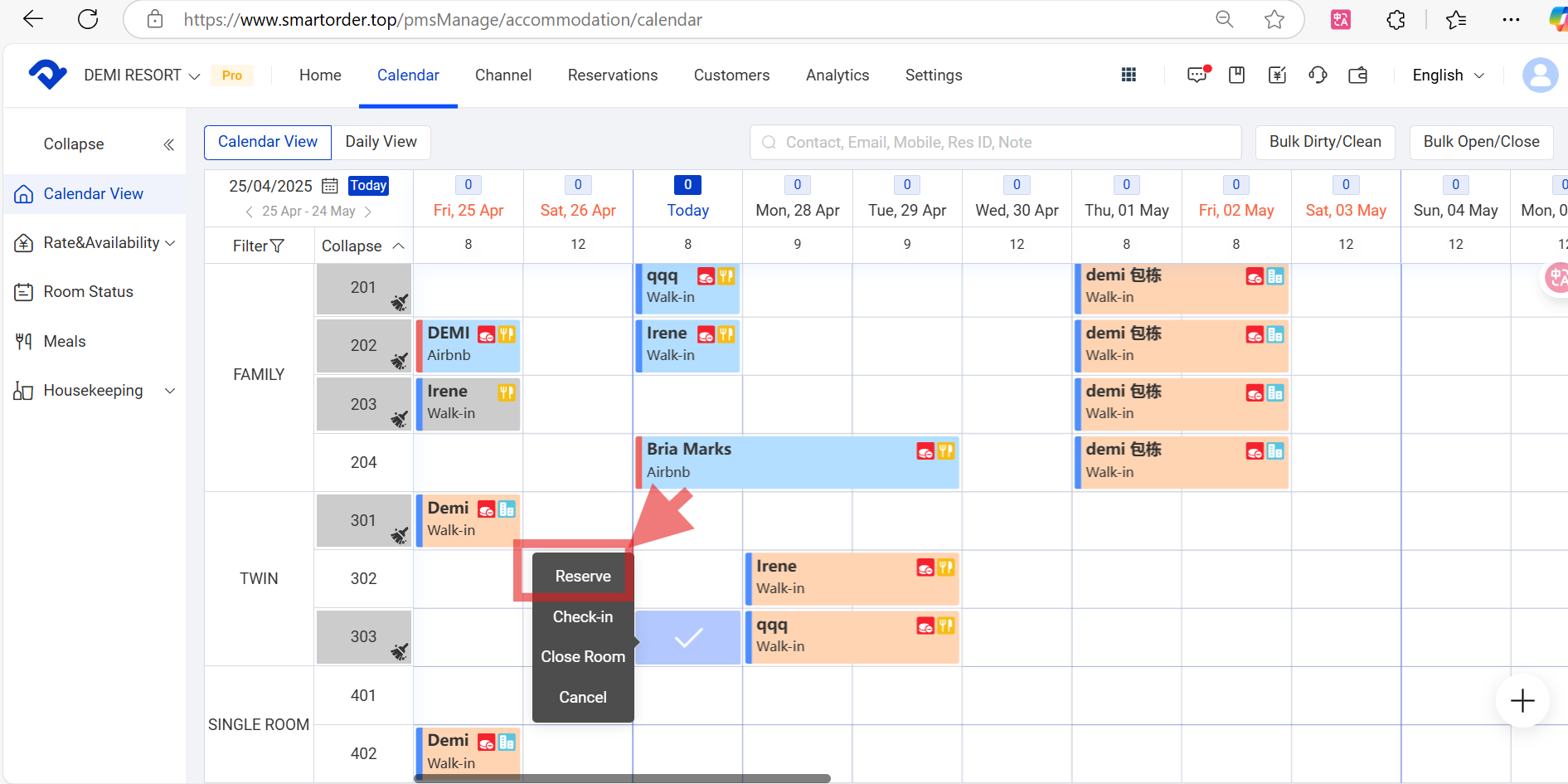
- There will be grey button in the top-right corner after it is checked out.
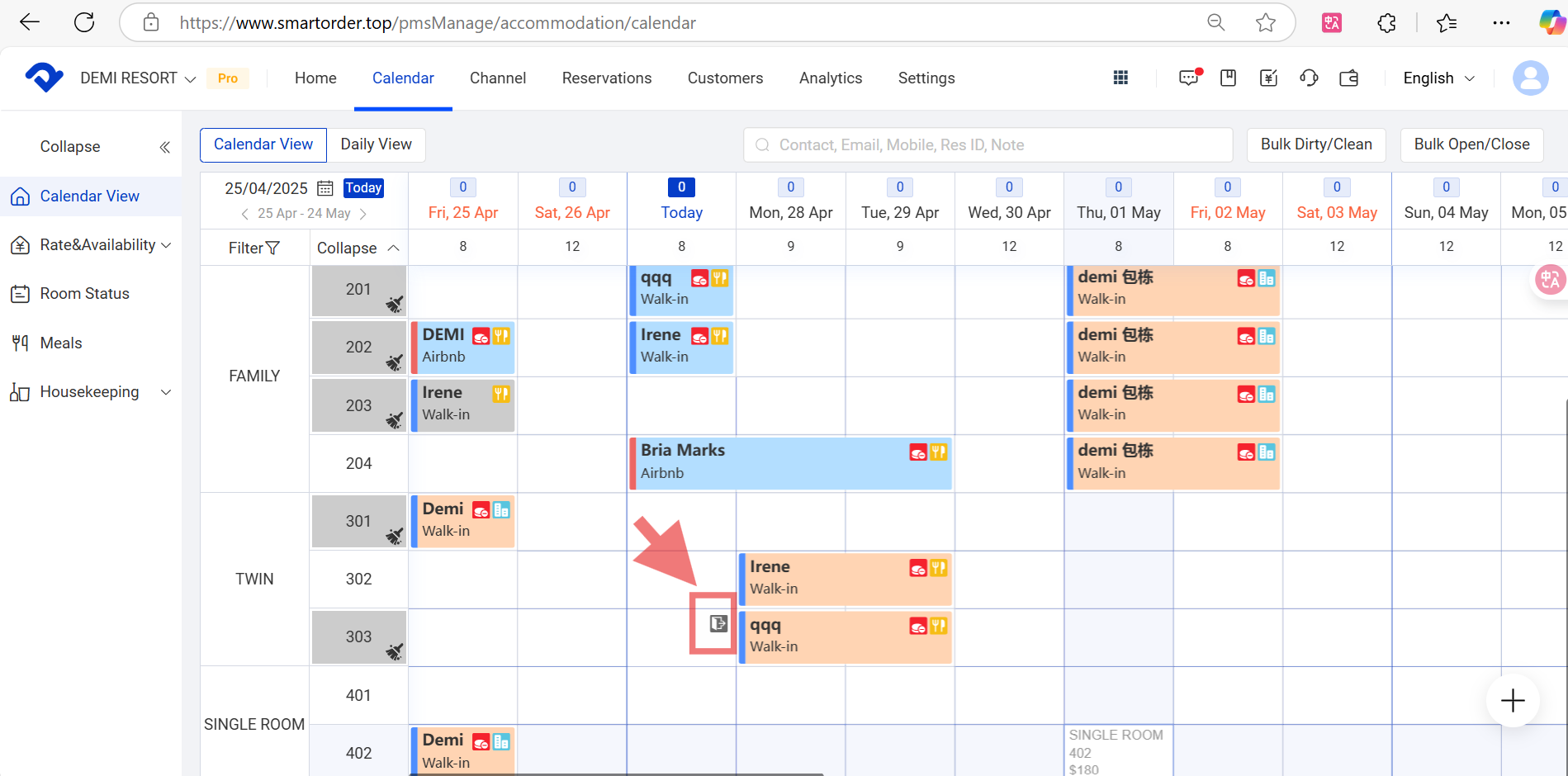
- Once you hover over the grey button, you can see the checked-out reservation details.
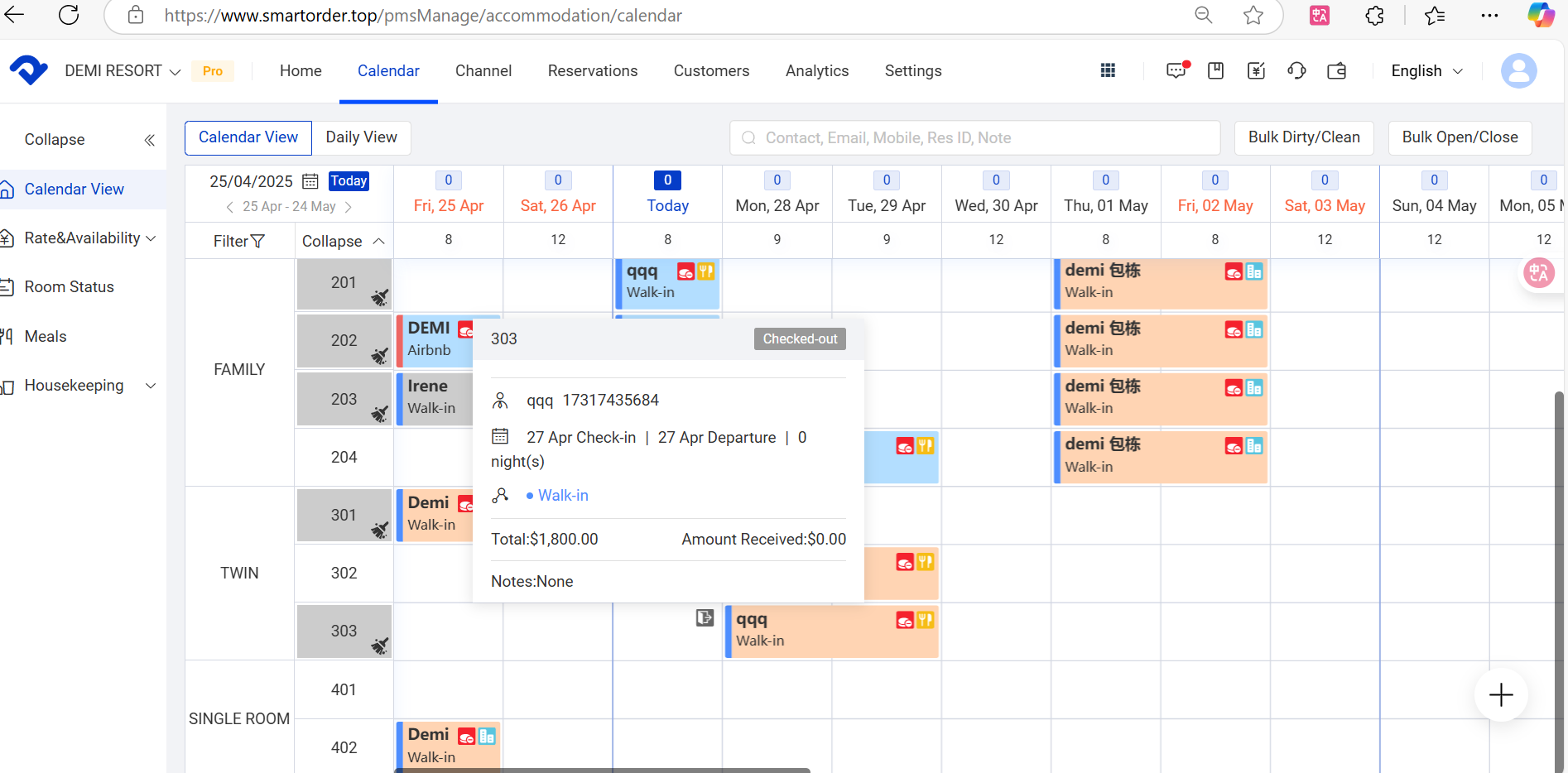
Settle a reservation:
Step: Select the checked-out reservation and click Payment on the Details page. After finishing the Regular Payment blanks, click Done.
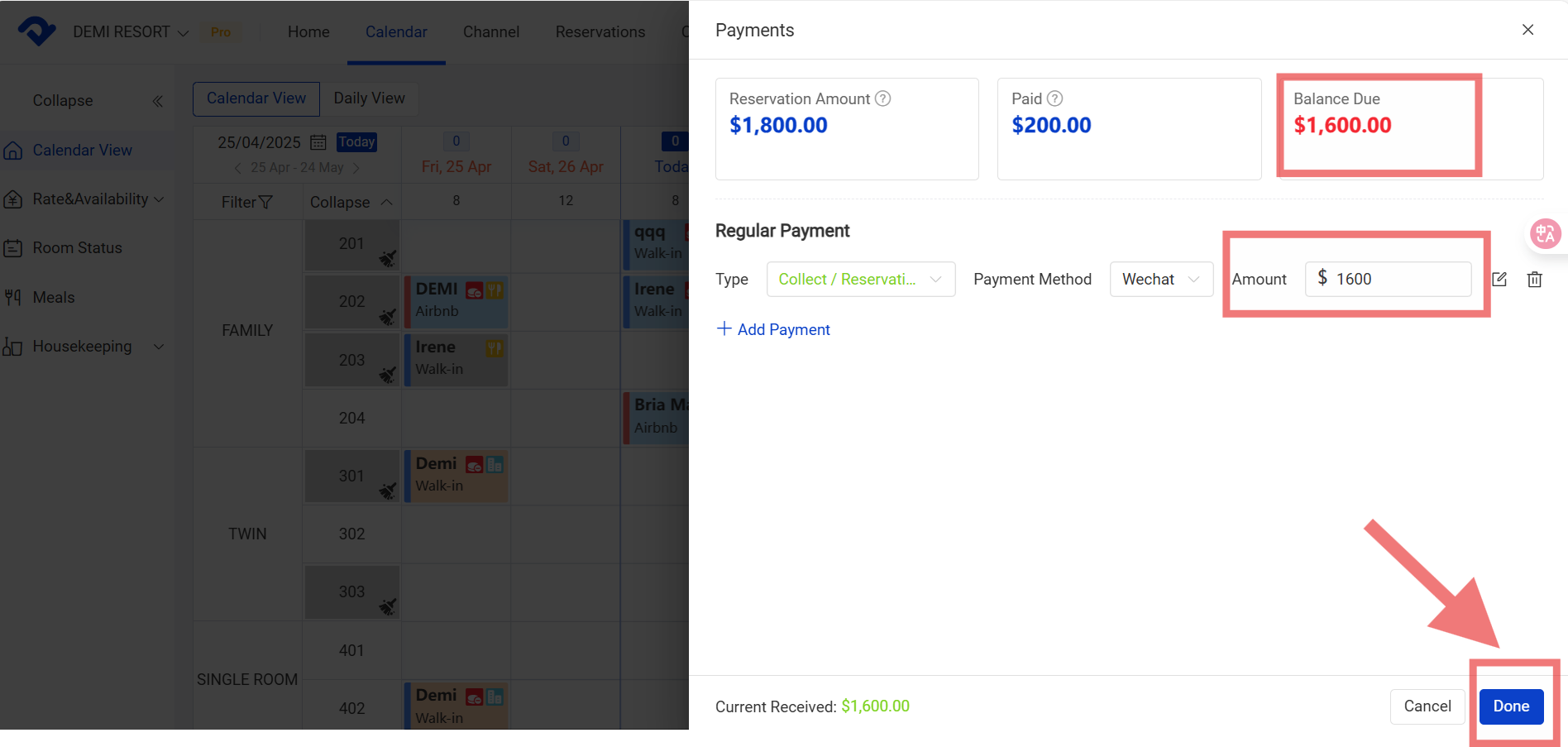
Note:
Only when the Amount is the same as the Balance Due can the reservation be closed.
