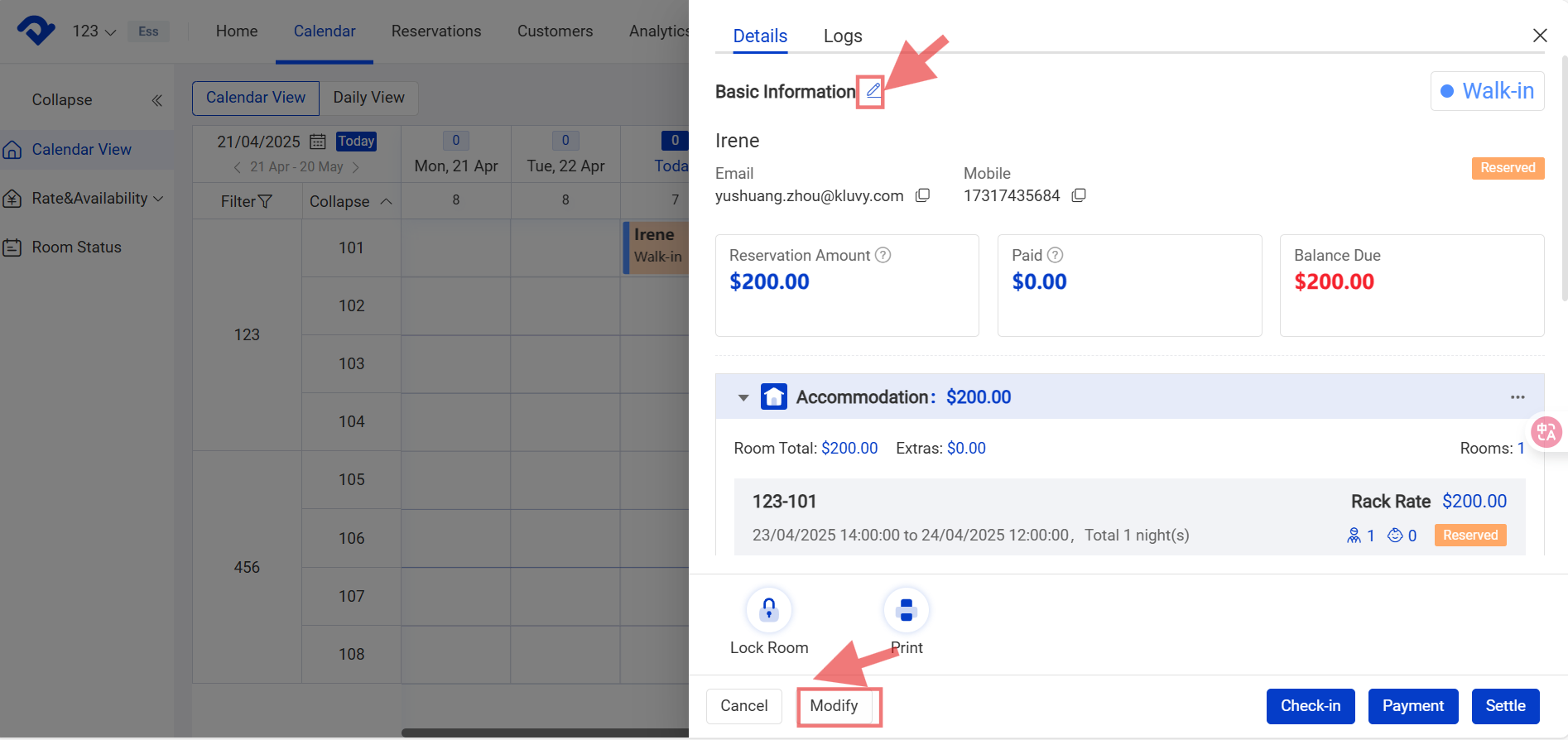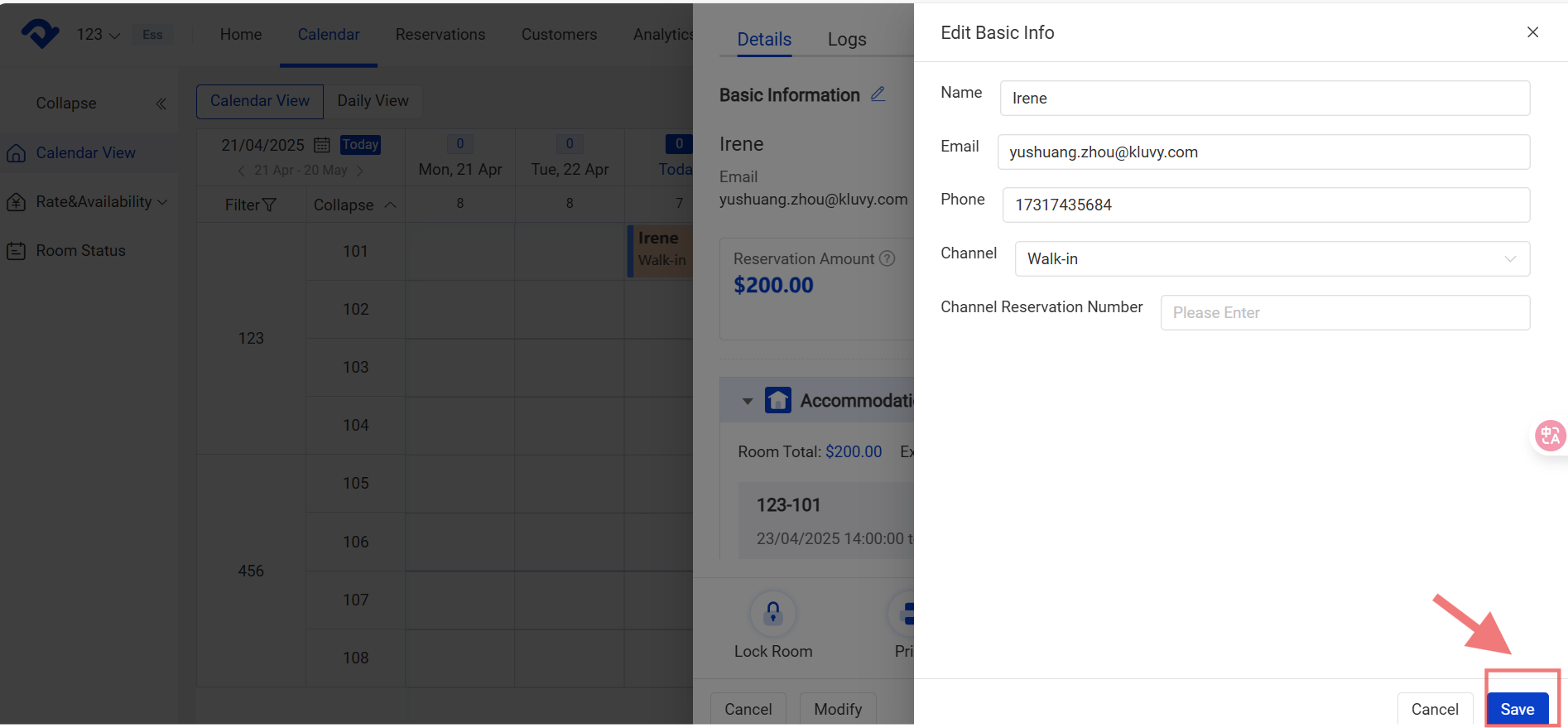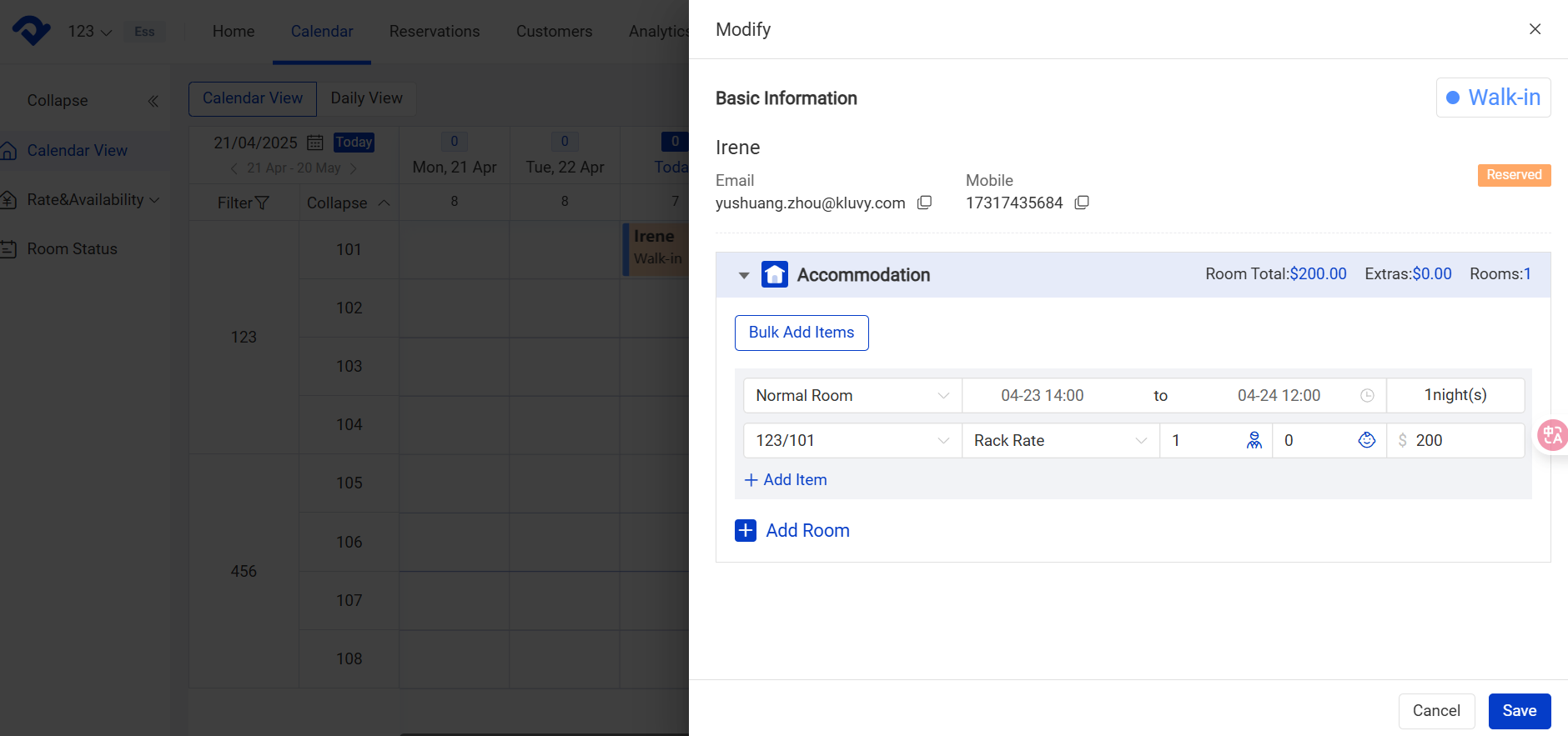Overview
As you have connected to OTA channels, all the reservations will be recorded automatically from the channels. However, you may still have some walk-in reservations or edit some information on them.
Create A New Reservation:
Way1: Go to the Calendar page and select Calendar View. Click the room and select Reserve.
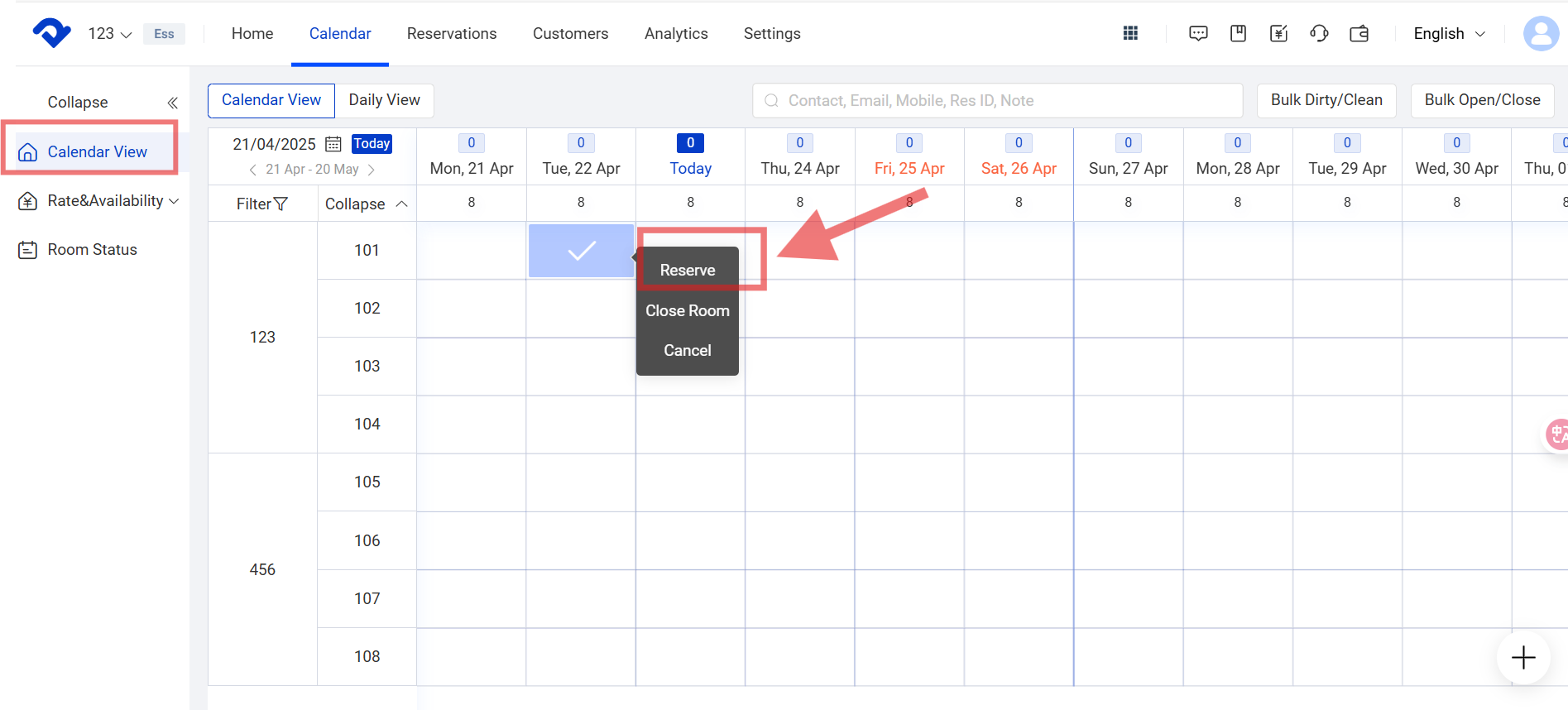
Once you finish filling in the Basic information and Accommodation, click Reserve.
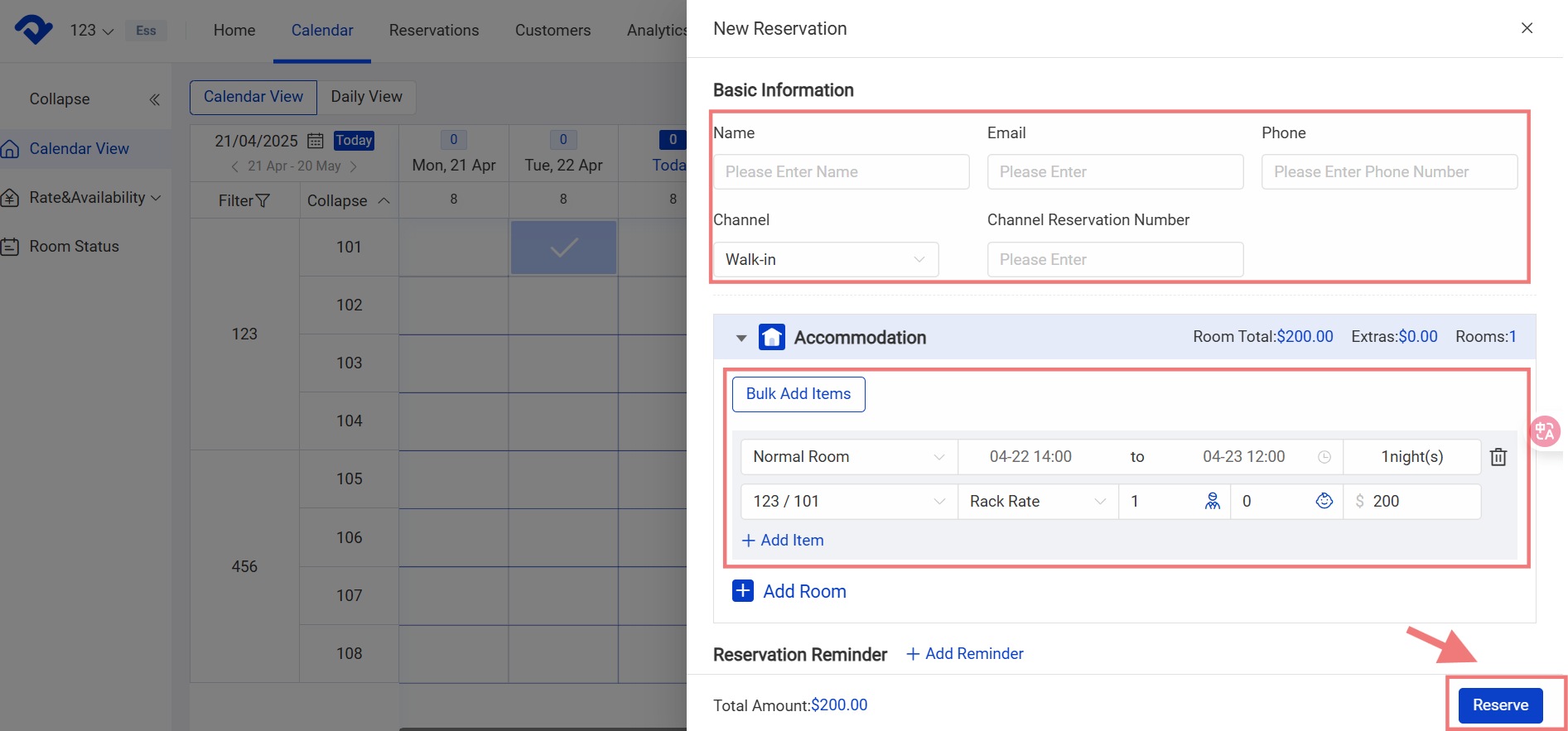
Way2: Click the Plus button in the bottom-right corner of the Calendar page. Select Reserve.
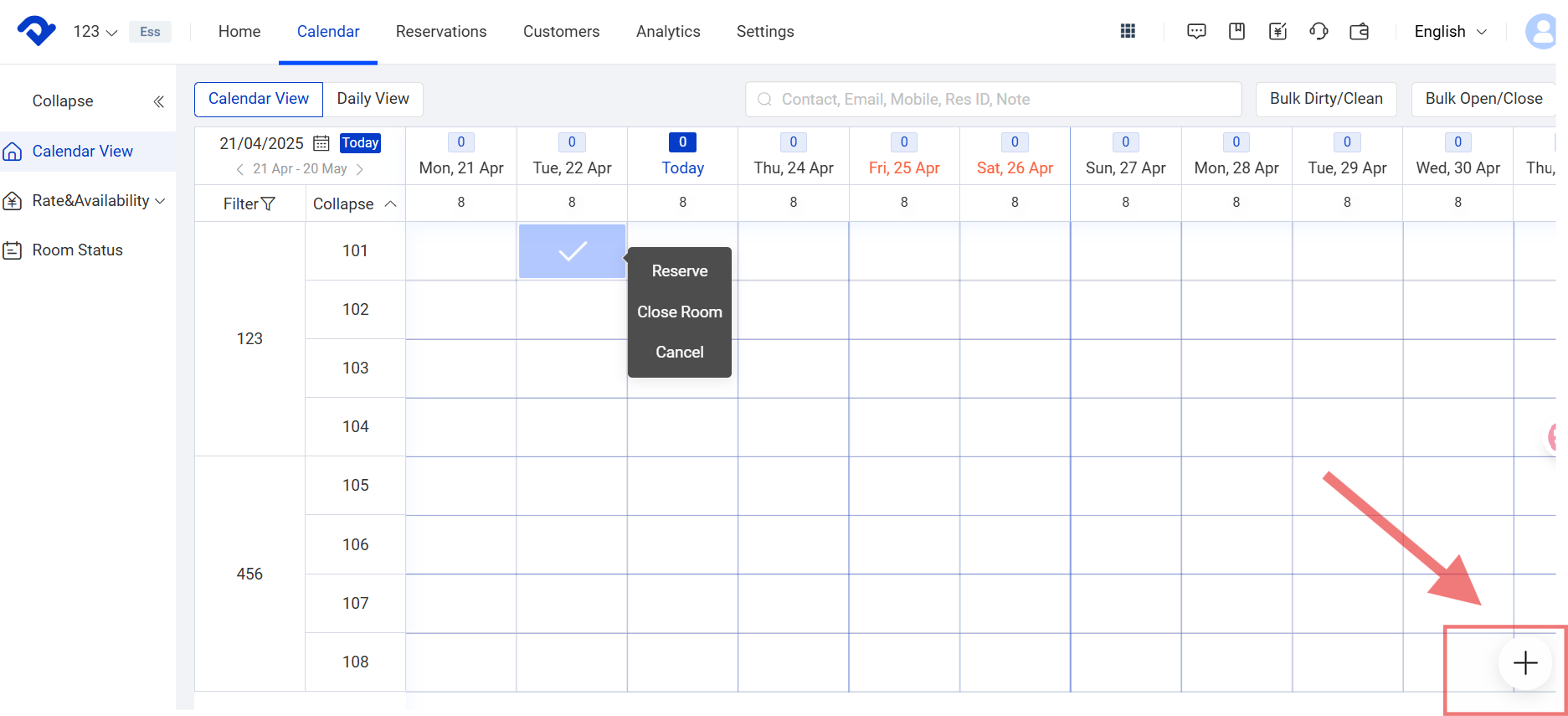
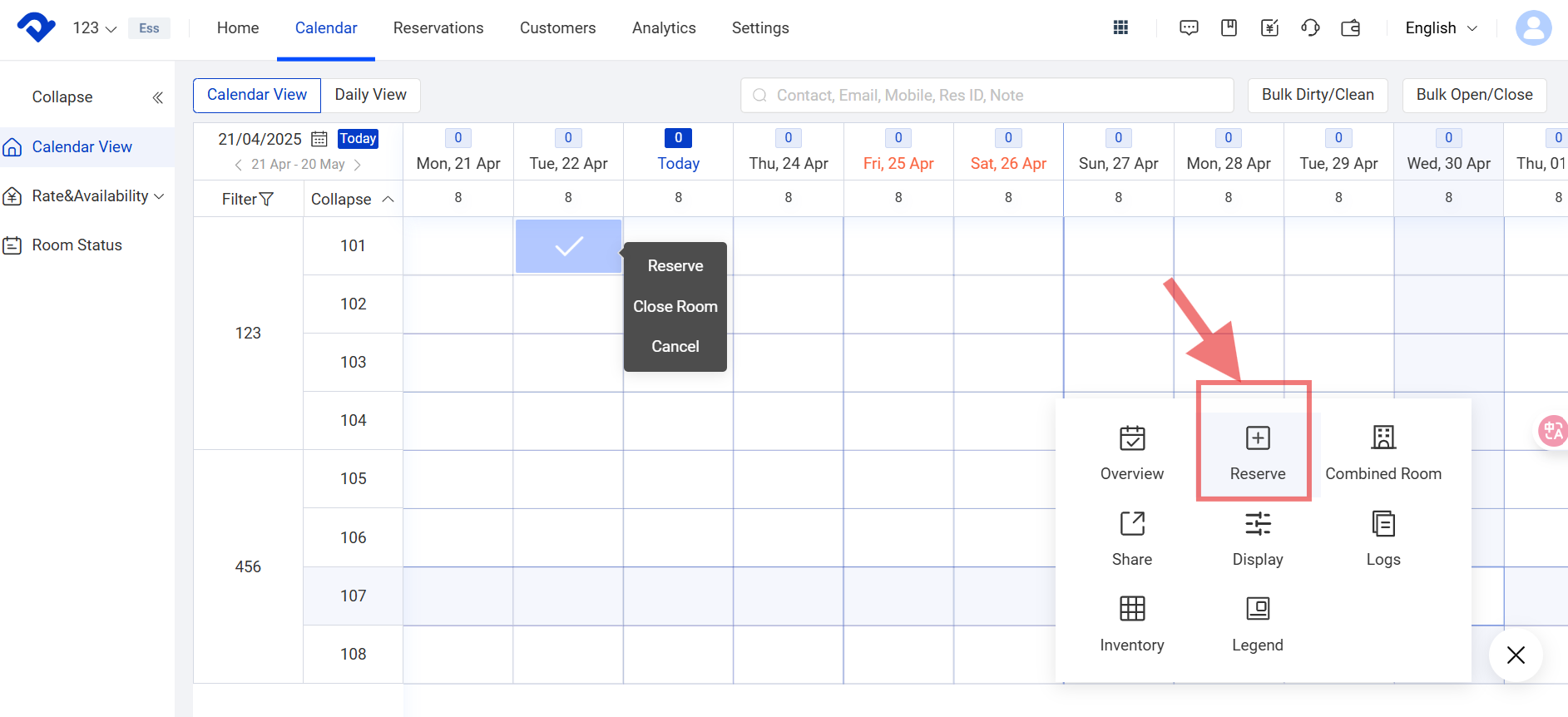
Once you finish filling in the Basic information and Accommodation, click Submit.
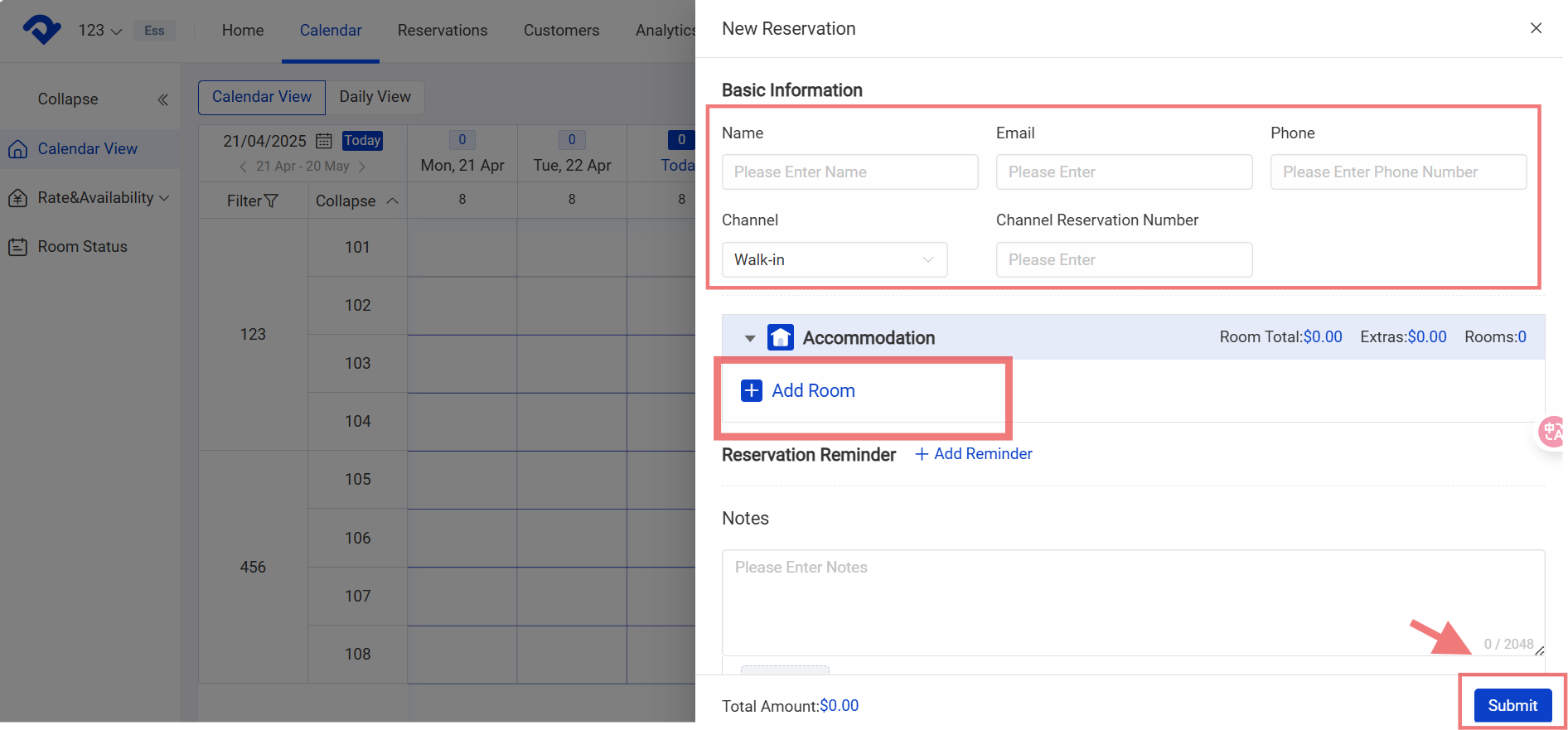
Create A New Combined Room Reservation:
Step1: Click the plus button in the bottom-right corner.
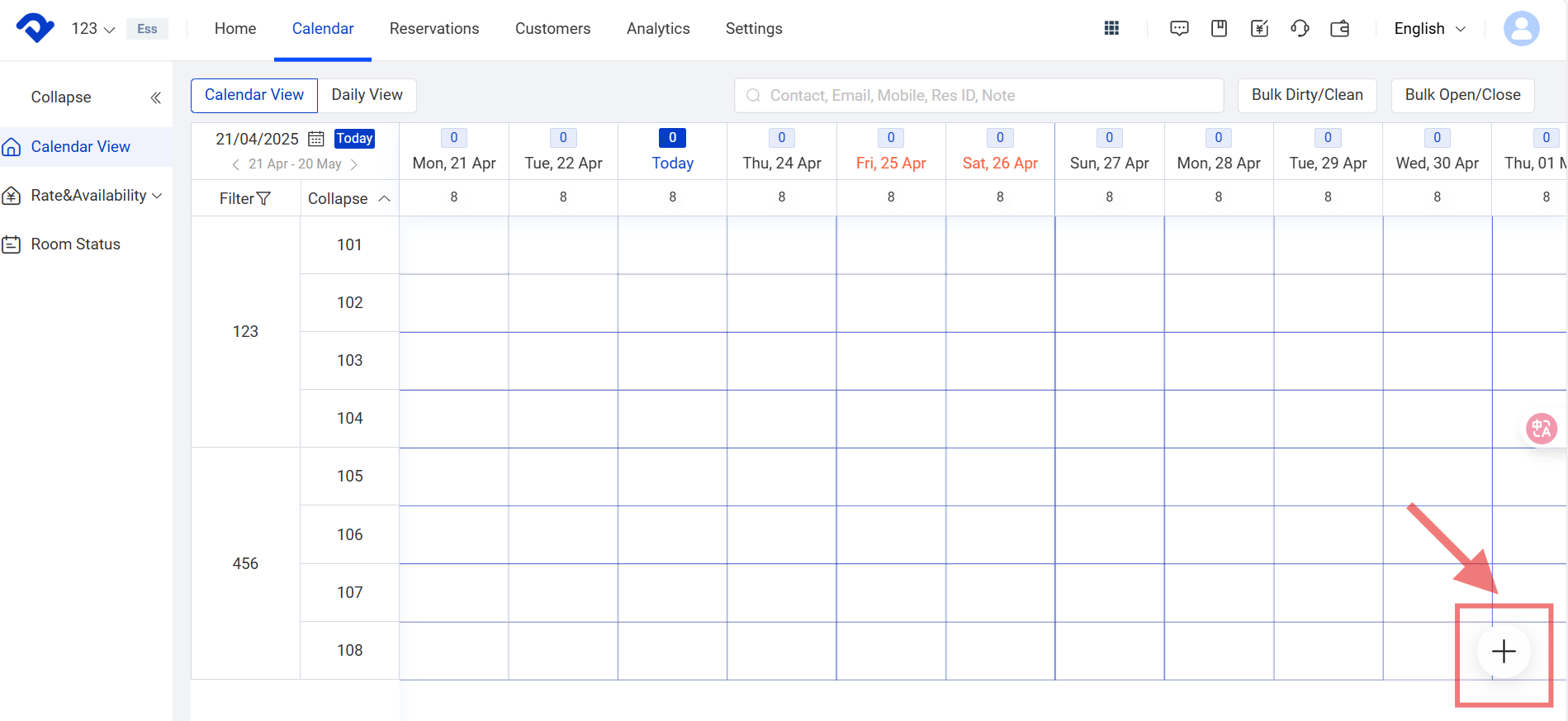
Step2: Click Combined Room. Fill in the Select Date and Select Combined Room in the Select Combined Room pop-up box. And then select Confirm.
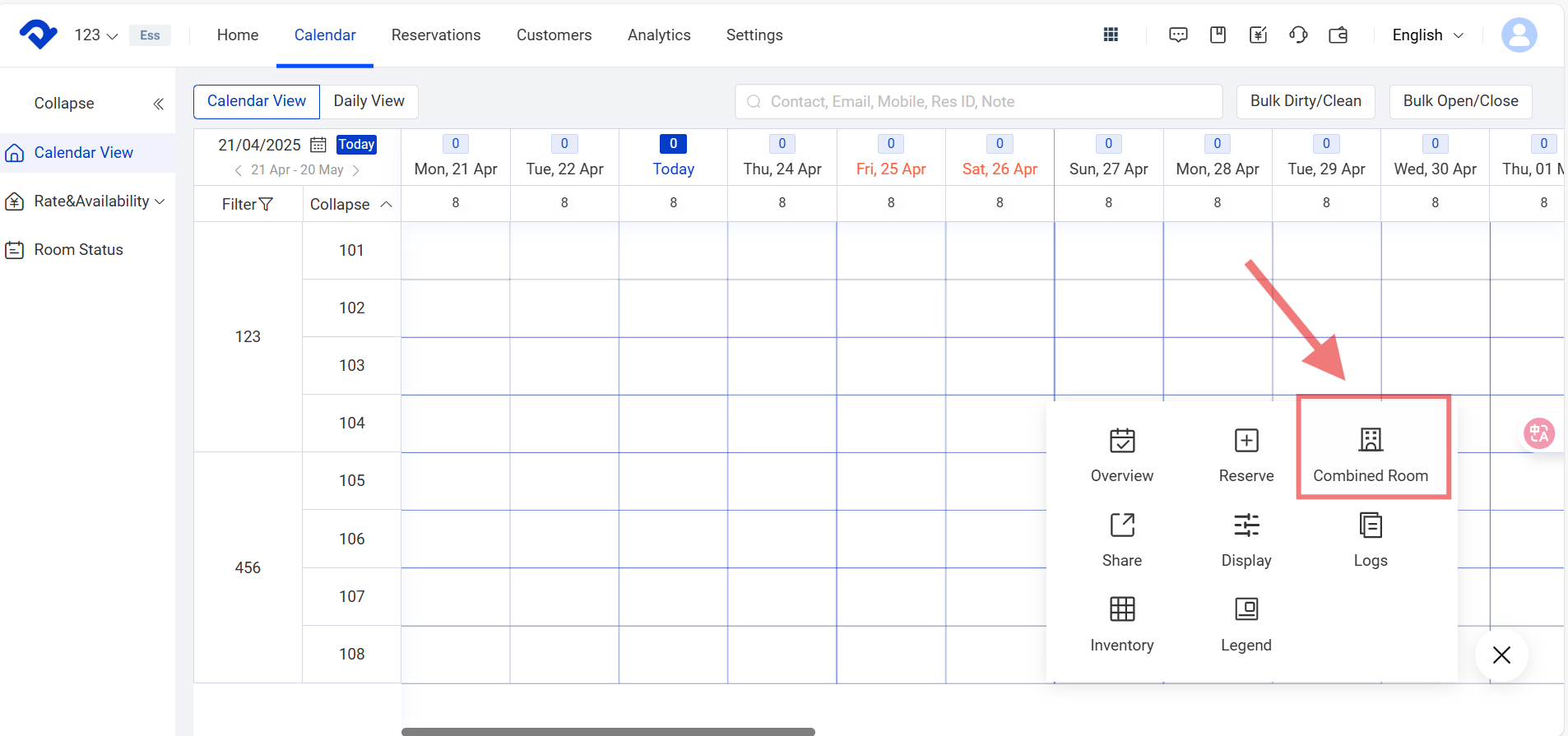
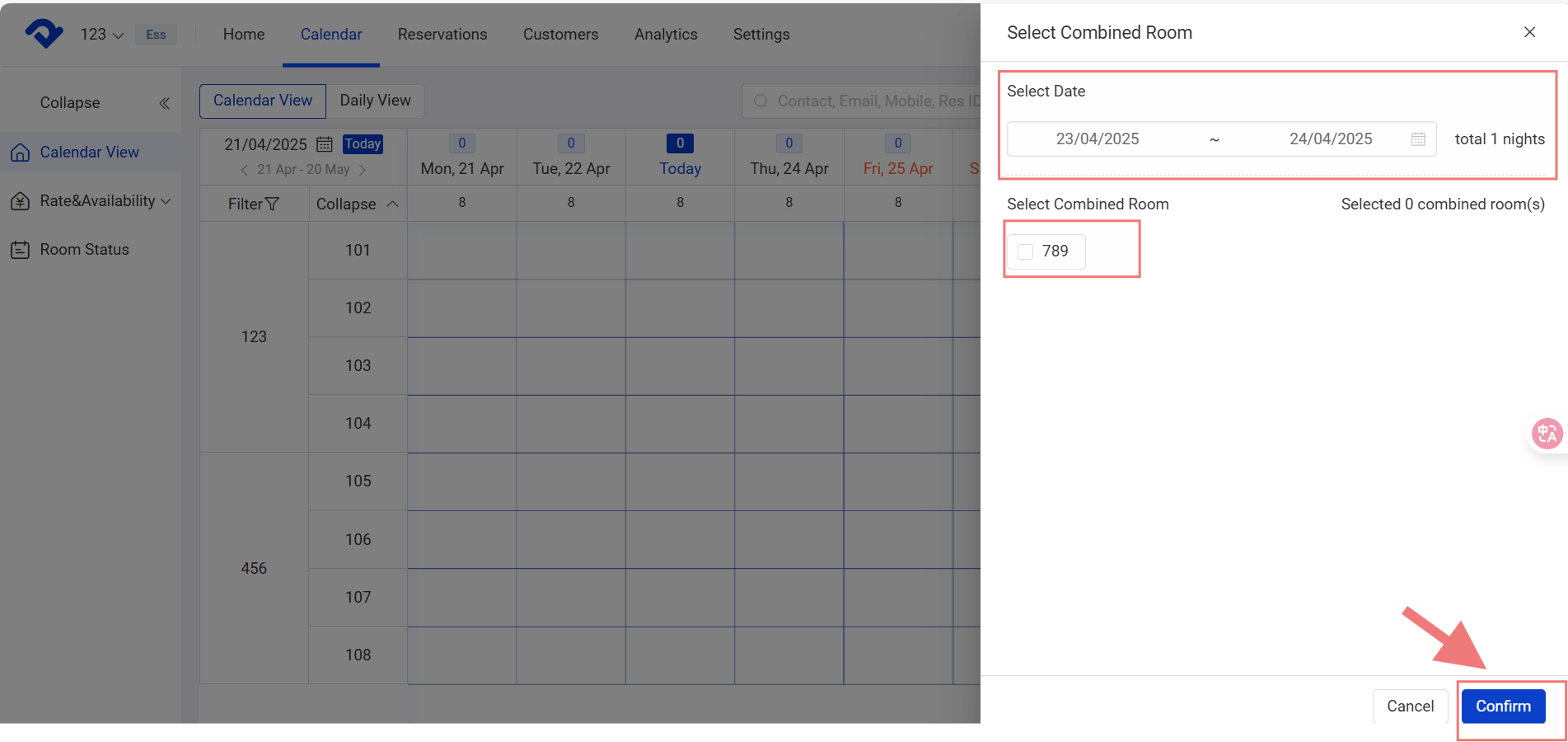
Step3: After filling in the Basic Information, click Submit.
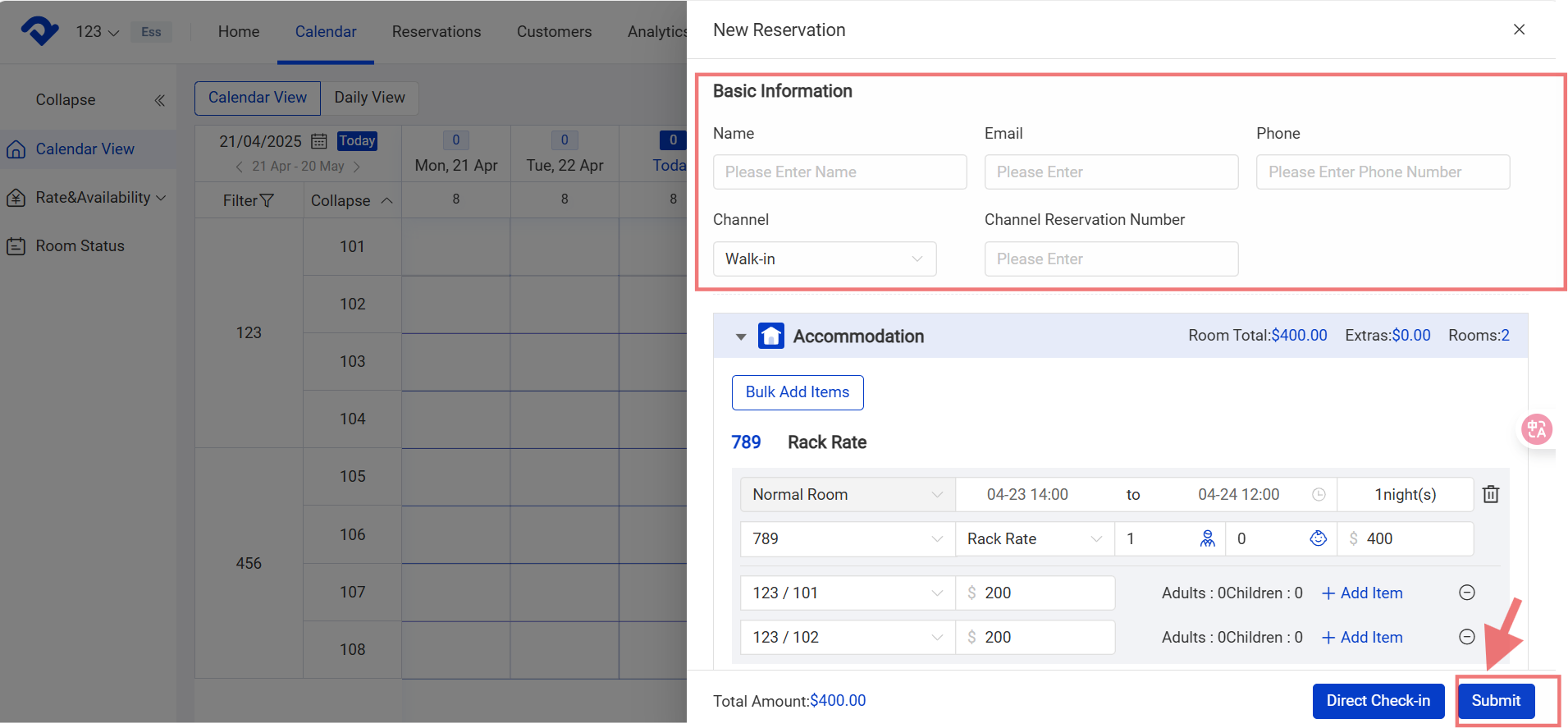
Note:
Only when there is a combined room type can you create a combined room reservation.
Edit the Reservation Details:
Overview
If you want to edit a reservation, you may go to the Calendar View on the Calendar page and modify it.
Step1: Go to the Calendar page and select Calendar View. Select the reservation.
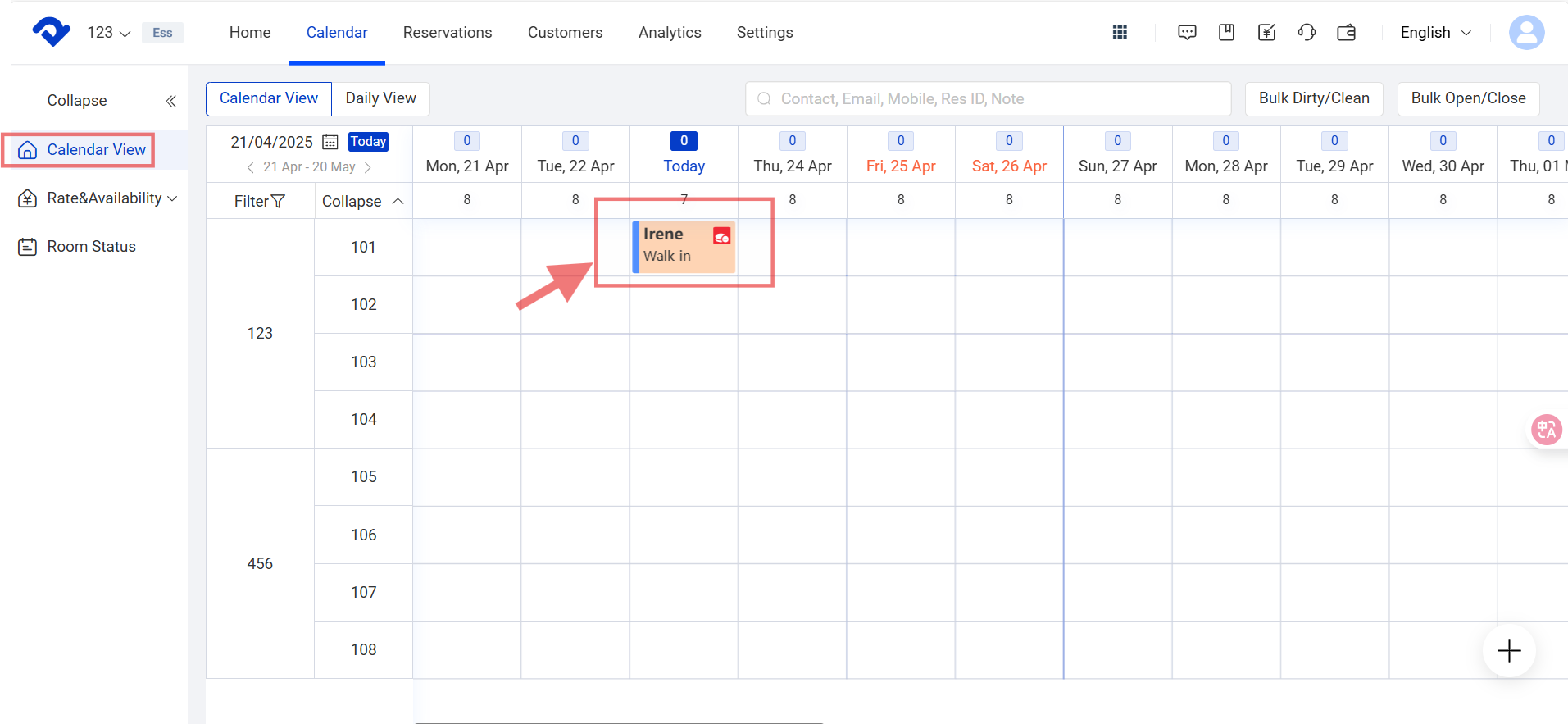
Step2: Select the pen button/ Modify in the Details page. After finishing editing the basic info or accommodation details in the Modify pop-up box, click Save.