Overview
We don't connect an hourly room type with the OTA channels. Thus, you have to manually create an hourly room reservation.
Create/ Check in An Hourly Room Reservation:
Step1: Go to the Calendar page and select Calendar View. Select an available room from the hourly room type. And click Reserve.
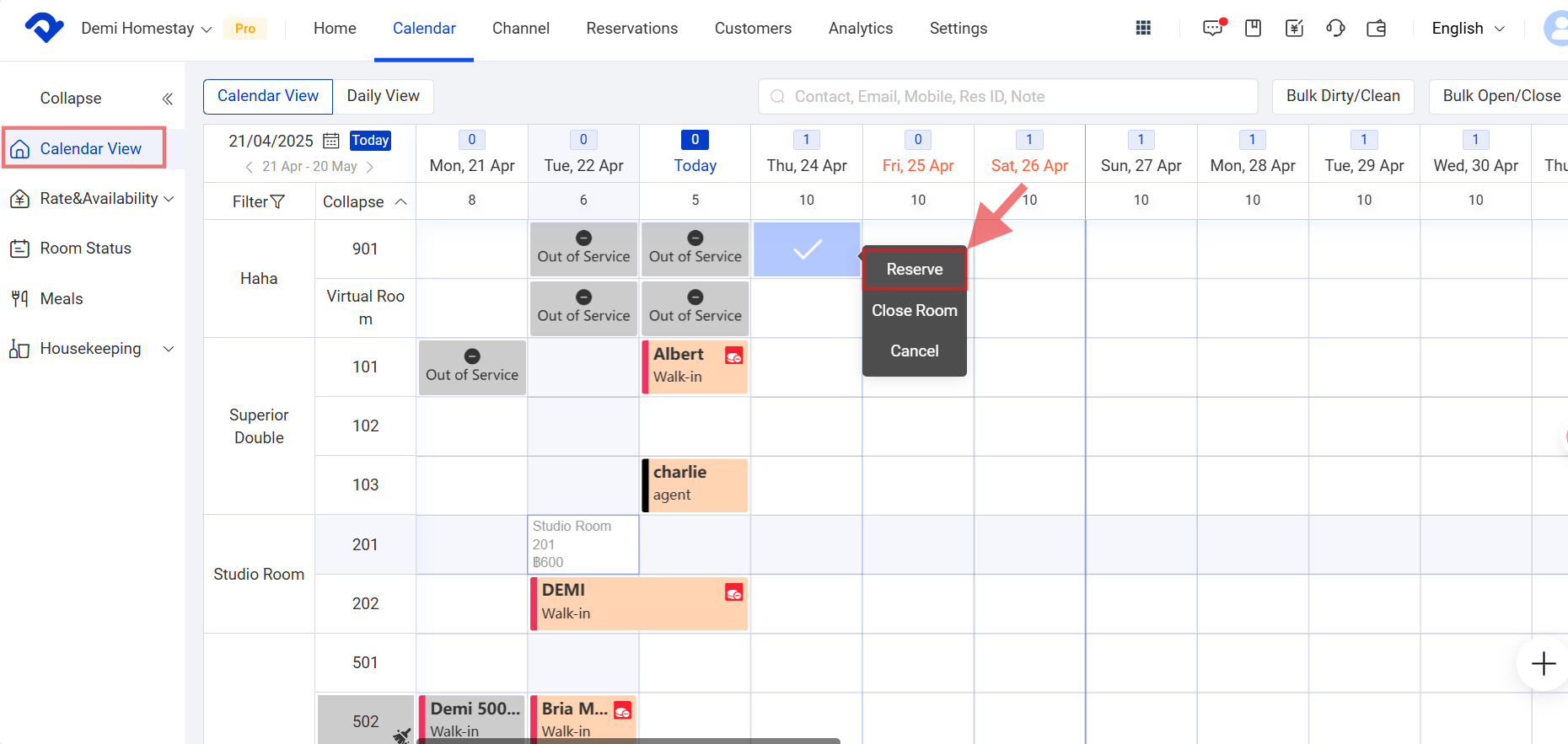
Step2: After filling in the Basic Information, select Hourly Room from the Accommodation drop-down list and click Submit after filling in the Accommodation.
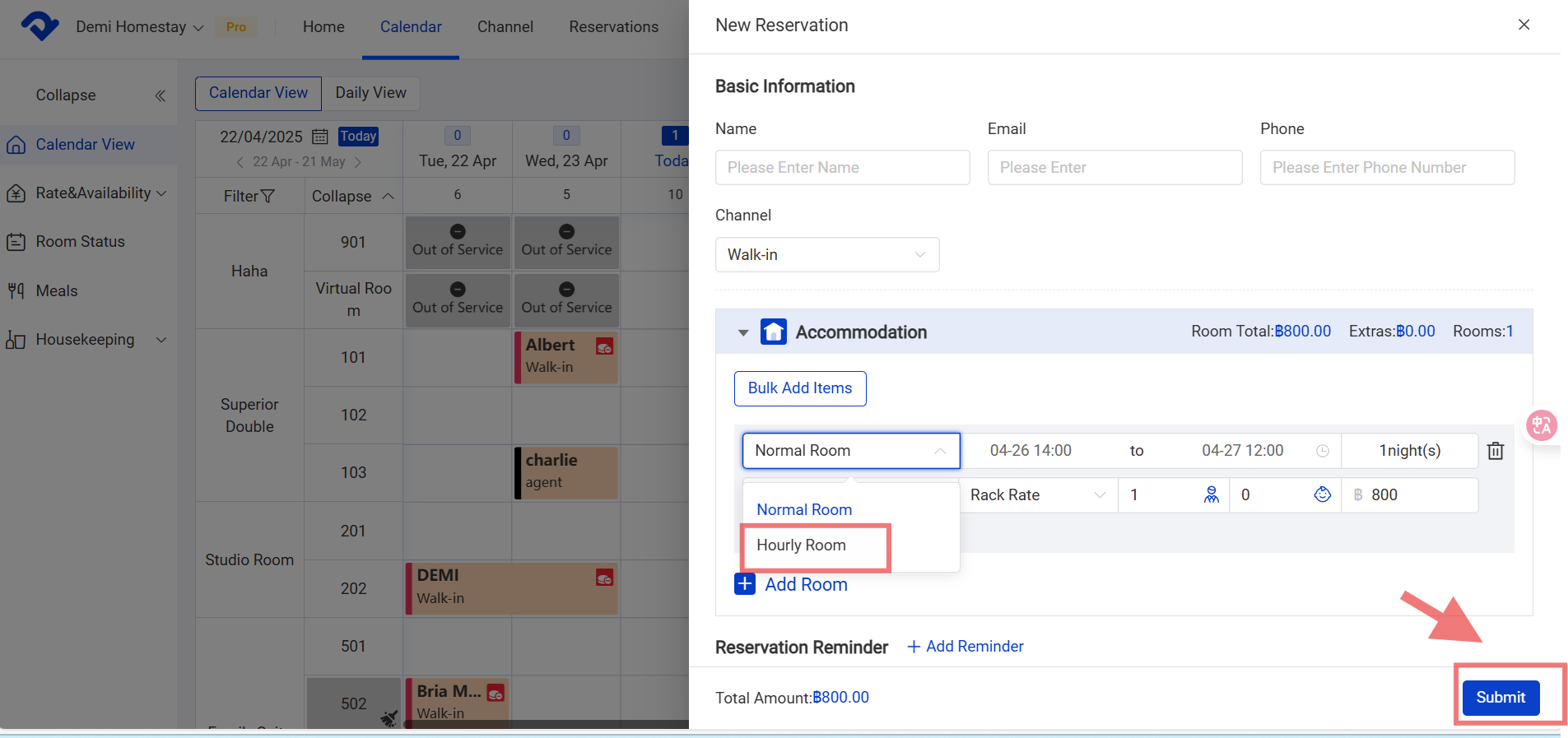
Step3: Select Check in on the Details page. Choose the right room from the room type drop-down list. Click Confirm.
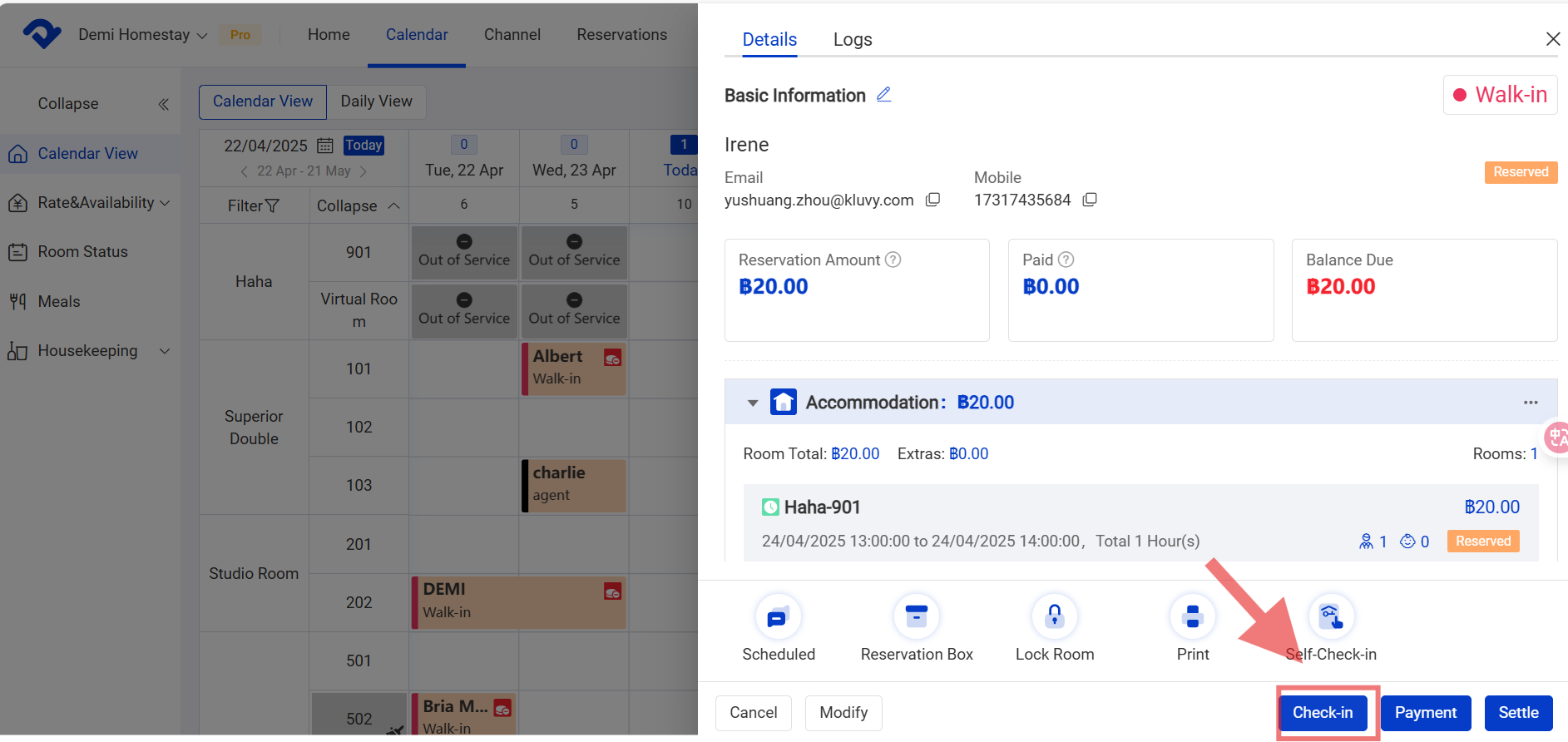
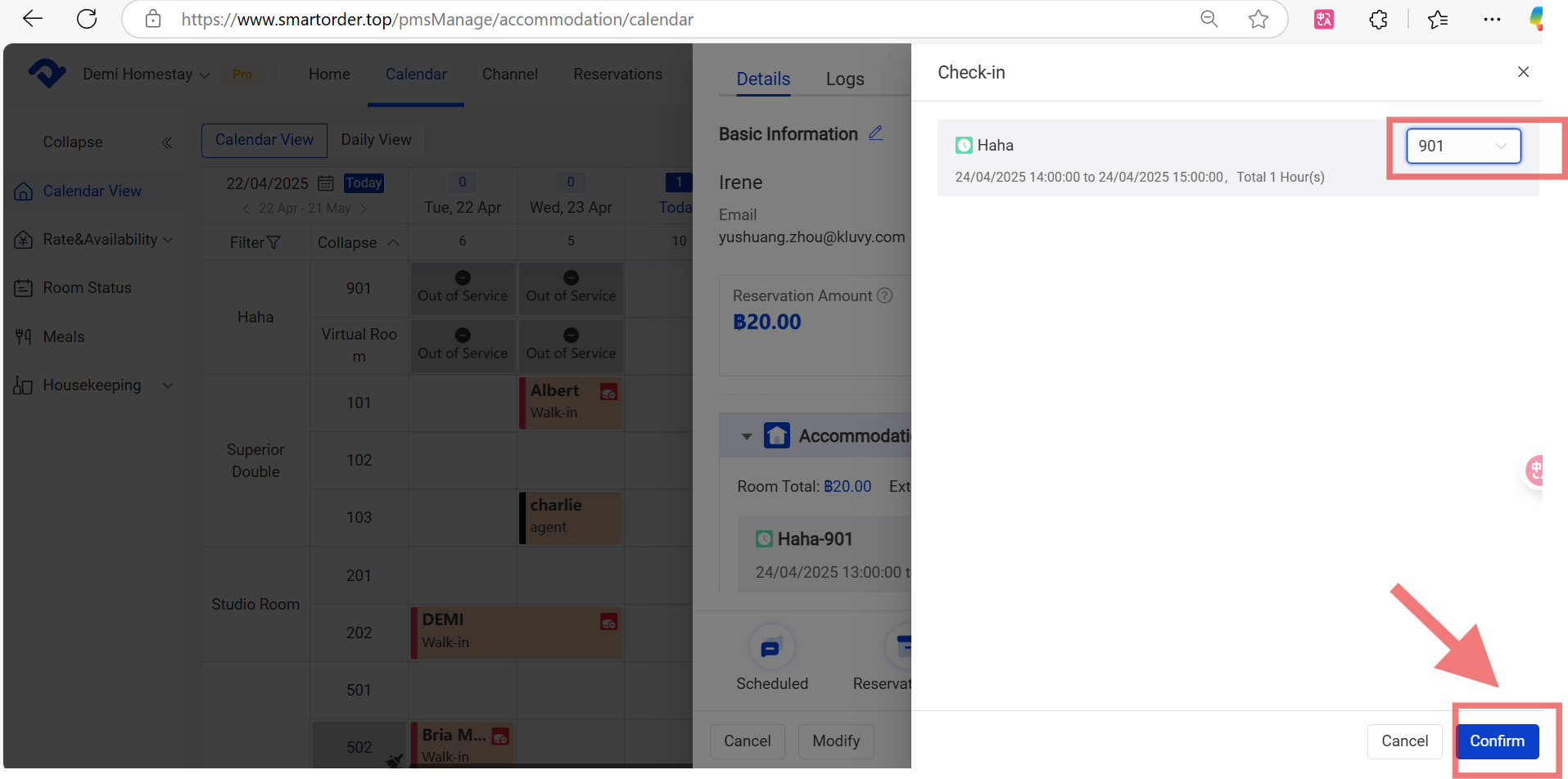
Note:
The check-in time will be refreshed after the operation of check-in. The expected check-in time of the reservation will be refreshed.
