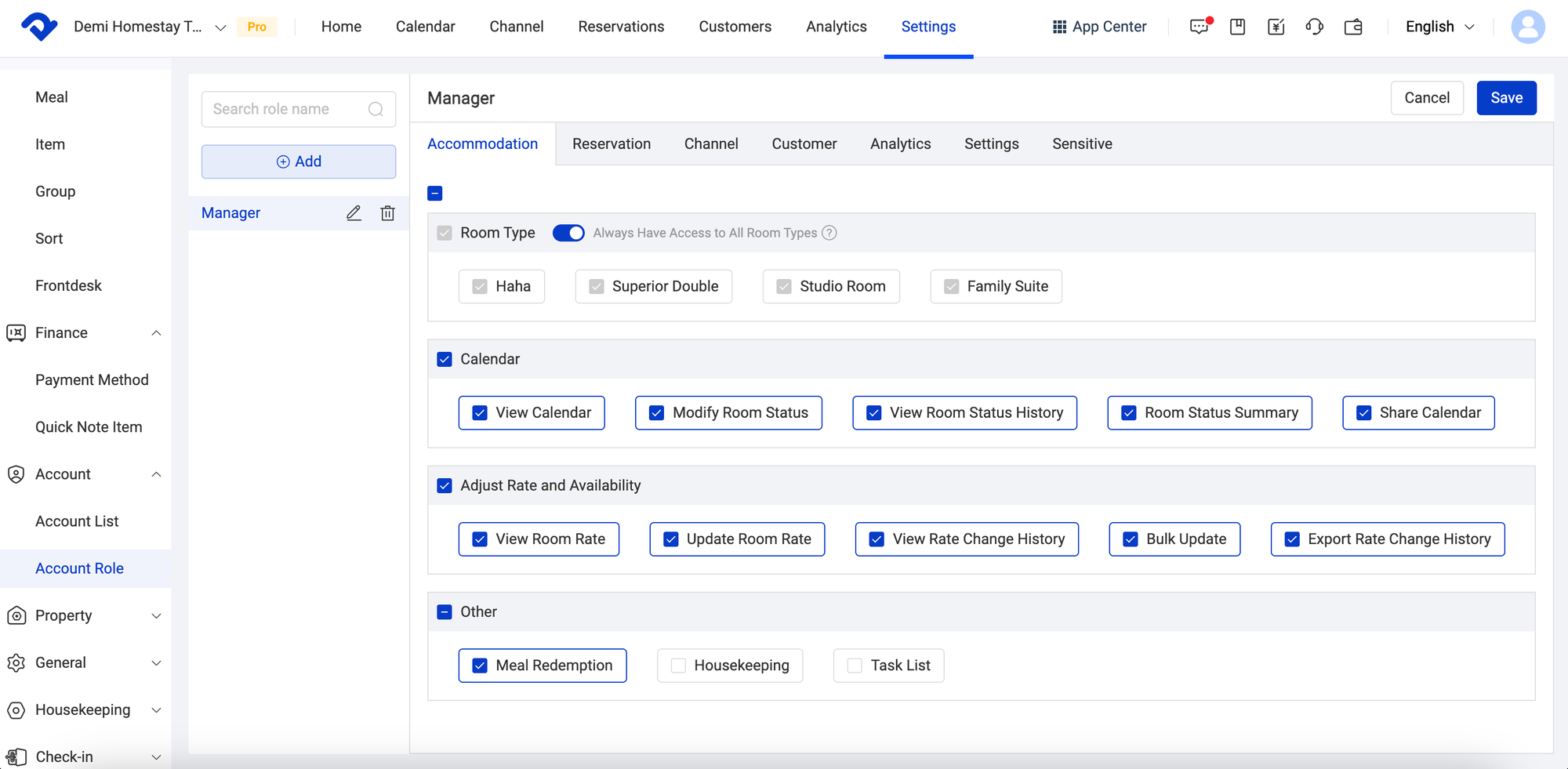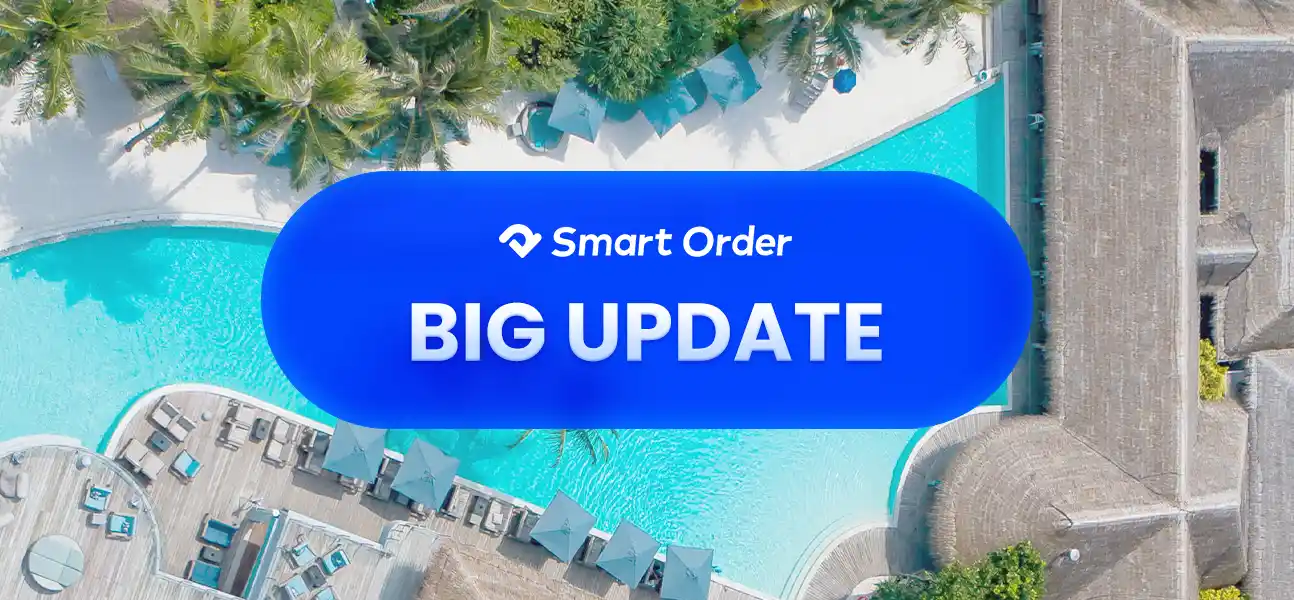Track Rate Change History
Our PMS now system lets you monitor all critical rate adjustments - including price changes, stay restrictions (min/max length), stop-sell status, and close to arrival/departure rules - in a comprehensive Change History log. Easily filter records by date, room type, rate plan, or staff member to pinpoint specific modifications made within your PMS.
Go to Calendar.
Step 2
Tap the Change History under Rate & Availability.
Step 3
Filter in Adjustment Item. Then track and view the change history.
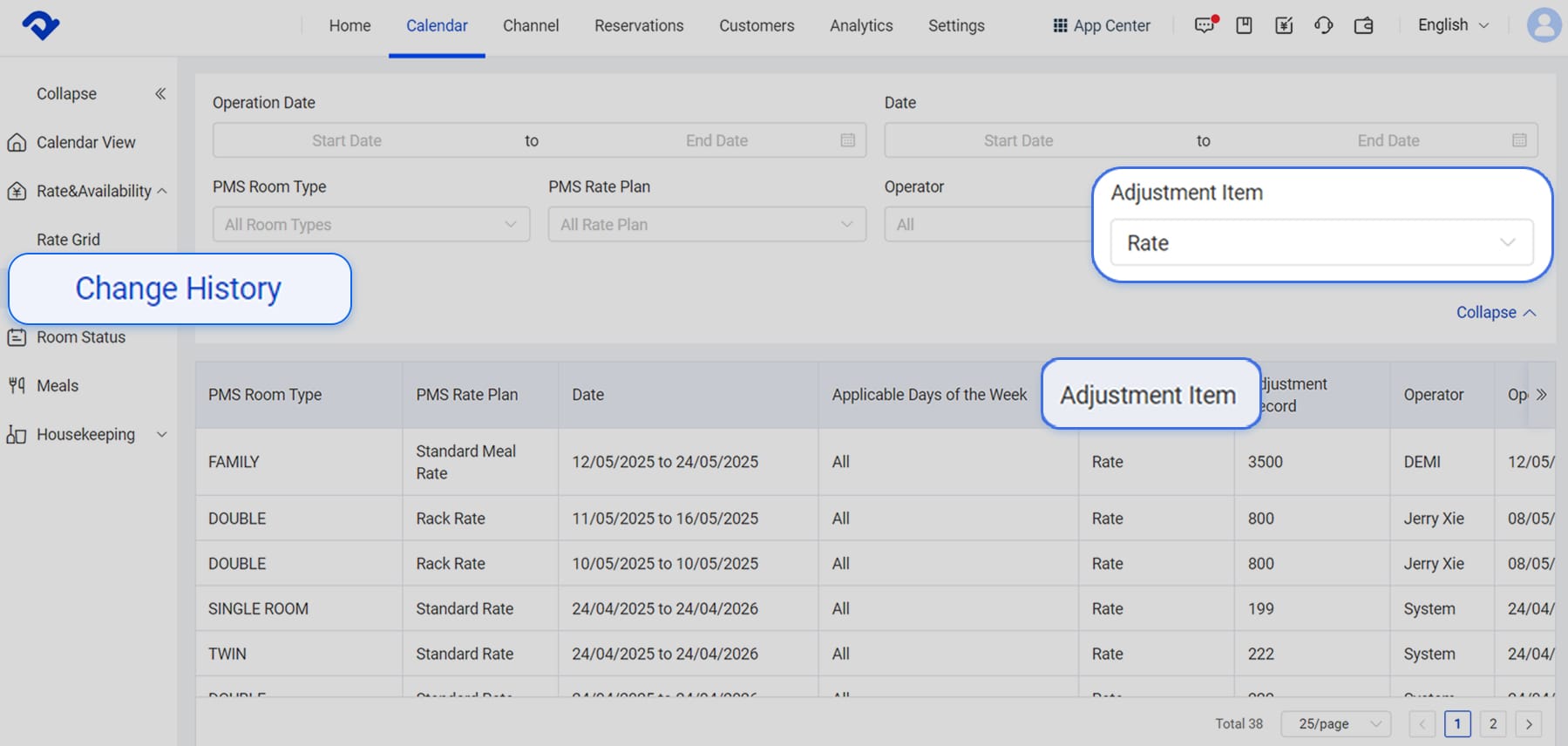
Room Rate Optimization - Flexible Pricing Made Simple
Room Rate Management
Our enhanced Room Rate Management feature introduces a powerful concept: a Room Rate is the specific pricing outcome when a Room Type is paired with a Rate Plan. This update provides unprecedented flexibility, allowing you to create combinations of room types and rate plans to suit various booking scenarios. What's more, within each Room Rate, you can now easily set a default price, streamlining your pricing setup and ensuring consistency.
Multi-Tier Occupancy Pricing
Now, when setting multi-person pricing in your PMS, you can customize distinct price adjustments for each additional guest. For instance, if a $1000 room accommodates two people, you can set a specific surcharge for a third guest and a different surcharge for a fourth, rather than a uniform fee.
Go to Settings.
Step 2
Click on Rate Plan under Room. Select the Room Rate tab.
Step 3
Assign rate plan to specific rooms and edit the rate plan accordingly. You can set default price in this step.
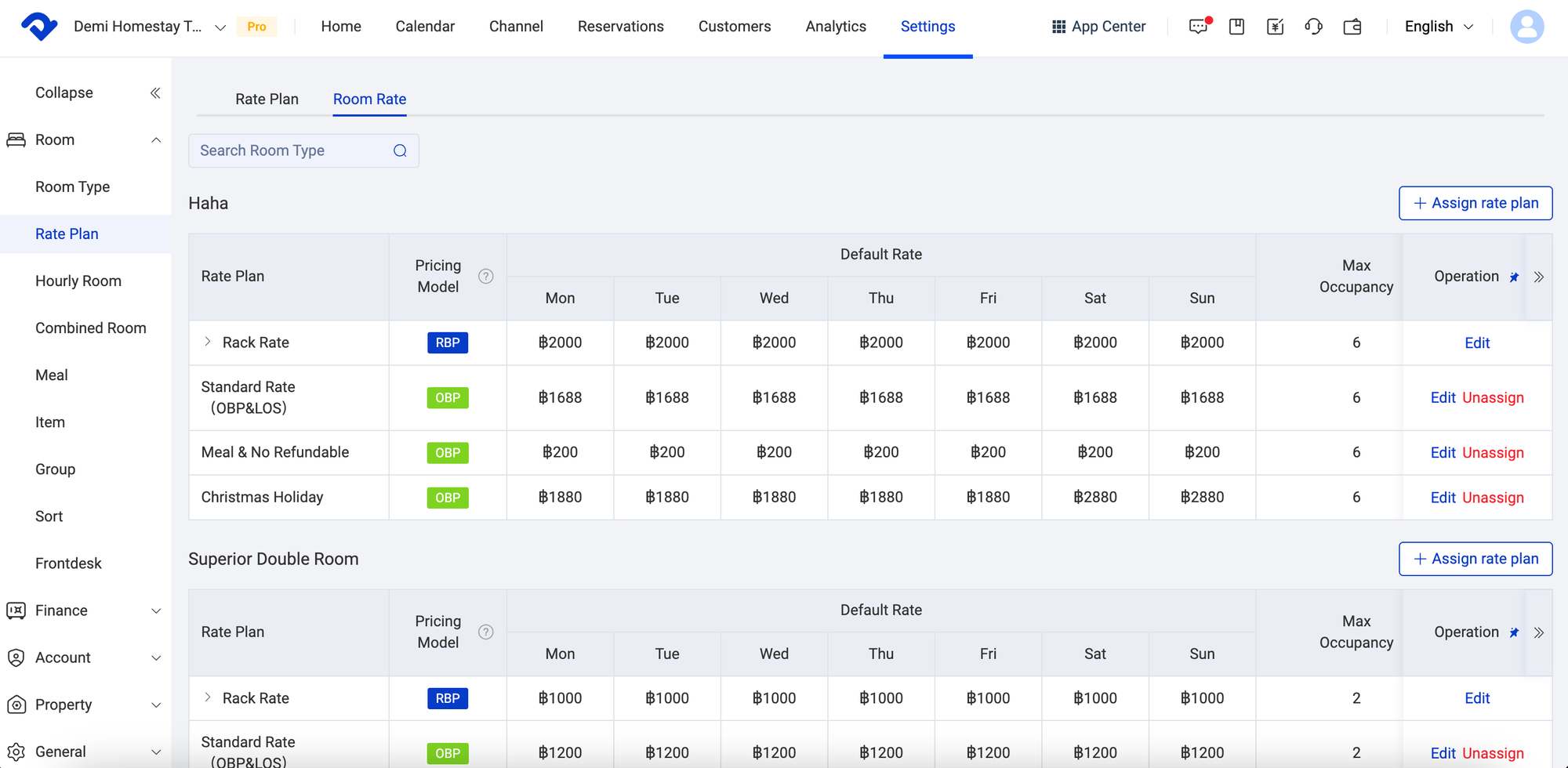

Analytics & Reporting Under Accrual Accounting
This update helps you meet the specific needs of various roles within your property, providing comprehensive insights across multiple operational scenarios.
Beyond our existing Revenue Report, which offers detailed breakdowns by room type, channel, and time period, you now have access to even more powerful insights.
The Guest Ledger Report also continues to provide comprehensive financial summaries for all in-house reservations.
In addition to these, you'll find a suite of other crucial new reports. These include Accrual Basis Operating Report, Ledger Records, Guest Account Balance Details, Room Charge Records, Room Penalty Details, Room Revenue Summary, Transaction Summary, Payment Records and so forth, offering a complete overview of your financial performance.
Go to Analytics.
Step 2
Click on Reports to check Business, Accommodation and Finance reports. You can add the frequently used reports to Favourite.
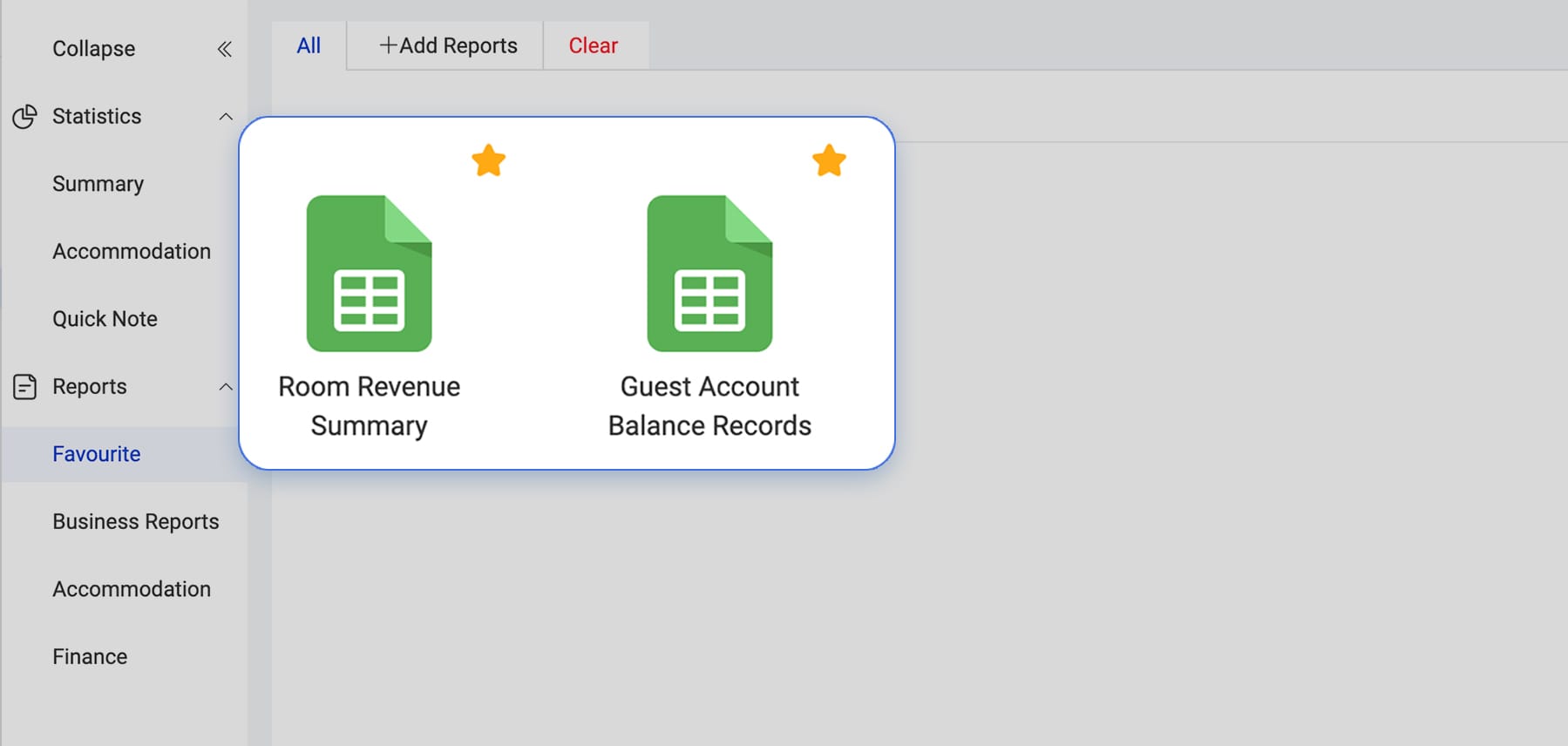
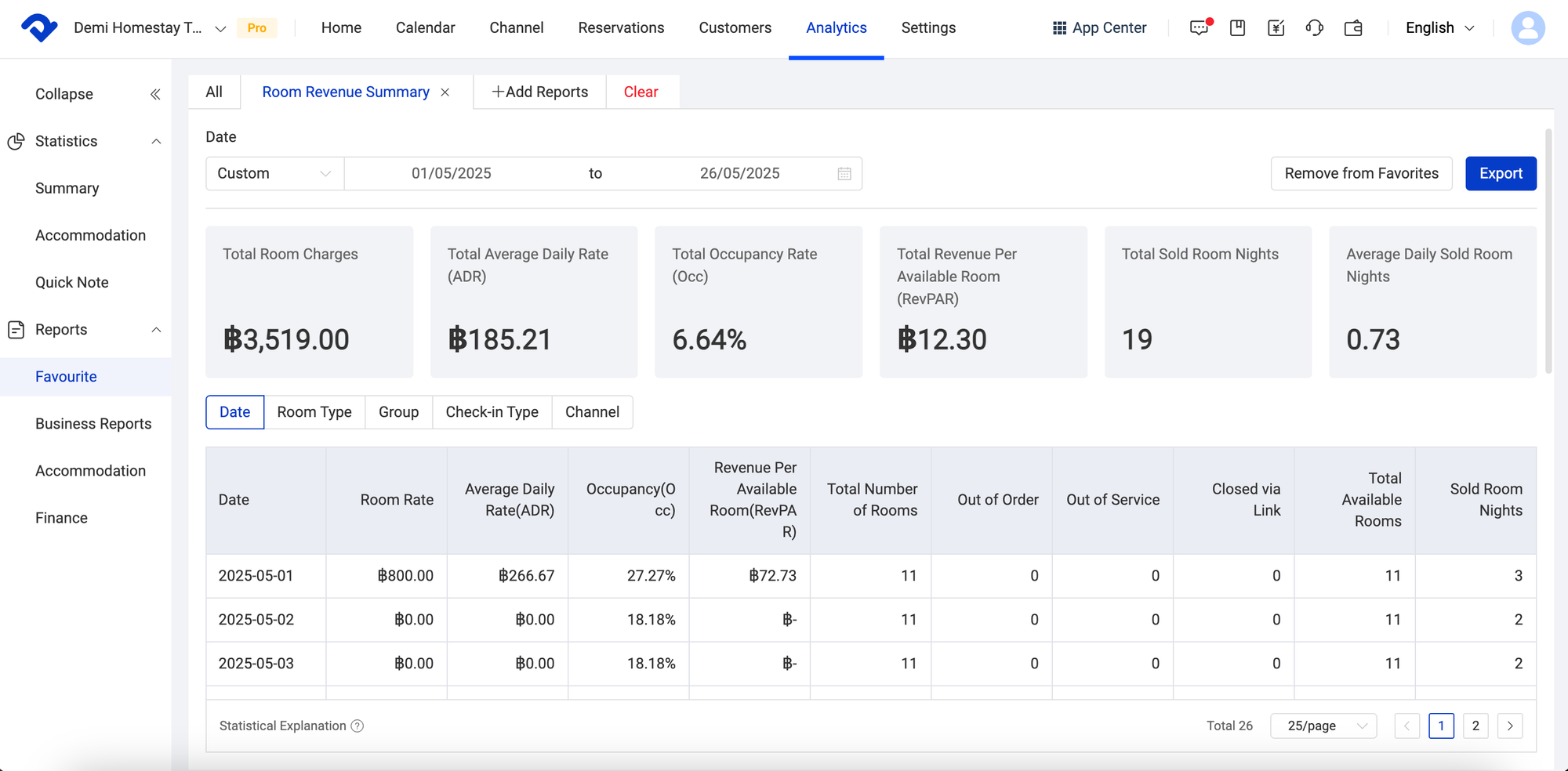
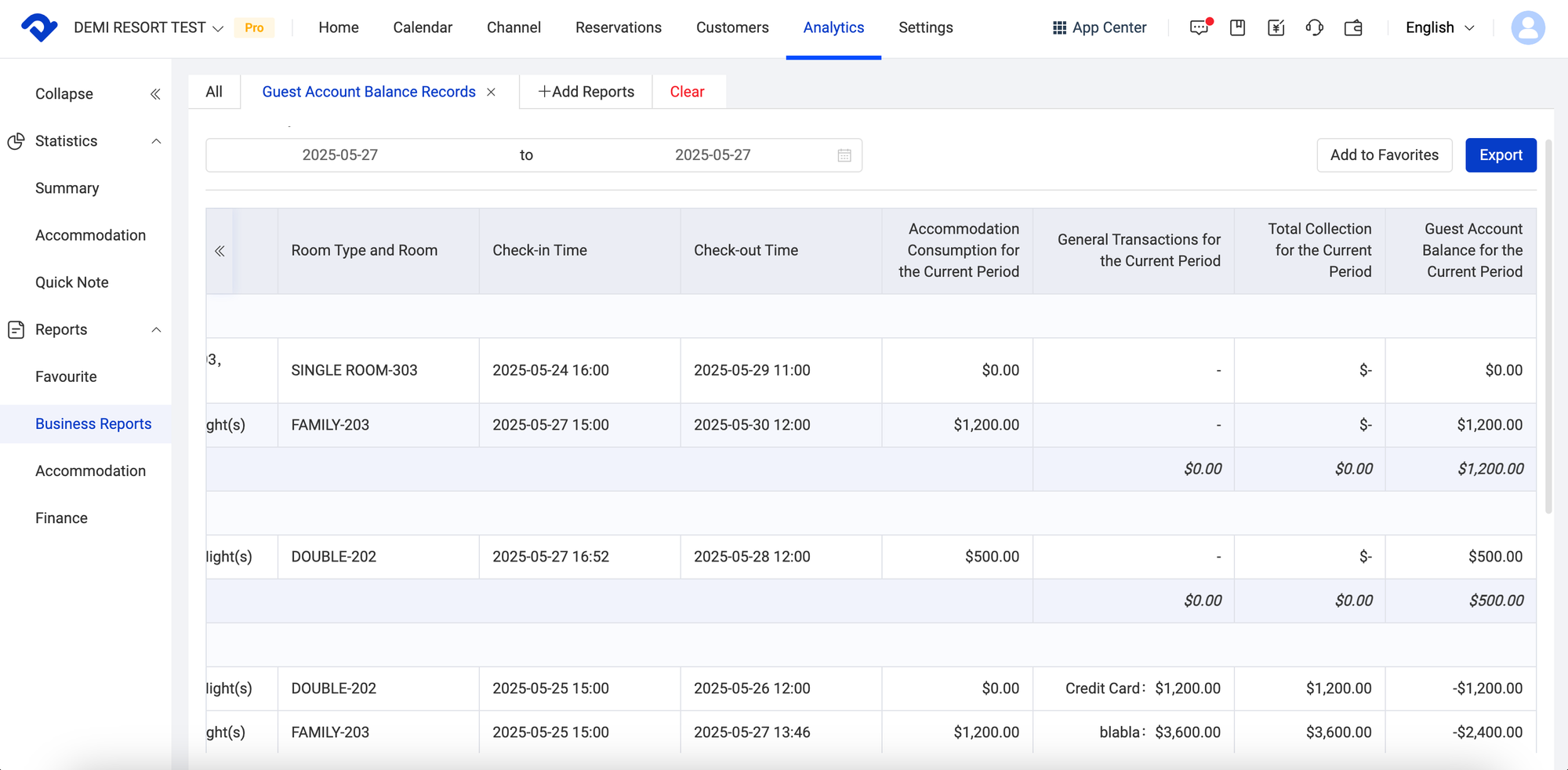
Hourly Room Now Available
This allows you to offer hourly room options. You can configure an hourly rate for each room type, for example, setting Room A to be available for a 4-hour occupancy, catering to guests looking for flexible booking options. Once these settings are in place, you'll have the option to create hourly room bookings directly when processing new orders.
Go to Settings.
Step 2
Click on Hourly room under Room.
Step 3
Add hourly room and fill in the rate plan. Then you'll have the option to create hourly room bookings.
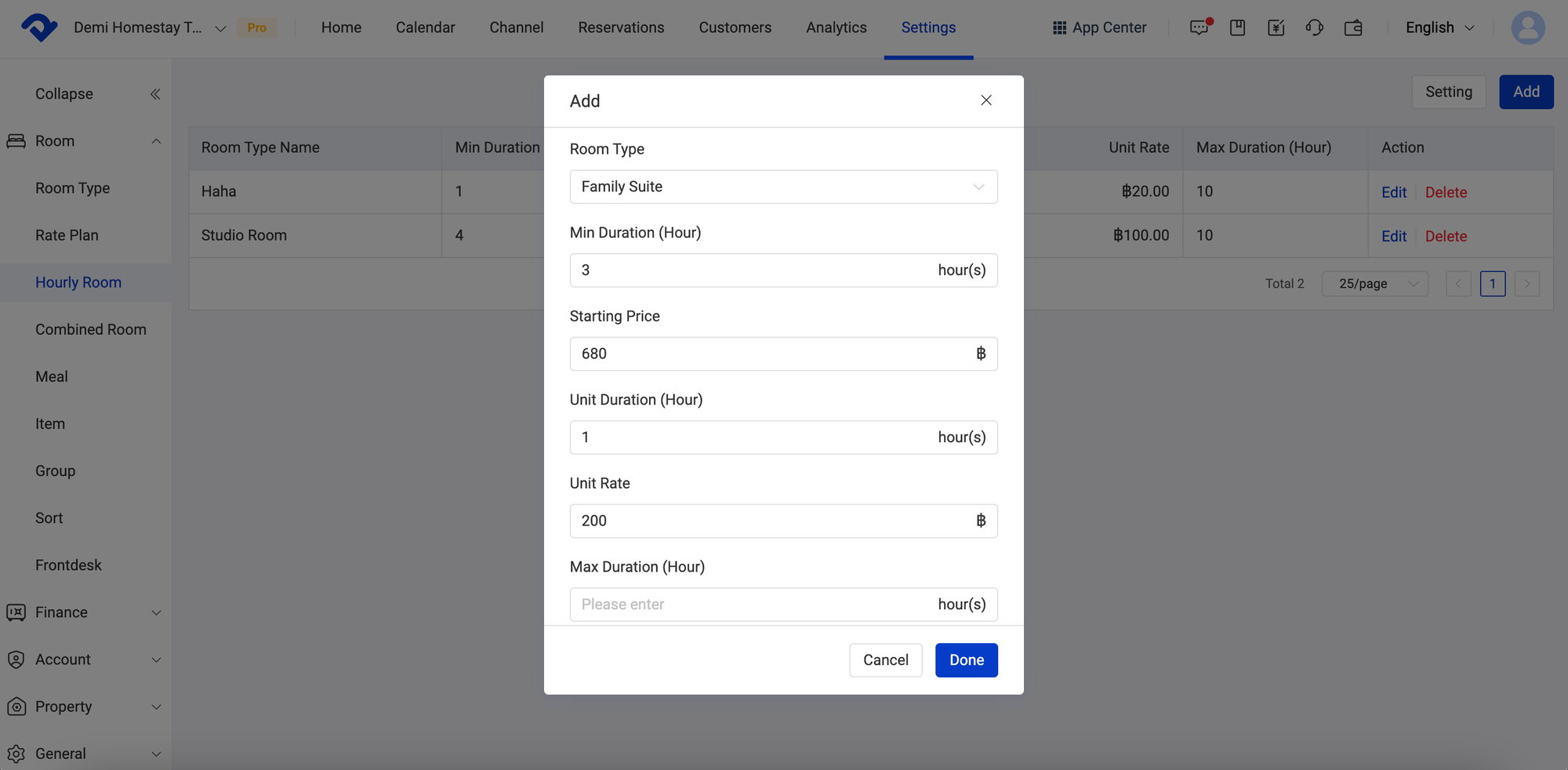
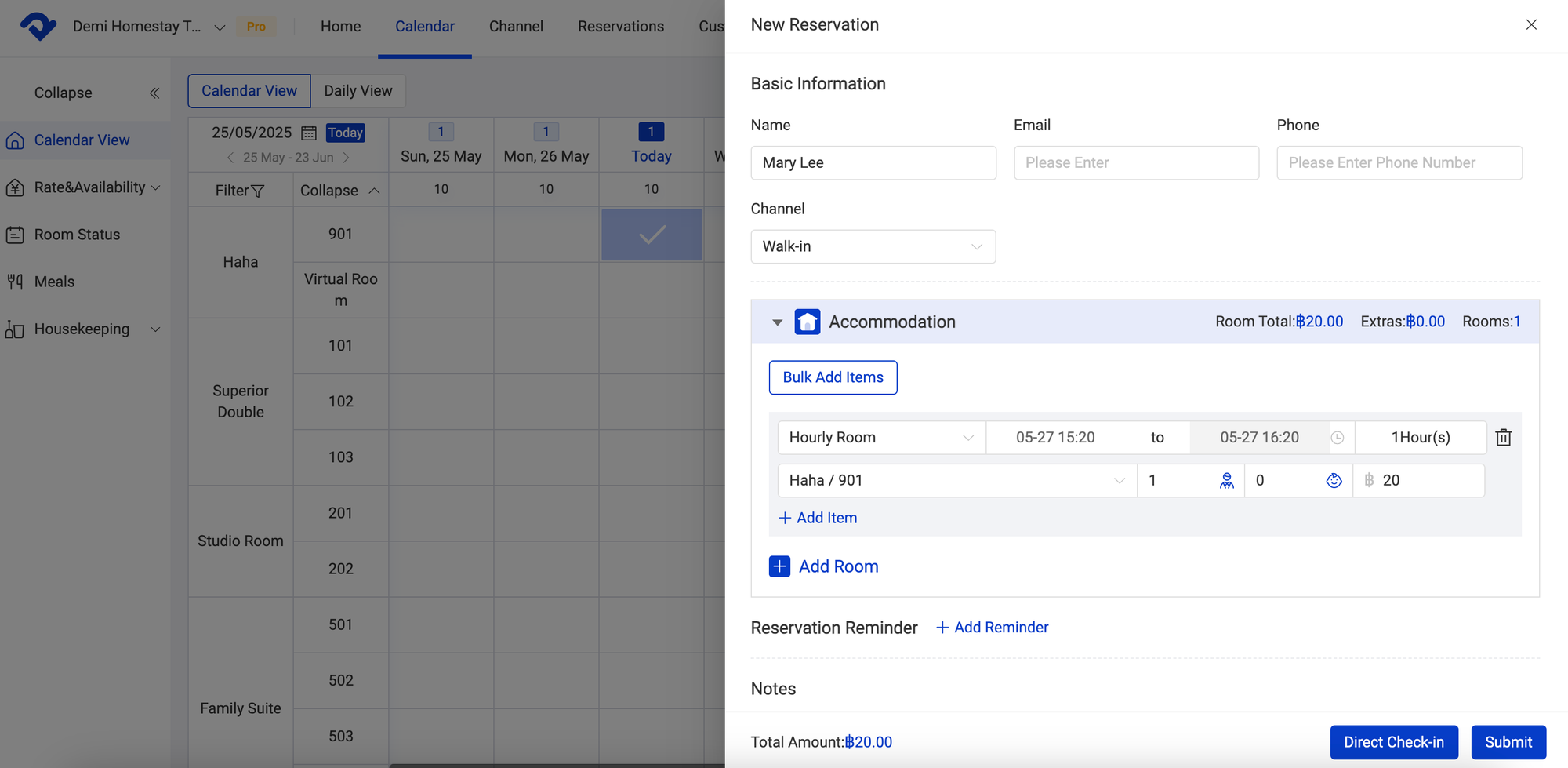
Combined Room Now Available
This allows you to offer whole unit rental options, expanding your property's offerings and increasing conversion opportunities for larger guest parties. For example, you can now configure a Combined Room setting for a villa with four individual rooms, automatically bundling them for sale as an entire property, while still maintaining flexible rate plan associations for this combined unit.
Go to Settings.
Step 2
Click on Combined Room under Room.
Step 3
Select the rooms for the package you want to create.
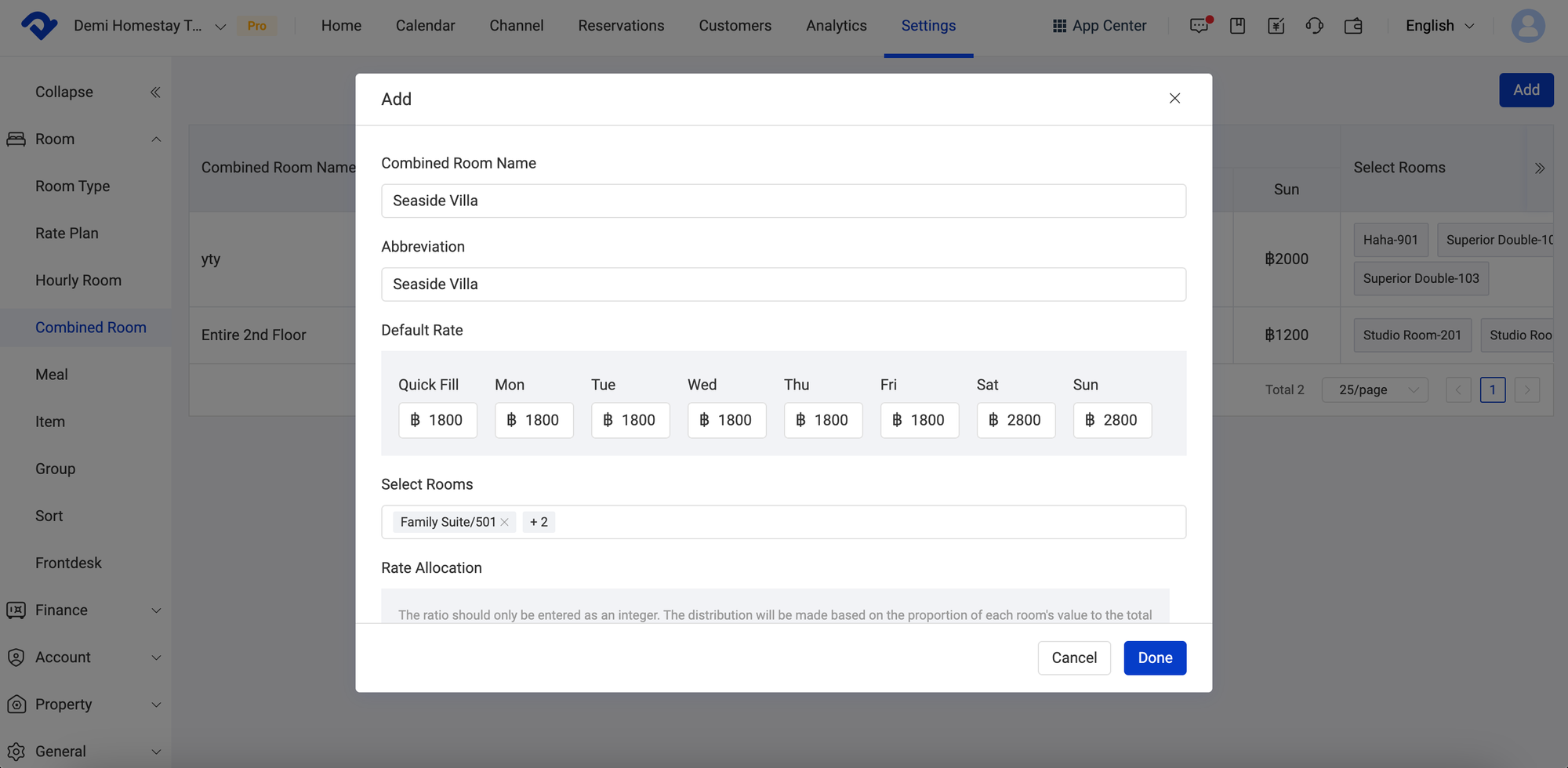
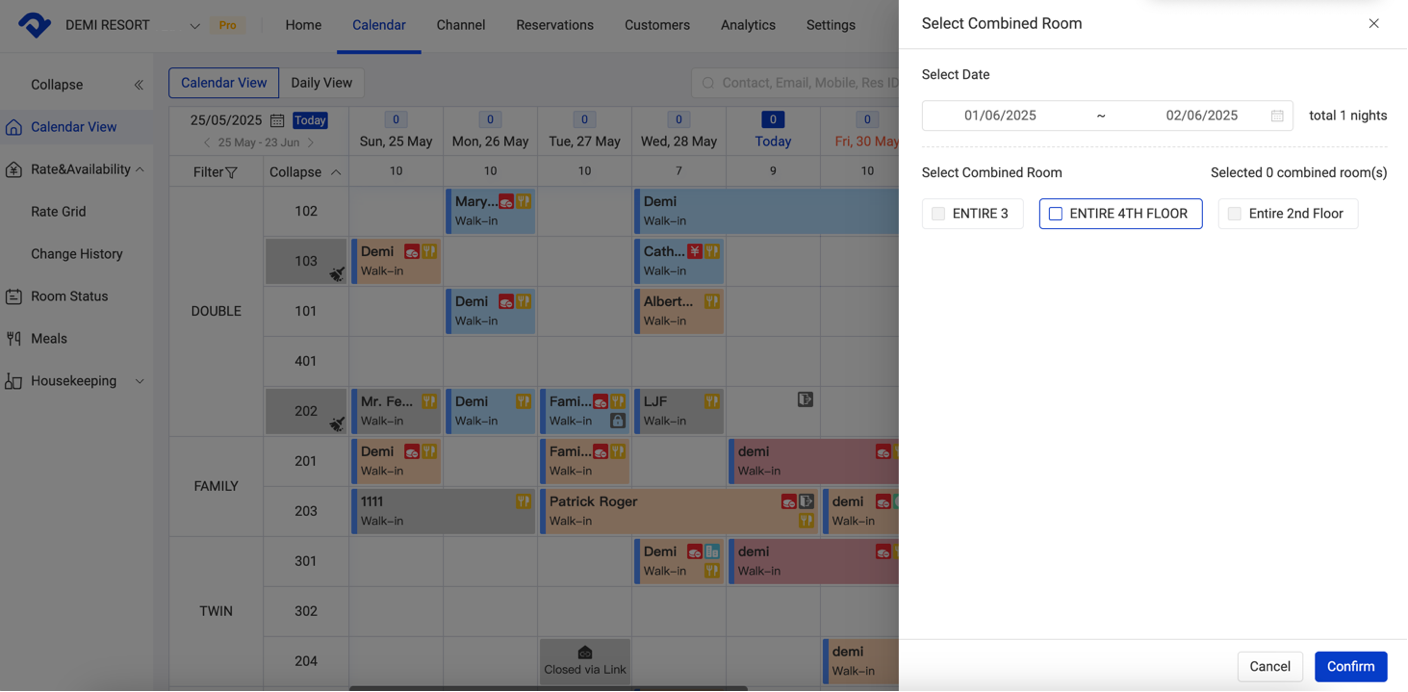
Enhanced Front Desk Settings: Centralized Control for Room Status & Check-in/Out Rules
You now have access to key accommodation settings within your PMS, allowing you to implement crucial rules and streamline operations. The key settings include:
Check-in Time: Set default standard check-in time for all the reservations.
Check-out Time: Set default standard check-out time for all the reservations.
Hourly Room Usage Metrics: Set a specific value for hourly rooms when calculating your overall room nights.
Extended Stay Times for Late Check-out: The system will automatically register a late check-out for a full-day room if the guest's actual check-out time exceeds the predefined allowed period.
Extended Stay Times for Late Check-out (Hourly Room): The system will automatically register a late check-out for an hourly room if the guest's actual check-out time exceeds the predefined allowed period.
Go to Settings.
Step 2
Click on Front Desk under Room.
Step 3
Modify setting under Common Switch, Default Accomodation Rules and Direct Connection Reservation Rules tabs.
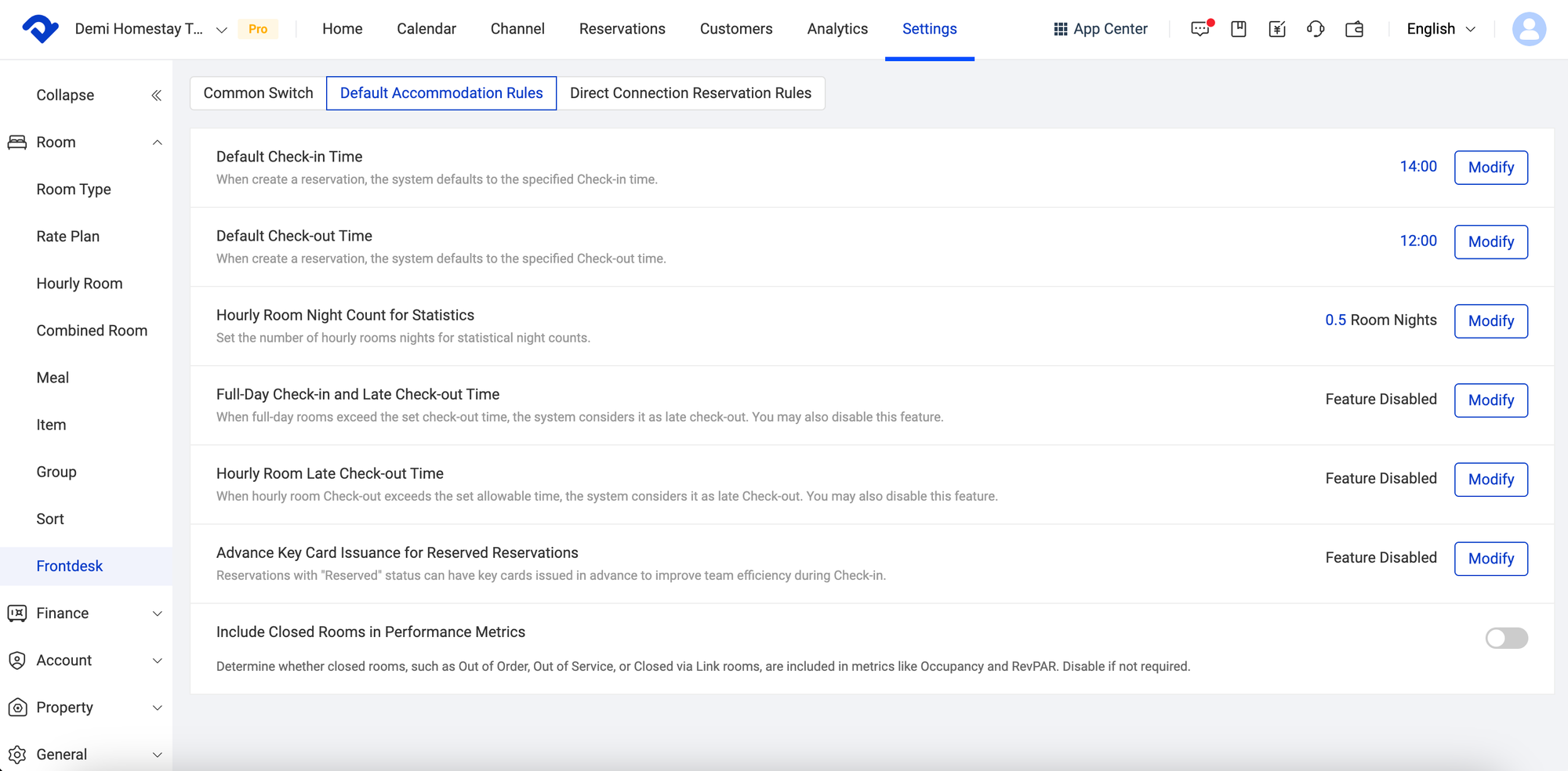
On-Demand Subscriptions via App Center
Subscribe to only the add-ons you truly need. You can now subscribe to major OTA connections like Airbnb, Booking.com, Agoda, and Expedia in our Free Version, as add-ons.
You can also enable more smart lock brands (GO+/Haas Cloud/Sciener/Nations) and dynamically manage your room inventory. You'll find it easy to select and subscribe to specific functional modules on a monthly or yearly basis, giving you clear control over your system and ensuring you only pay for what you use.
Go to App Center.
Step 2
Subscribe to the add-on you truly need on a monthly or yearly basis.
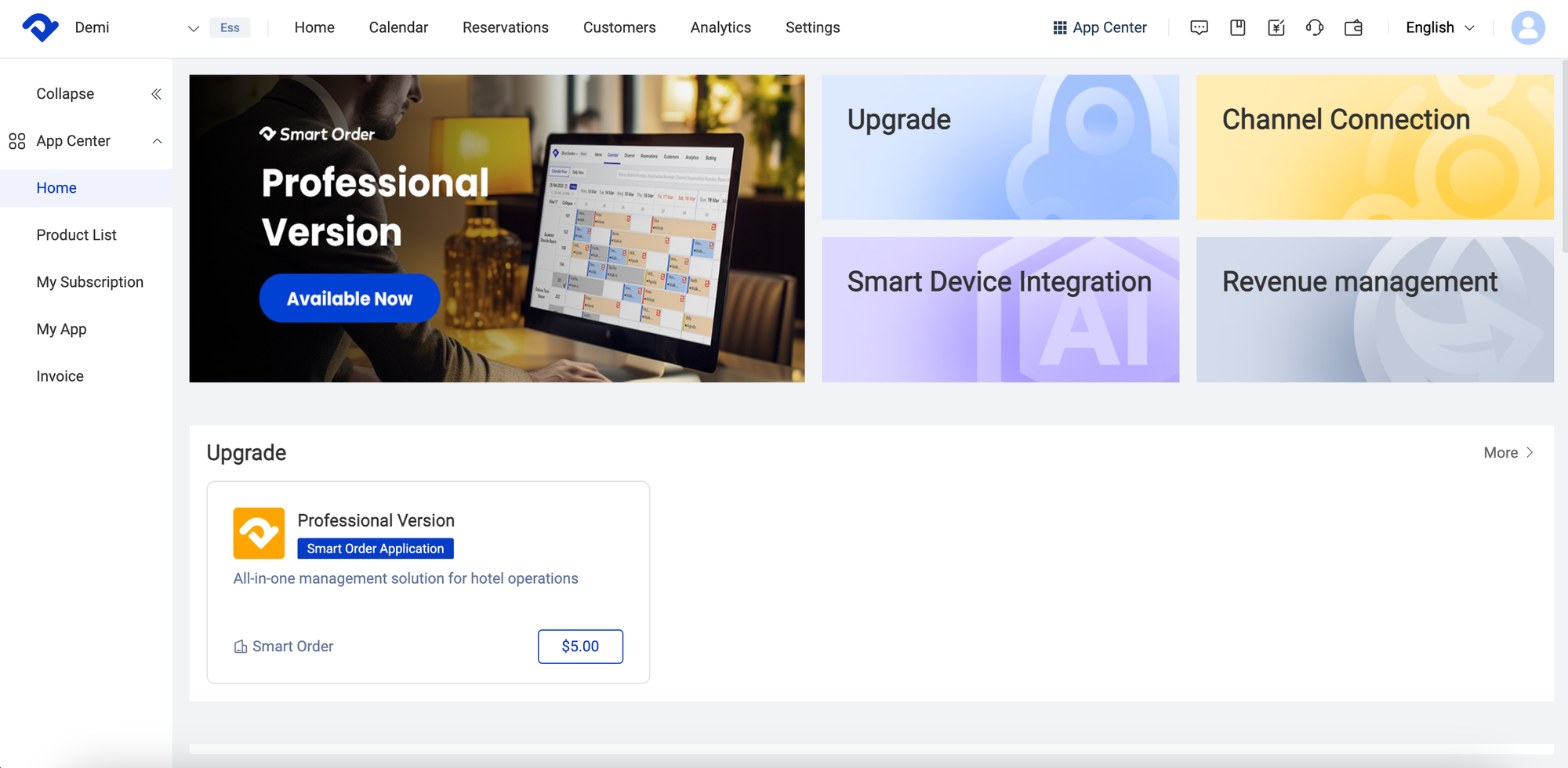
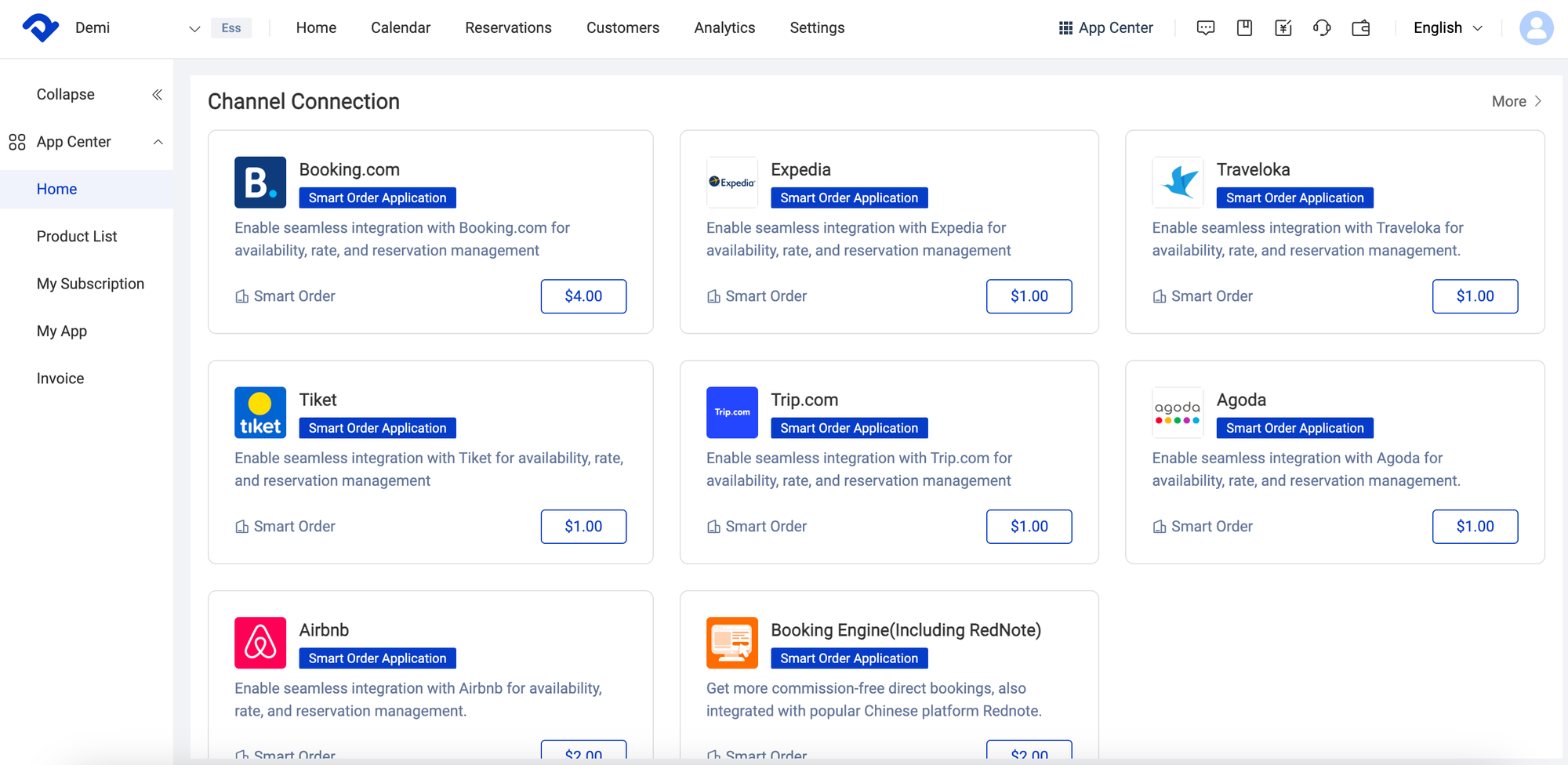
Keycard Access Now Available
The integration for Smart Lock now provides greater choice in both brand and type to meet diverse operational needs and guest preferences. Beyond generating access for enhanced security and convenience with an even wider range of password-based smart lock brands including GO+, Haas Cloud, Sciener, and Nations, we now support the addition of keycard-based smart locks with date-specific room access, allowing for both password and card access to cater to more scenarios and provide a seamless check-in experience.
Go to Settings > Integration > Smart Lock.
Step 2
Go to Smart Lock (Key Card) tab and assign smart lock to the room.
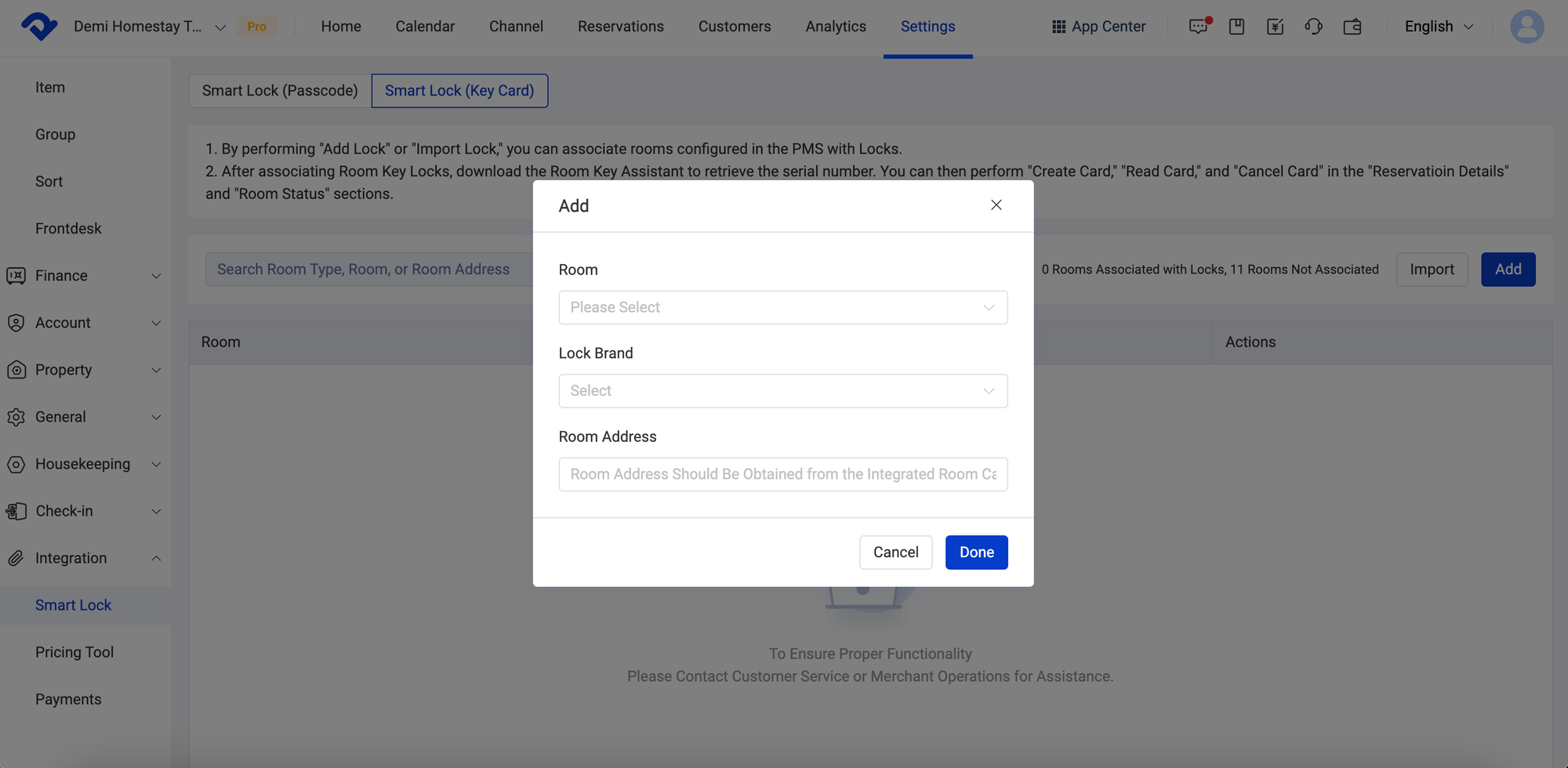
Manage Reservations with Clarity & Ease
Our PMS now makes managing various guest scenarios faster and more convenient for your staff, with explicit rate plans and occupancy details always visible for each reservation. We've also added quick access to crucial front desk operations, such as locking rooms, extending stays with a single click, facilitating in-house room changes, and utilizing automatic room assignment.
Change Room: Quickly reassign a guest to a different room during their stay.
Lock room: After locking the room, the room cannot be changed.
Extend stay: Easily prolong a guest's stay in their current room with just one click.
Go to Calendar.
Step 2
Click on one reservation and check the options to quickly modify it.
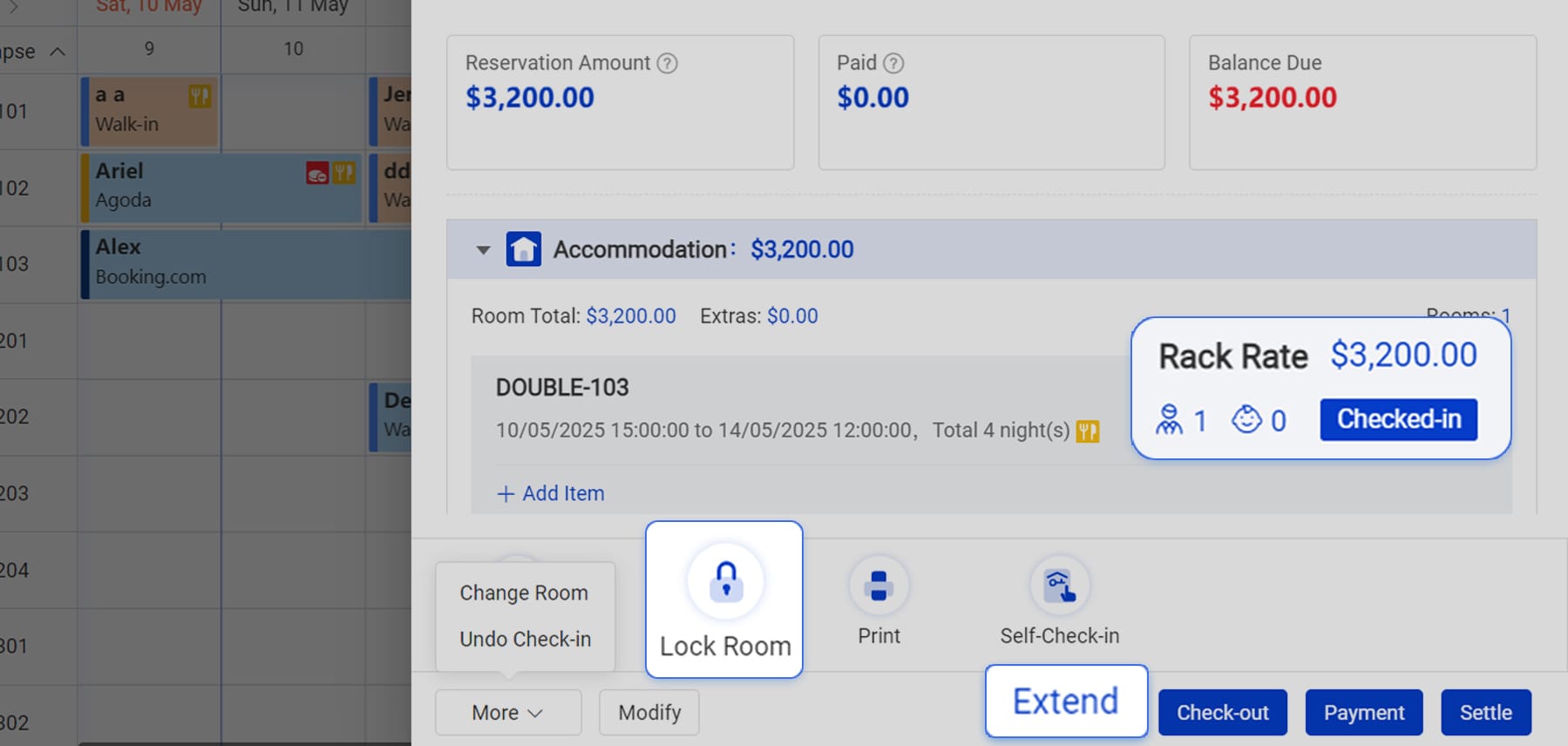
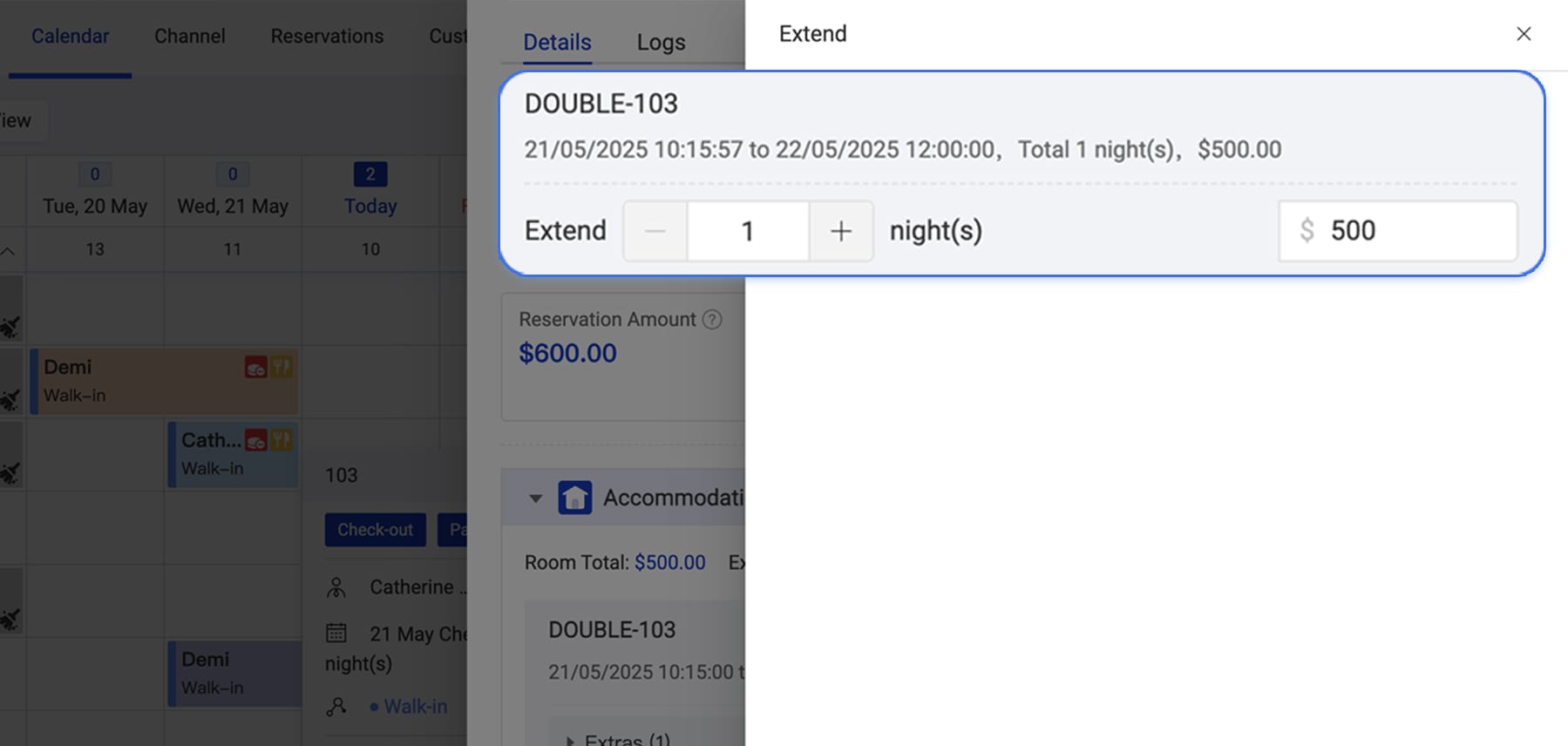
Stripe Integration for Booking Engine
You can now connect your own Stripe account directly with our Booking Engine. This new integration enables you to receive order payments directly into your Stripe account, eliminating intermediaries and giving you full control over your account.
Go to Settings > Integration > Payments > Configure Stripe for your account.
Step 2
Enable Stripe for your booking engine payment.
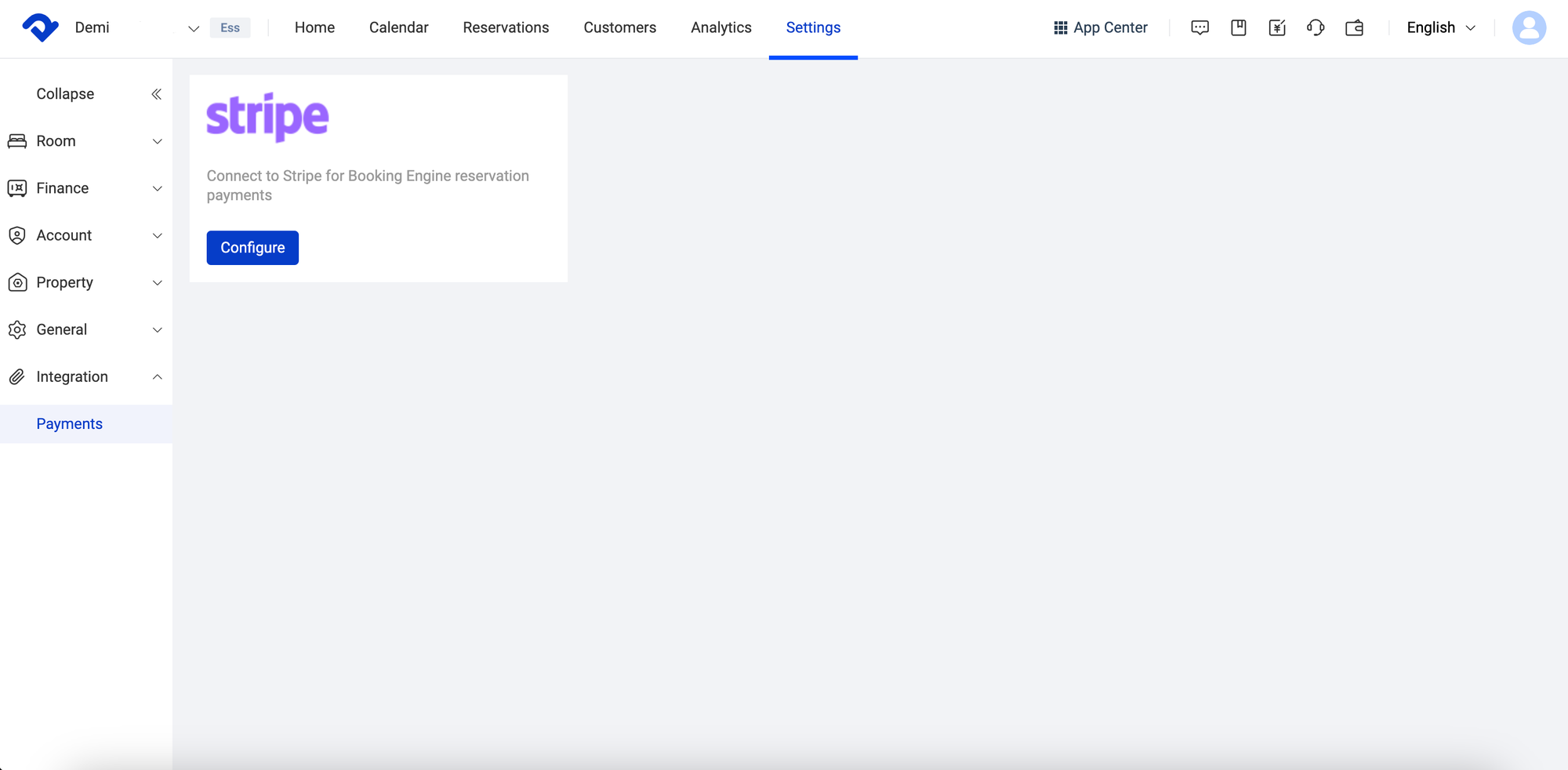
Manage Permissions by Roles
The role management tool will let you create custom roles with specific access rights (including access to accommodation, reservation, channel, customer and analytics), assign permissions during employee onboarding, and maintain consistent operational standards across your property - all from one centralized dashboard for efficient team management.
Go to Settings > Account > Account Role.
Step 2
Add a new role and edit the role access accordingly.