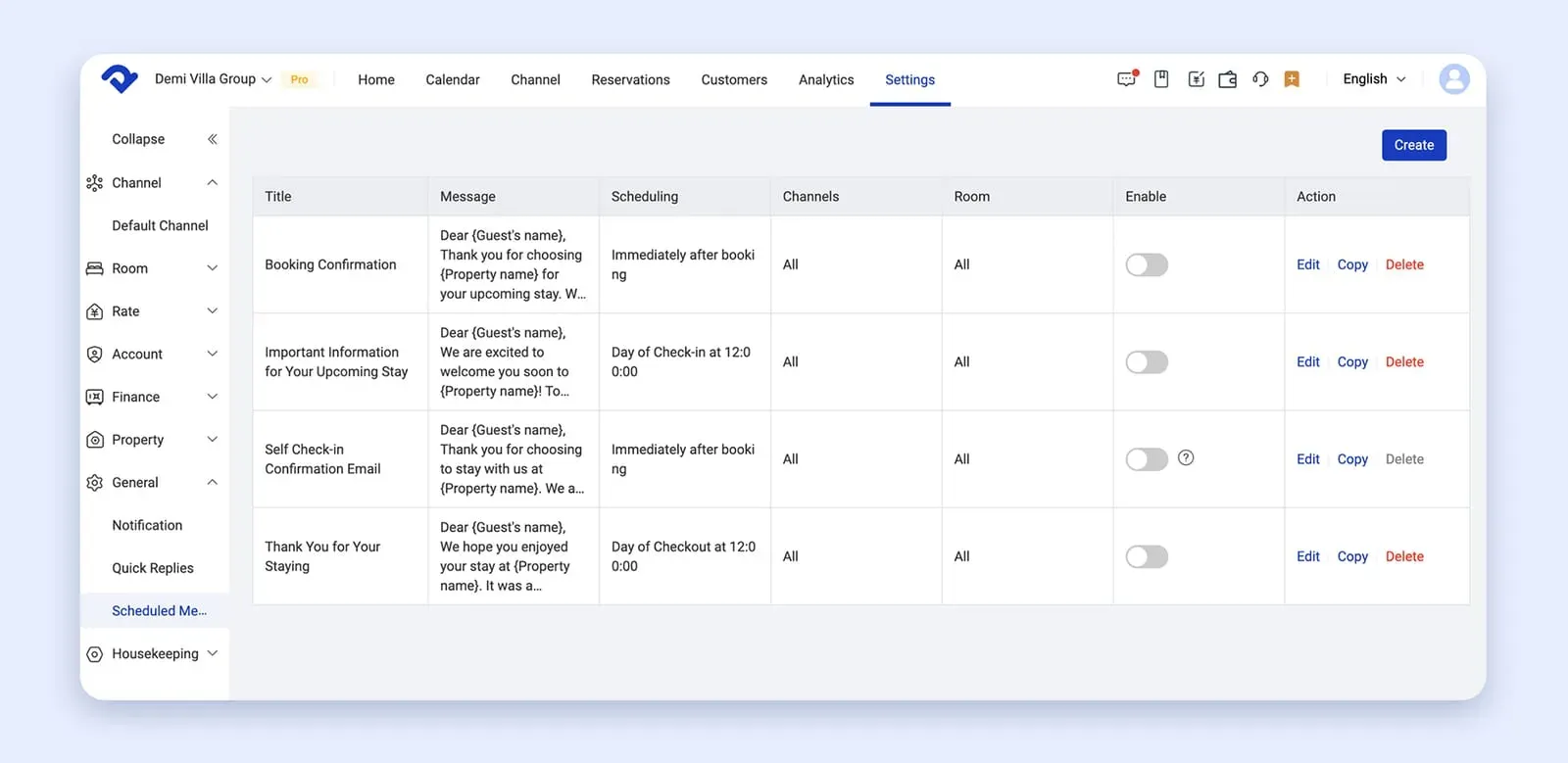Reservation Box
Track and manage overbookings all in the box
Overbookings are automatically placed in the reservation box, allowing manual adjustments. Boxed bookings do not assign rooms, occupy inventory, or generate revenue, but payments are still recorded.
💡
Step 1
Go to Calendar.
Step 2
Tap the "plus" icon in the right bottom corner.
Step 3
Select Reservation Box and check the overbookings.
Go to Calendar.
Step 2
Tap the "plus" icon in the right bottom corner.
Step 3
Select Reservation Box and check the overbookings.
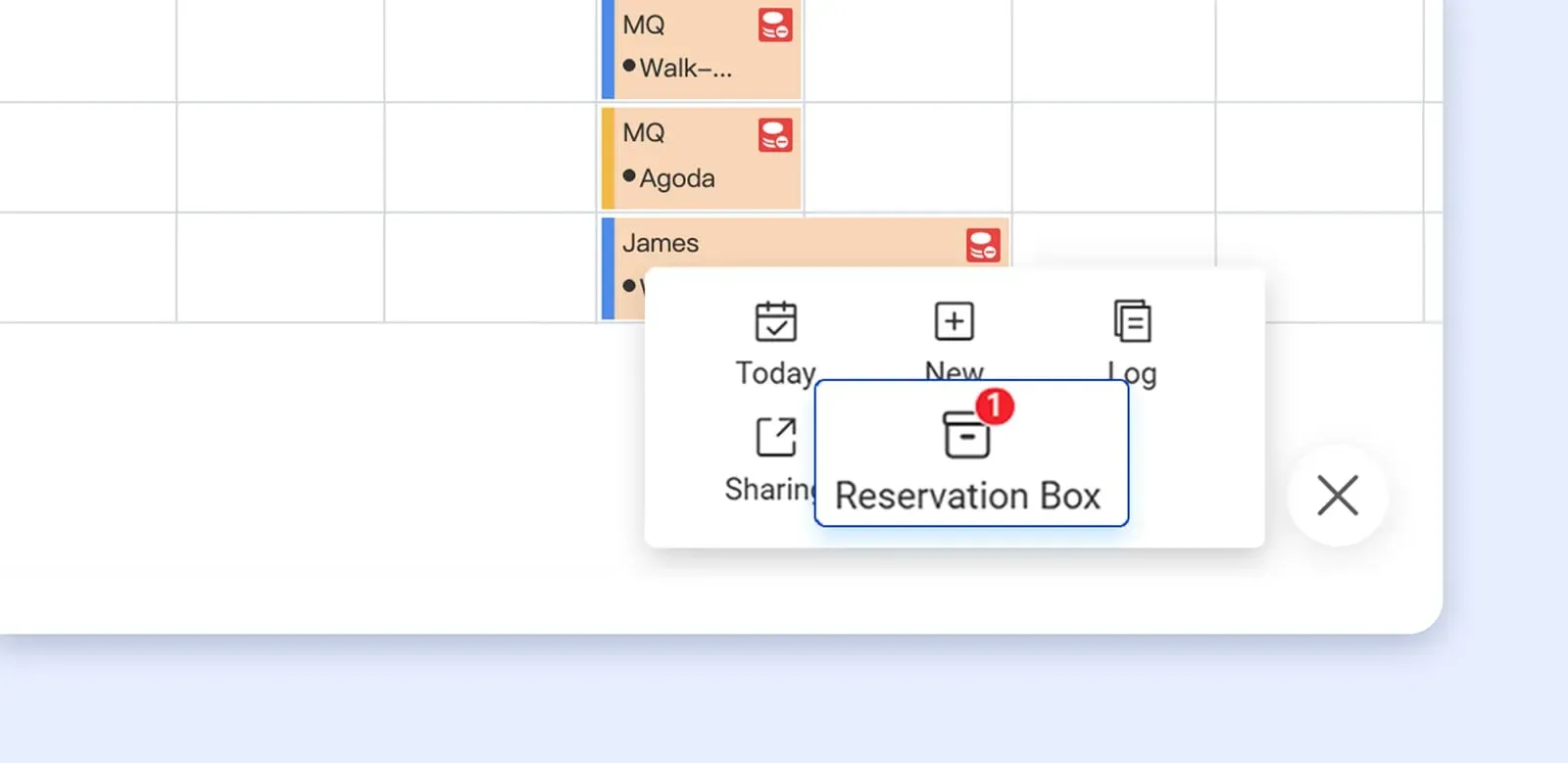
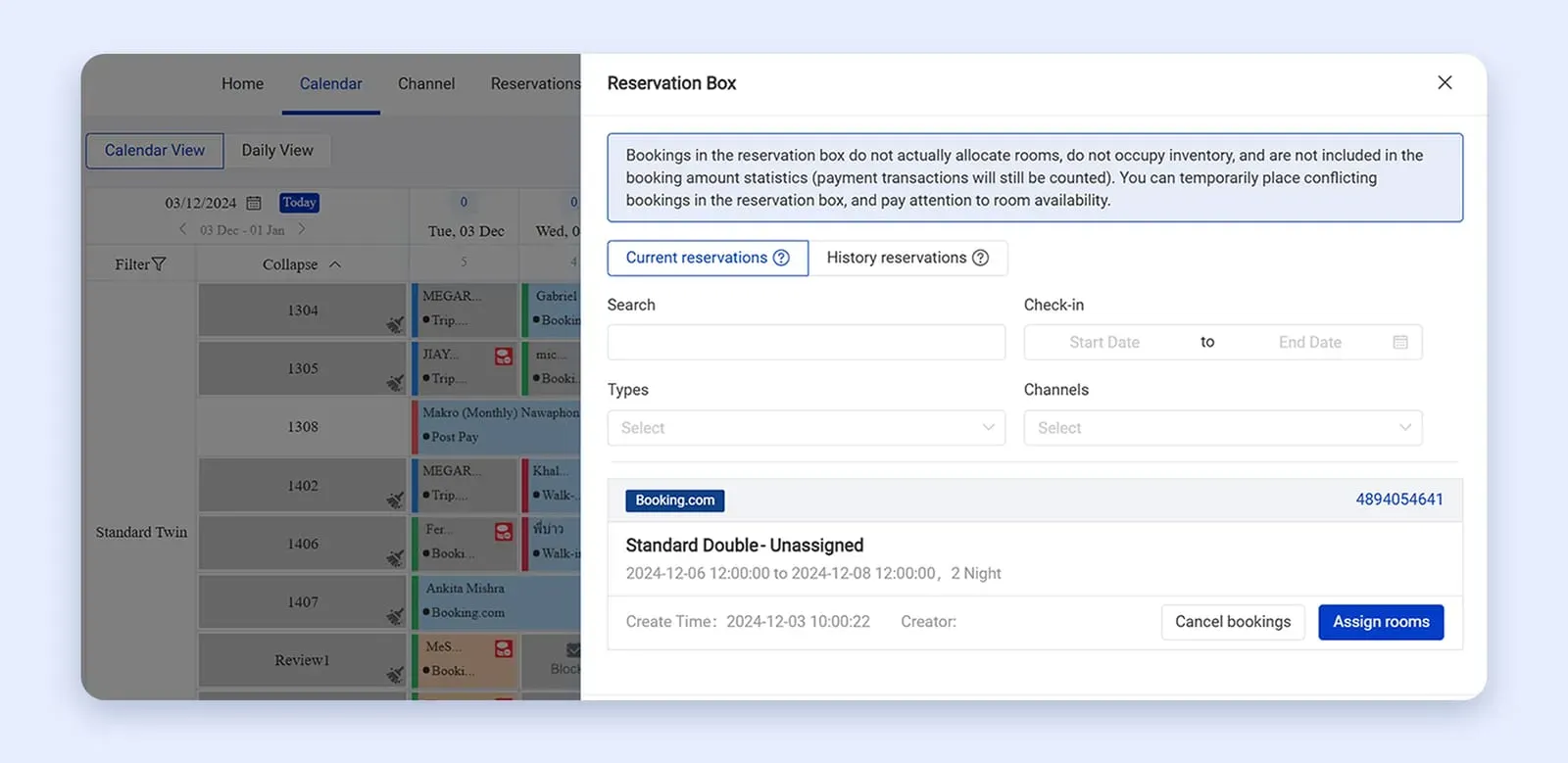
Scheduled Messages
Automate guest communication based on customizable rules
Scheduled Messages automate guest communication with customizable templates for events like order confirmation and check-in notice. Tailor messages using different variables. You can also create new ones based on your needs.
💡
Step 1
Go to Settings -> General -> Scheduled Messages.
Step 2
Edit the existing message templates using different variables or create new ones based on your needs.
Go to Settings -> General -> Scheduled Messages.
Step 2
Edit the existing message templates using different variables or create new ones based on your needs.