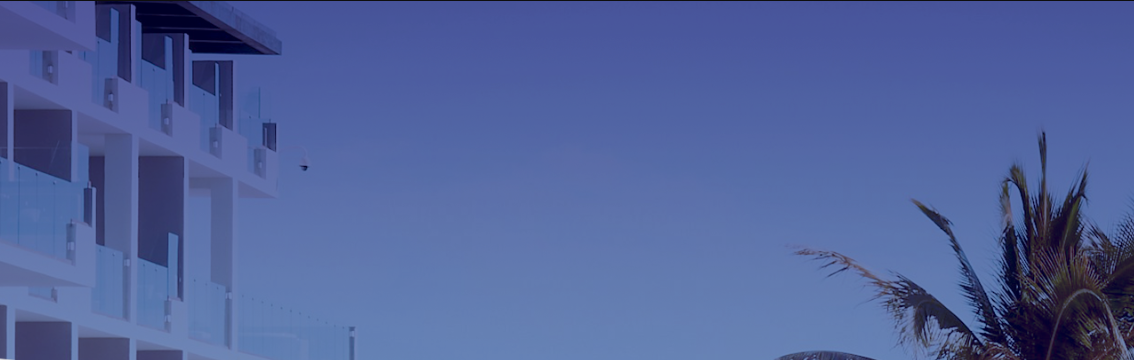As a leading global online travel platform and part of the Booking Holdings family, Agoda connects travelers with over 6 million hotels and holiday properties worldwide. With deep roots and particular strength across the Asia-Pacific region, and rapidly growing reach globally, Agoda offers property partners a powerful channel to attract a vast, diverse, and international audience. Listing your property here – whether it's a boutique hotel, cozy guesthouse, vacation rental, apartment, or unique homestay – means gaining significant visibility, driving more bookings, and tapping into a tech-savvy market that values choice, competitive pricing, and seamless booking. Agoda simplifies the process of connecting your unique space with the travelers actively searching for it.
Why list with Agoda?
Agoda is ideal for property owners who want to attract a diverse mix of international and regional travelers—especially those targeting the fast-growing Asian market. If your property is located in a popular tourist destination, near transport hubs, or offers features like mobile-friendly check-in or flexible pricing, Agoda is a perfect match. It's also a great choice for hosts who want to benefit from Agoda’s wide reach across desktop and mobile platforms, including their exclusive partnership with platforms like Google and Grab.
When you list with Agoda, your property becomes available in over 30 languages and supports multiple currencies and payment methods, making it easy for global travelers to book with confidence. You’ll reach everyone from solo backpackers and digital nomads to family vacationers and business travelers. With a user-friendly onboarding process, smart yield management tools, and 24/7 support, Agoda helps you go from listing to confirmed bookings in no time.
How to List a Property on Agoda?
Step 1: Create an Agoda Account
Begin by visiting the Agoda website or app, clicking on “List your place.” The platform will guide you to choose between two main categories: Agoda Homes (for individual property owners or vacation rentals) or Agoda Hotels (for businesses with the hotel or multiple-room listings).
Already have an account? Skip the signup. Head over to Agoda’s partner dashboard (they call it YCS) and log in directly.
Step 2: Enter Property Basics
Once logged in, you will need to provide basic details about your property. This includes:
- Property name (in English and optionally in a local language)
- A complete address including country, city, and postal code
- Property type (e.g., apartment, hotel, homestay, villa)
- Contact number and management details
- Business registration number (for hotels or legal operations)
Be sure the information is accurate, as it will appear on your public listing page and help travelers understand what kind of accommodation you offer.
Step 3: Mark Property Location
Precise location mapping is essential for your Agoda listing. During setup, you'll place your property on an interactive map. This directly impacts guest experience in two key ways:
- Search Visibility: Correct placement ensures your property appears in relevant location-based searches.
- Guest Navigation: Travelers rely on this to gauge proximity to transportation hubs, attractions, and landmarks.
If the initial placement appears inaccurate, manually adjust the pin to your property's exact physical entrance. Verify this carefully – an incorrect pin location can cause significant guest confusion upon arrival.
Step 4: Add Facilities and Amenities
Agoda gives you the option to list property features that travelers care about. These may include:
- Wi-Fi availability
- Air conditioning or heating
- Kitchen or shared kitchen
- 24-hour front desk
- Luggage storage
- Parking availability
- Swimming pool or gym access
You should select at least three relevant amenities. Including accurate features increases the chance of appearing in filtered searches and attracting the right guests.
Step 5: Upload Property Photos
Photos are a must for any Agoda listing. Guests rely on images to decide reservation.
- Cover all areas: Include at least 3 exterior/common space photos + 1 photo per room type.
- Prioritize quality: Use high-resolution daylight shots with sharp focus (no blur).
- Showcase uniqueness: Highlight special amenities like fireplaces or scenic balconies.
- Always use originals: Stock photos reduce credibility – upload only your own images.
Tip: Morning/afternoon light minimizes harsh shadows for more appealing shots.
Step 6: Set Up Room Types and Details
You’ll now define what kinds of rooms or units are available. For each room type, provide the following:
- Room name (e.g., Deluxe Double Room)
- Bed configuration (e.g., 1 Queen Bed)
- Maximum number of guests allowed
- Room size in square meters
- Availability of a private bathroom, balcony, or kitchen
Agoda allows you to add multiple room types with different pricing, which is ideal for hotels or multi-unit properties.
Step 7: Add Rates and Availability
Set your nightly rates based on room types and seasons. Agoda supports several rate plans, including:
- Standard Rate
- Non-Refundable Rate
- Weekly or Monthly Discounts
- Early Bird or Last-Minute Deals
You will also need to provide a calendar of availability, ideally covering at least the next three months. Block off unavailable dates to avoid double bookings and reduce cancellations.
Step 8: Define Booking and Payment Policies
Guests rely on transparent booking conditions. You will be asked to define your:
- Check-in and check-out times
- Cancellation policies (flexible, moderate, strict)
- Payment method (online payment via Agoda or pay at the property)
- Child and pet policies
Agoda allows you to customize many of these options to match how you operate your property. Make sure the rules are clearly written to reduce guest confusion.
Step 9: Add Host Profile and Contact Preferences
A host profile builds trust. Include a profile photo or logo and a brief message to guests. Set your preferred language for communication and how you want to receive reserving notifications—email, SMS, or mobile app alerts.
Agoda’s messaging center will also enable you to reply to guest inquiries and reserving updates via the YCS dashboard.
Step 10: Submit Your Listing for Review
After coming in with all the required information, put up your Agoda list for review. The Agoda commonly processes new property submissions within seventy-two hours. If approved, your property will stay on the Agoda market and begin performing in traveller searches.
You’ll obtain an affirmation email as soon as your checklist is published. If there are any issues, Agoda will contact you to request revisions or extra documentation.
Simplify Your Agoda Management
Creating your listing is just the first step. Keeping rates competitive and availability accurate across Agoda and other channels takes constant effort. Tools like Smart Order PMS automate this seamlessly. Sync prices, update calendars, and prevent overbookings in real time—all from one dashboard. Spend less time managing listings and more time welcoming guests.