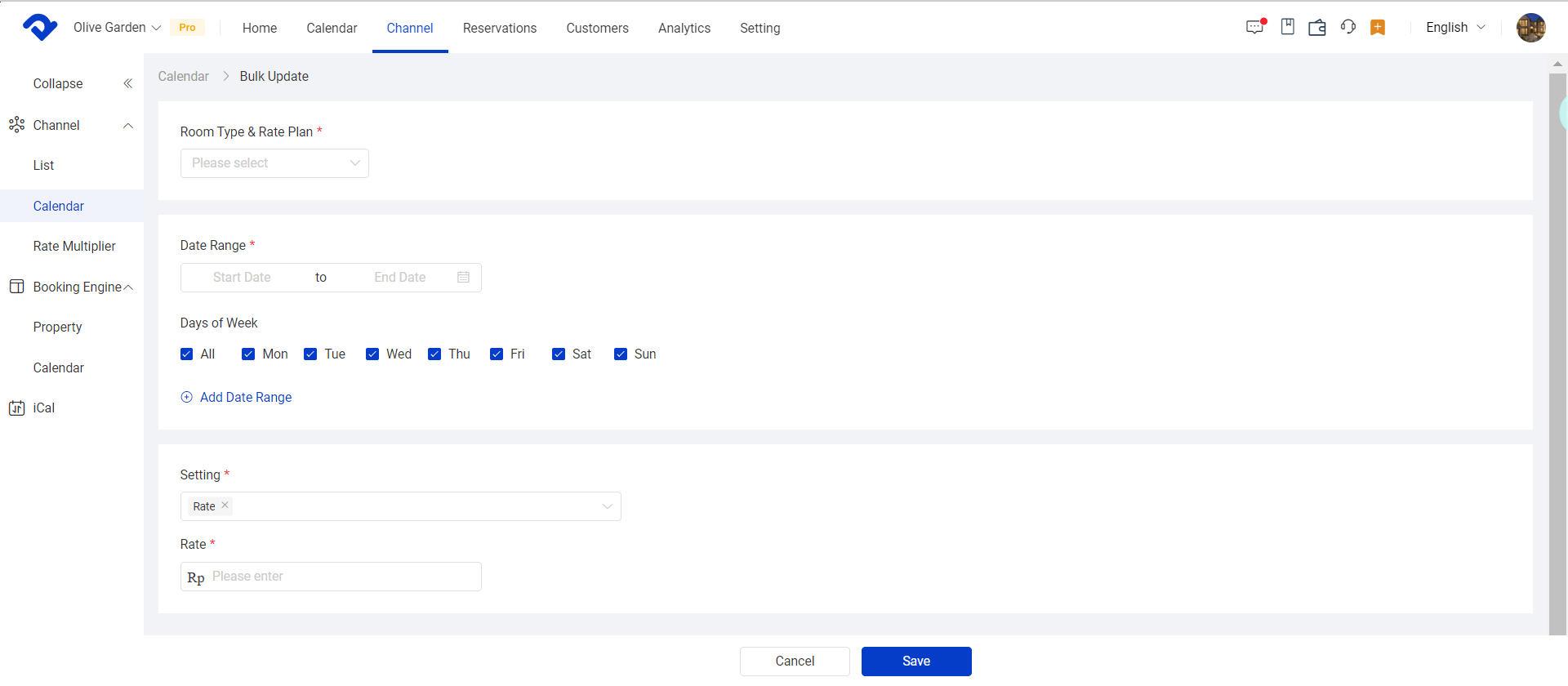You can use Bulk Update to quickly and easily perform extensive updates to rates and restrictions across your room type and channels for one or more date ranges and specific days of the week.
Navigation overview
The inventory grid is where you manage the day-to-day pricing, and restrictions for your property.
Click Calendar at the top-left of the channel manager – the inventory grid will display automatically.
Basic navigation features of the inventory grid:
- Date Picker - You can use the date picker to navigate to a specific date range
- Room Type & Rate Plan - Filter your room rates by room type and rate plan.
- Display Option - you can view each option seperately.
- Bulk Update - Make updates to availability, pricing, and restrictions across multiple date periods with Bulk Update
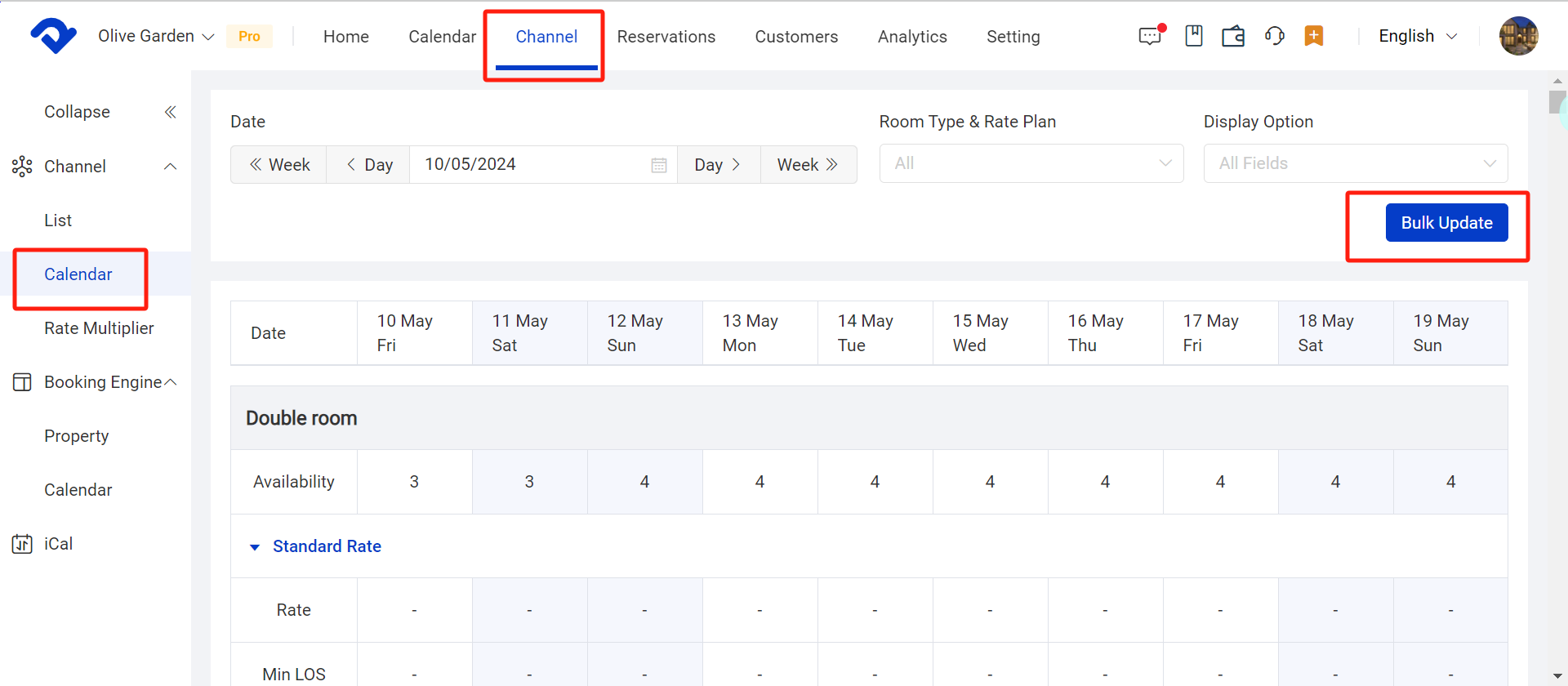
How can I use bulk update?
- On the Channel-Calendar page, click on the Bulk update button.
- Select which Room type & rate plan the room rate will be applied
- Select Date range to apply the room rate
- Choose if there are certain days of the week to set
- In the Settings, select the required changes
- Rate: Set the amount of the base rate
- Minimum stay: enter the minimum number of days you wish your guests to stay.
- Maximum stay: enter the maximum number of days you wish your guests to stay.
- Stop Sell: select On to stop sells or Off to open sells in your channels.
- CTA: select between On to prevent guests from checking in and Off to remove this restriction.
- CTD: select between On to prevent guests from checking out and Off to remove this restriction.