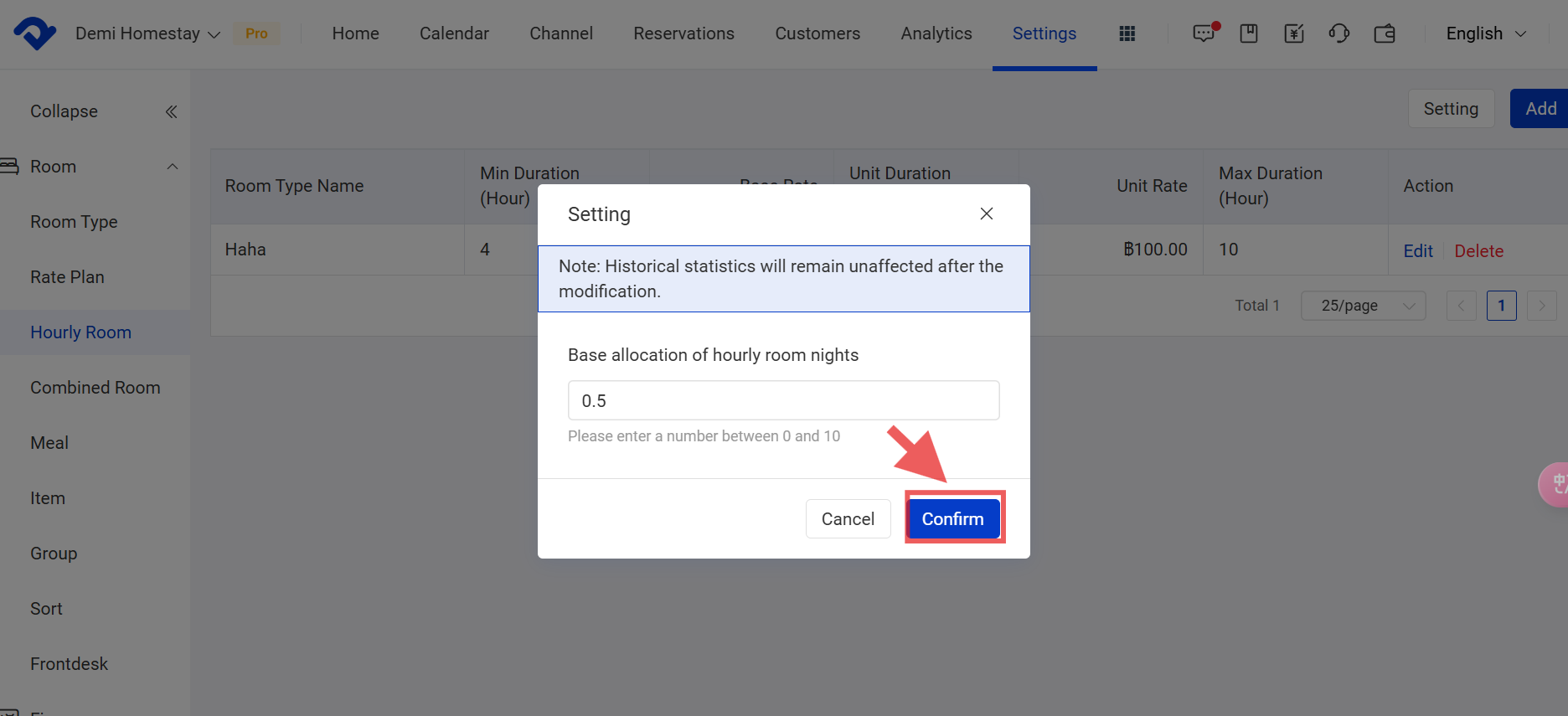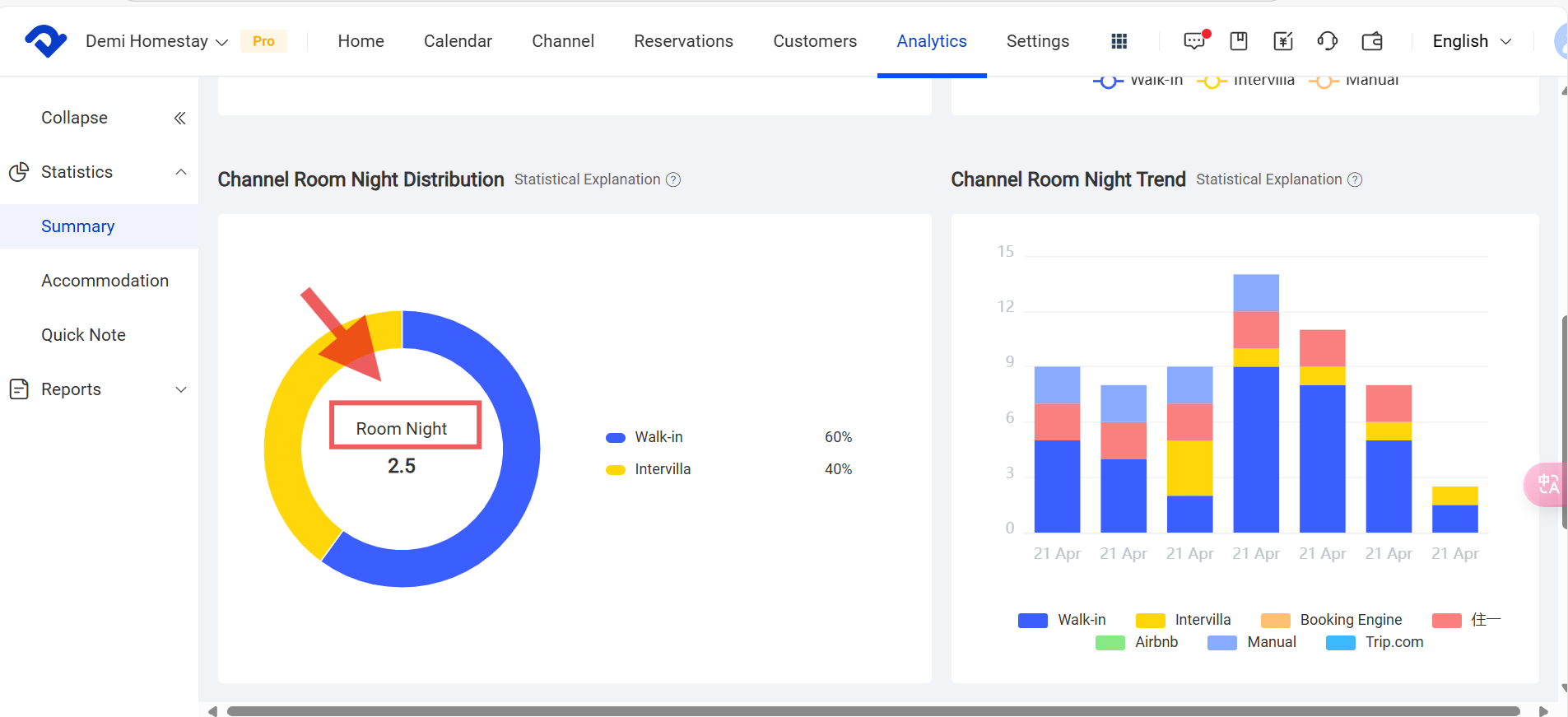Overview
We support hourly room set-up if you need it. The hourly room night count can be set at your convenience. Let's set up the proper design to match your preference.
Set Up An Hourly Room:
Step1: Go to the Settings page. Select Hourly Room from the Room drop-down list.
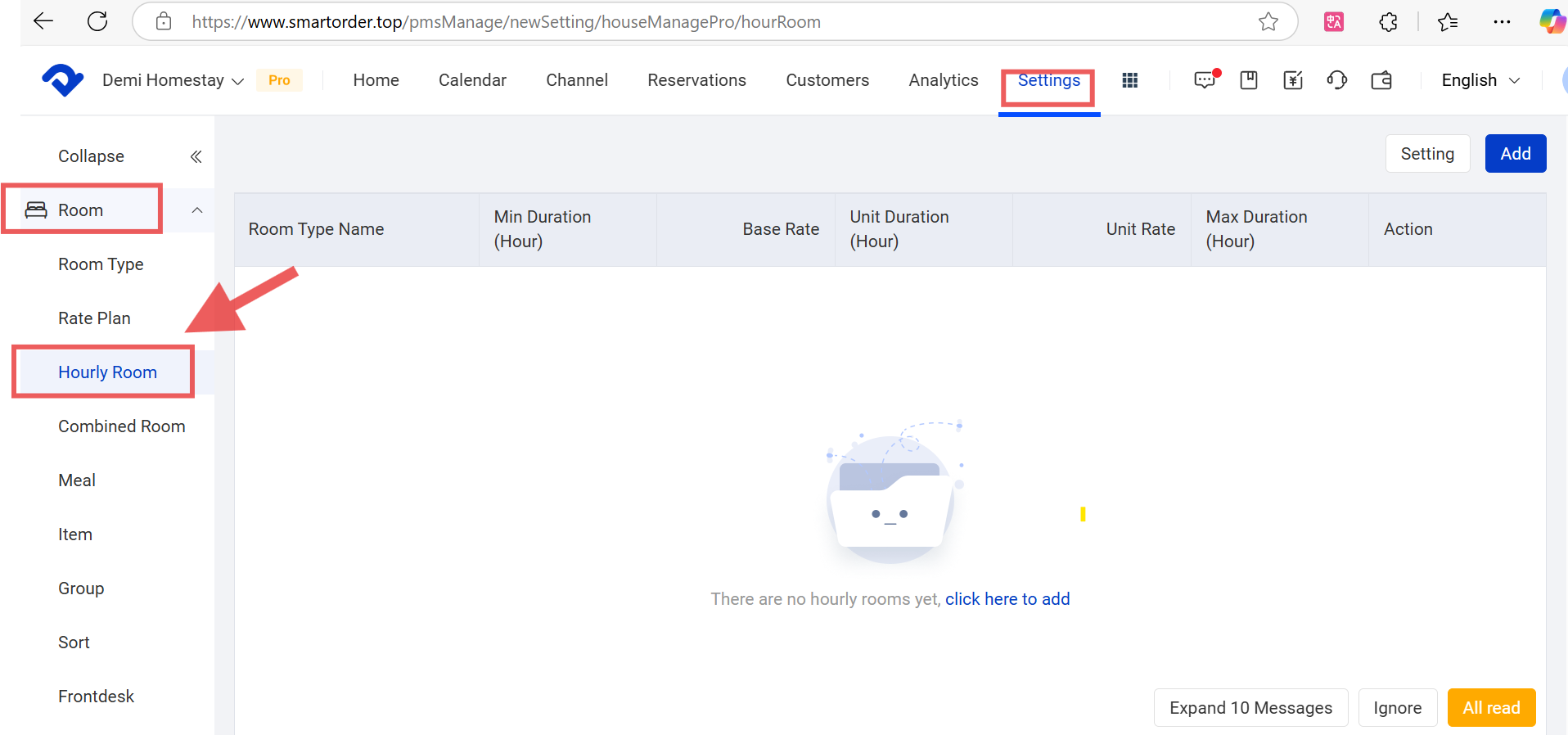
Step2: Click Add, and there will be an Add pop-up box. Fill in the blanks and click Done.
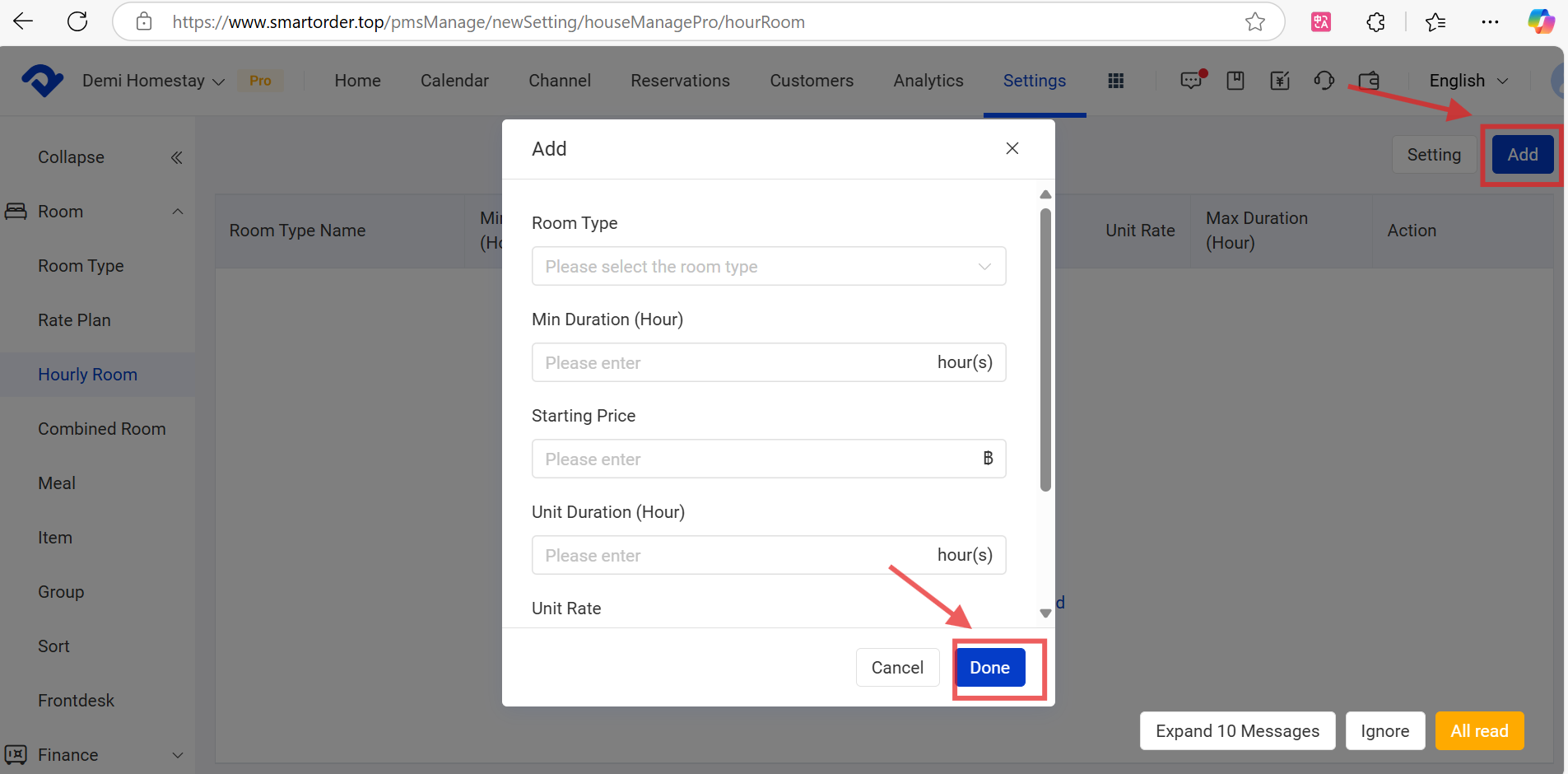
Step3: If you want to create an hourly order or change a reservation to an hourly room type, you can create or modify the reservation and choose Hourly Room. Click Submit.
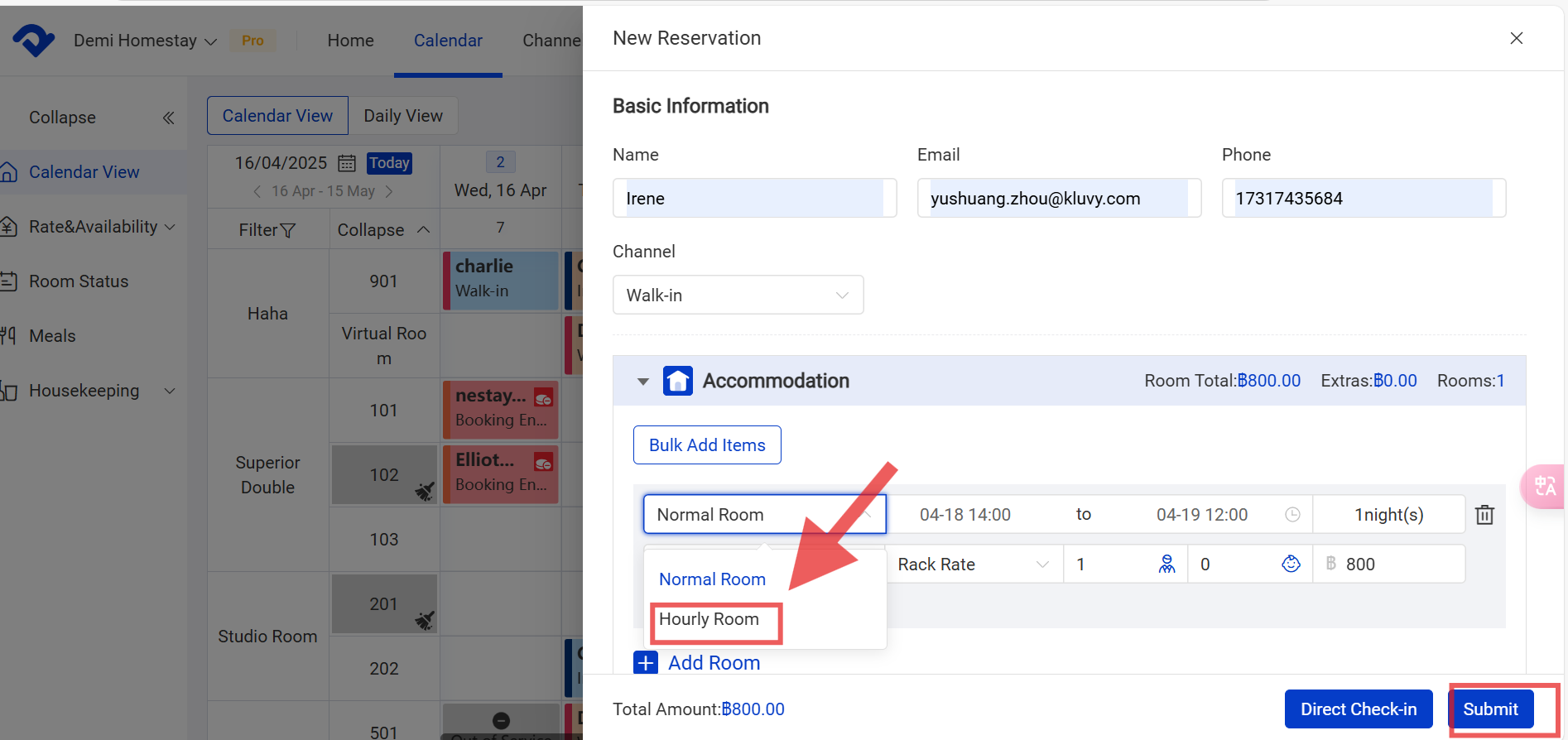
Set Up An Hourly Room Night Count:
Way1: Go to the Settings page. Select Frontdesk from the Room drop-down list. Select Hourly Room Night Count for Statistics and click Modify. After you finish setting up the count, click Confirm.
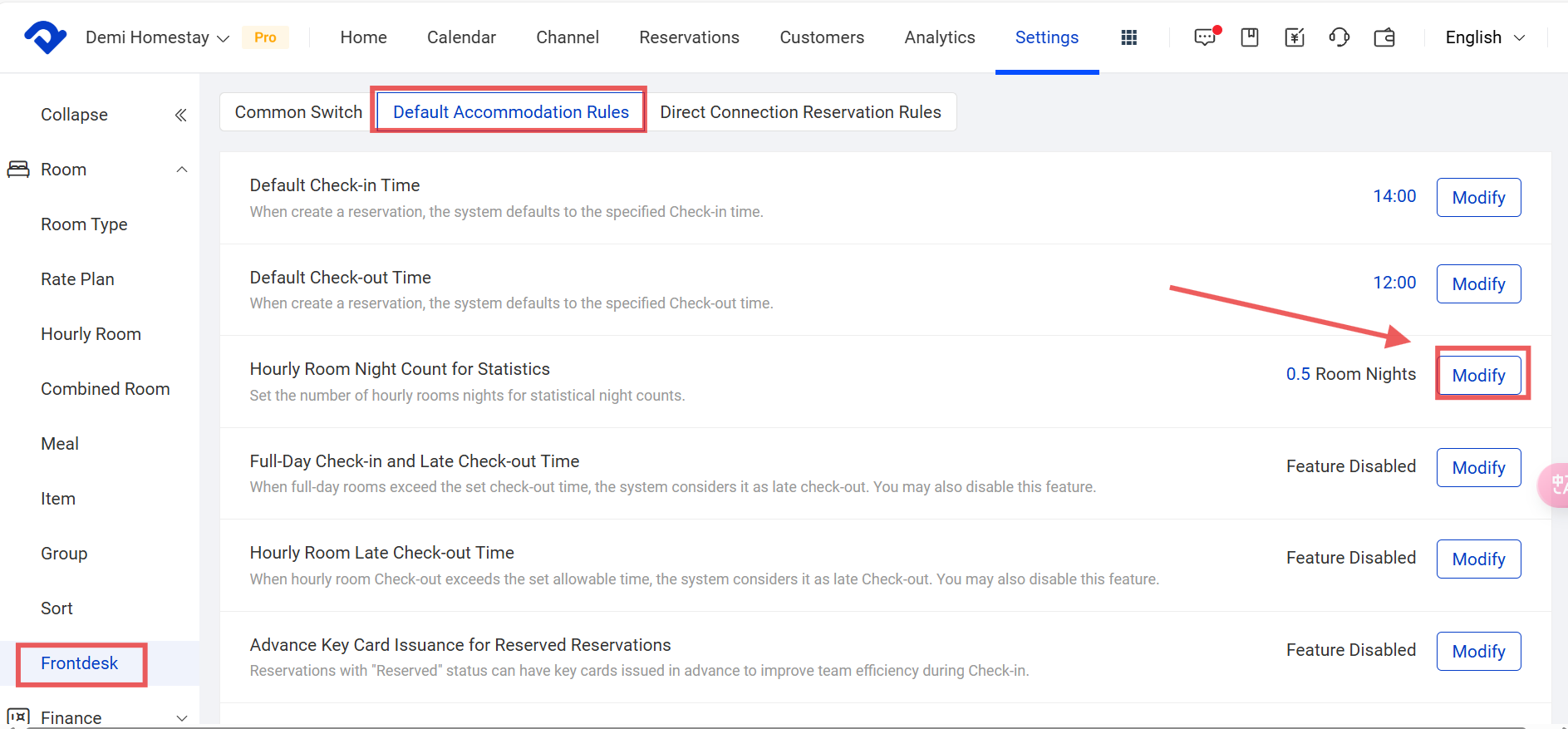
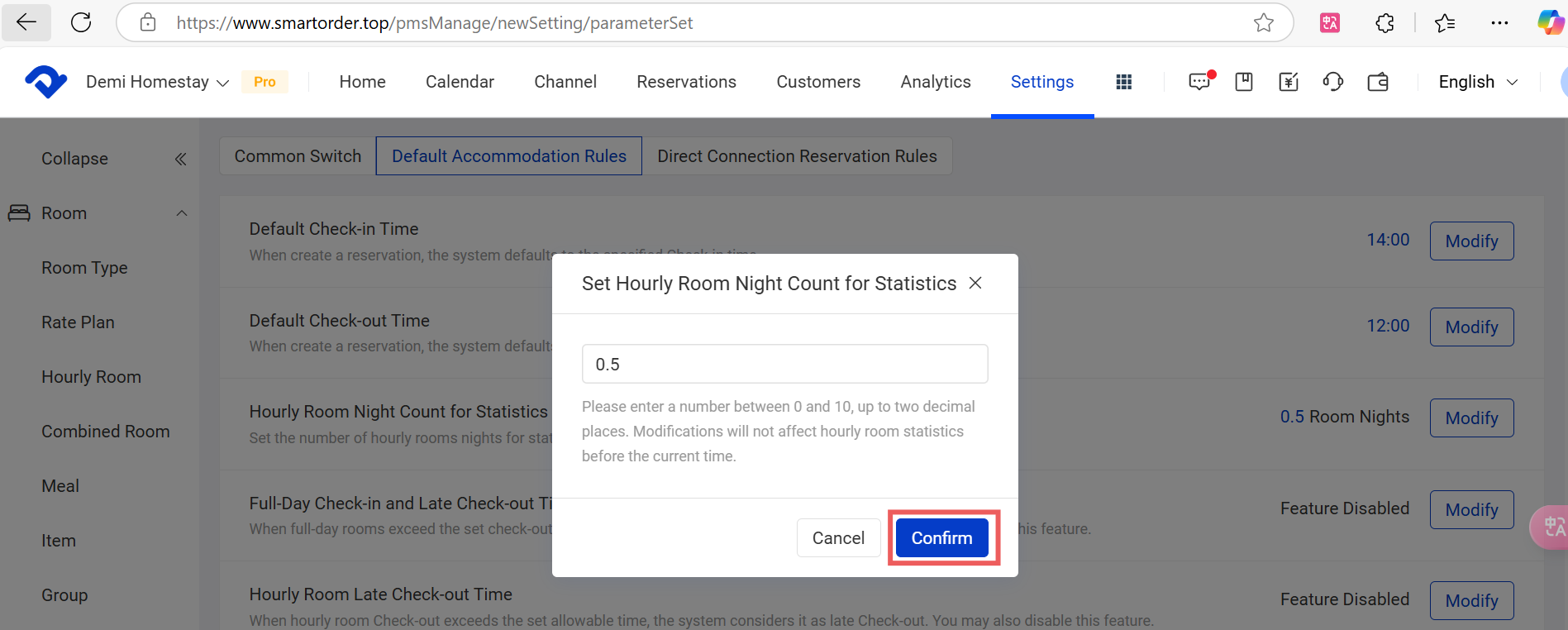
Way2: Go to the Settings page. Select Hourly Room from the Room drop-down list. Click Setting. After filling in the count, click Confirm.
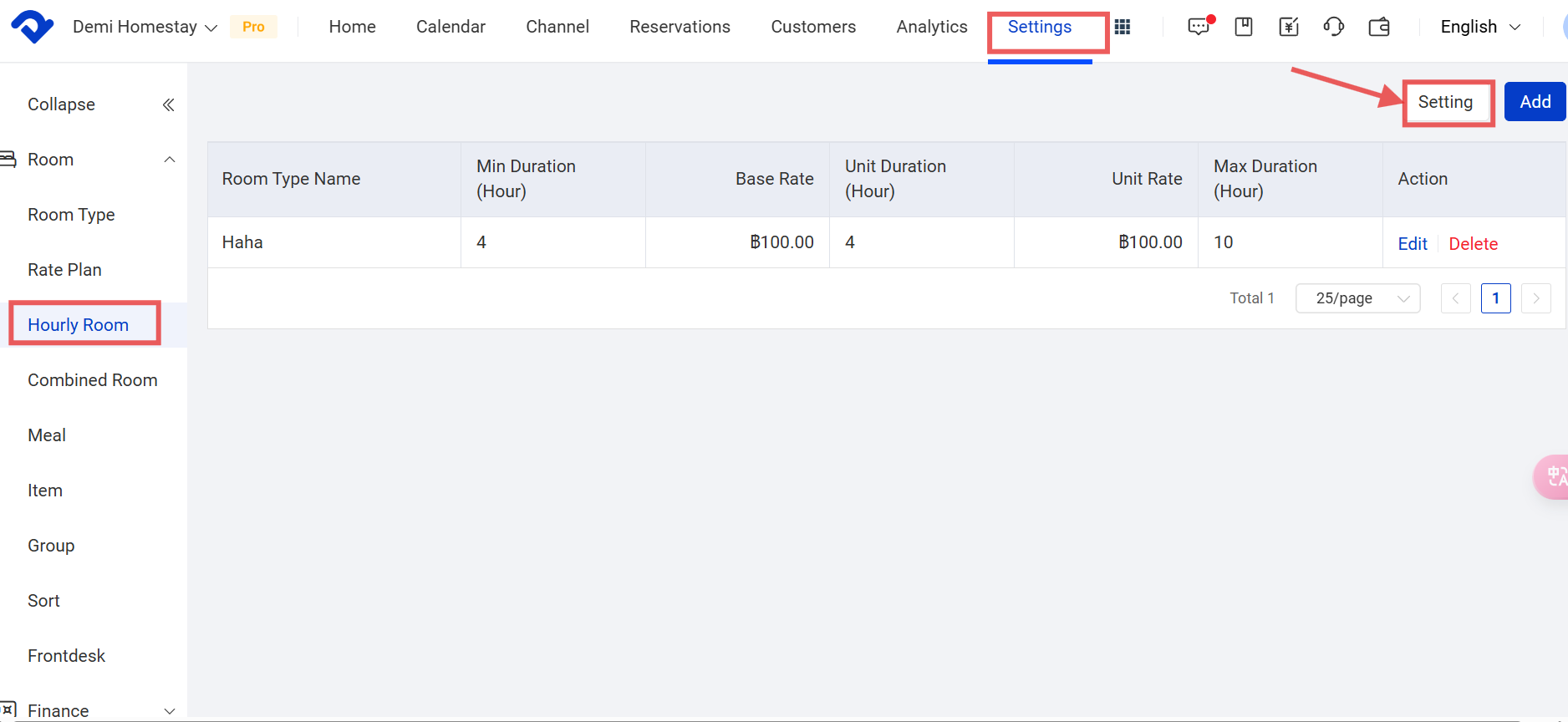
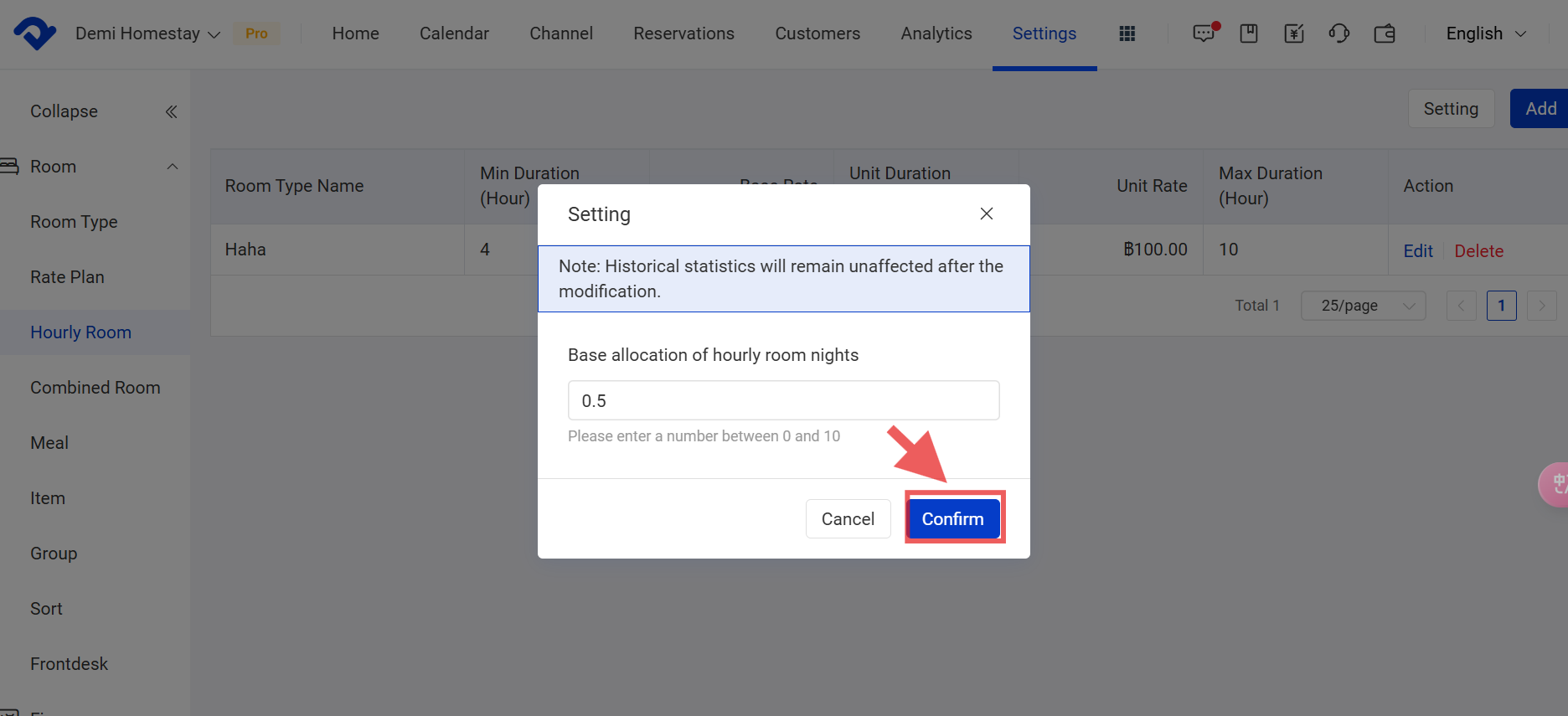
Note:
The Hourly Room Night Count for Statistics settings contributes to the analytics data. Each hourly room reservation will be counted as the room night according to your Base allocation of hourly room nights setting.